Restricting date value in WPF DateTimePicker (DateTimeEdit)
5 May 20217 minutes to read
This section explains how to select a date and time in a particular range by specifying minimum and maximum dates and formatting the datetime in DateTimeEdit control.
Restrict the datetime within minimum and maximum datetime
The selecting datetime in DateTimeEdit can be restricted within the maximum and minimum time span limits. Once the selected time has reached the minimum or maximum time span limits , the selected time does not exceed the limit. You can change the minimum and maximum time span limits by using MinDateTime and MaxDateTime properties
NOTE
The
MaxDateTimeshould be greater thanMinDateTimeof theDateTimeEdit. If theMinDateTimeproperty is greater than the newMaxDateTime, then theMinDateTimewill be reset to theMaxDateTime.
<!--Setting date range -->
<syncfusion:DateTimeEdit MinDateTime="06/1/2020"
MaxDateTime="06/10/2020"
Name="dateTimeEdit"/>DateTimeEdit dateTimeEdit = new DateTimeEdit();
dateTimeEdit.MinDateTime = new DateTime(2020, 06, 01);
dateTimeEdit.MaxDateTime = new DateTime(2020, 06, 10);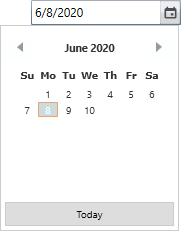
NOTE
View Sample in GitHub
Minimum and maximum value change notification
The DateTimeEdit notifies that the minimum and maximum value is changed through the MinDateTimeChanged and MaxDateTimeChanged event. You can use the OldValue and NewValue properties to get the old and new minimum / maximum date time value.
<syncfusion:DateTimeEdit MinDateTimeChanged="DateTimeEdit_MinDateTimeChanged"
MaxDateTimeChanged="DateTimeEdit_MaxDateTimeChanged"
Name="dateTimeEdit"/>DateTimeEdit dateTimeEdit = new DateTimeEdit();
dateTimeEdit.MinDateTimeChanged += DateTimeEdit_MinDateTimeChanged;
dateTimeEdit.MaxDateTimeChanged += DateTimeEdit_MaxDateTimeChanged;You can handle the event as follows,
private void DateTimeEdit_MinDateTimeChanged(DependencyObject d, DependencyPropertyChangedEventArgs e) {
//Get old and new minimum date values
var oldMinDate = e.OldValue;
var newMinDate = e.NewValue;
}
private void DateTimeEdit_MaxDateTimeChanged(DependencyObject d, DependencyPropertyChangedEventArgs e) {
//Get old and new maximum date values
var oldMaxDate = e.OldValue;
var newMaxDate = e.NewValue;
}Restrict date selection
You can restrict the user to select the date from the popup calendar by setting the DisableDateSelection property value as true. You can select only month and year from the popup calendar. The default value of DisableDateSelection property is false.
DateTimeEdit dateTimeEdit = new DateTimeEdit();
dateTimeEdit.DisableDateSelection = true;
dateTimeEdit.Pattern = DateTimePattern.CustomPattern;
dateTimeEdit.CustomPattern = "MM-yyyy";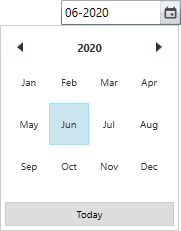
NOTE
View Sample in GitHub
Block particular dates
You can restrict the user to select the date within some range by blocking the particular date in the DateTimeEdit. If you try to set the blackout dates as the selected datetime through editing or when pressing down arrow, it will reset the previous valid date from StartDate of blackout dates in DateTimeEdit. If you try to set the blackout dates as the selected datetime by pressing down arrow, it will reset the next valid date from EndDate of blackout dates in DateTimeEdit.
NOTE
If you try to set the
DateTimevalue which contained in blackout dates collection or try to add the selectedDateTimevalue in blackout dates collection, its throws theSpecified argument was out of the range of valid values.
<syncfusion:DateTimeEdit Loaded="DateTimeEdit_Loaded"
Name="dateTimeEdit"/>DateTimeEdit dateTimeEdit = new DateTimeEdit();
dateTimeEdit.Loaded += DateTimeEdit_Loaded;//Setting the blockout days
private void DateTimeEdit_Loaded(object sender, RoutedEventArgs e) {
//Setting start and end range for blocking dates
DateTime StartDate = new DateTime(DateTime.Now.Year, DateTime.Now.Month, 1);
DateTime EndDate = new DateTime(DateTime.Now.Year, DateTime.Now.Month, DateTime.Now.Day - 2);
Syncfusion.Windows.Controls.CalendarDateRange blackOutDays = new Syncfusion.Windows.Controls.CalendarDateRange()
{
Start = StartDate,
End = EndDate
};
Syncfusion.Windows.Controls.Calendar calendar = dateTimeEdit.DateTimeCalender as Syncfusion.Windows.Controls.Calendar;
calendar.BlackoutDates.Add(blackOutDays);
}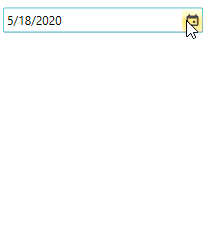
NOTE
View Sample in GitHub
ReadOnly support
If you want to restrict the inputs from the user, use the IsReadOnly property value as true. However, value can be changed programmatically in readonly mode and the user can still select text. The default value of IsReadOnly property is false.
<syncfusion:DateTimeEdit IsReadOnly="True"
DateTime="06/20/2020"
Name="dateTimeEdit" />DateTimeEdit dateTimeEdit = new DateTimeEdit();
dateTimeEdit.IsReadOnly = true;
dateTimeEdit.DateTime = new DateTime(2020, 06, 20);
NOTE
View Sample in GitHub