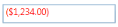Culture and Formatting in WPF Currency TextBox
18 Feb 20256 minutes to read
Value of CurrencyTextBox can be formatted in following ways:
- Culture
- NumberFormatInfo
- Dedicated properties (CurrencyGroupSeparator, CurrencyGroupSizes, CurrencyDecimalDigits, CurrencyDecimalSeparator)
Culture based formatting
The CurrencyTextBox provides support for globalization by using the Culture property. The Culture property is used to format the decimal separator and group separator of the CurrencyTextBox value based on the respective culture.
<syncfusion:CurrencyTextBox x:Name="currencyTextBox" Height="25" Width="150" Culture="fr-FR" Value="1234567"/>CurrencyTextBox currencyTextBox = new CurrencyTextBox();
currencyTextBox.Width = 100;
currencyTextBox.Height = 25;
currencyTextBox.Value = 1234567;
currencyTextBox.Culture = new CultureInfo("fr-FR");By default the US culture uses “,” as the CurrencyGroupSeparator “$” as CurrencySymbol and “.” as the CurrencyDecimalSeparator where as the France culture uses “Space” as the CurrencyGroupSeparator, “€” as CurrencySymbol and “,” as the CurrencyDecimalSeparator.
Default Culture
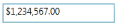
France Culture
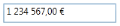
NumberFormatInfo based formatting
The number formatting of CurrencyTextBox can be customized by setting NumberFormat property.
<syncfusion:CurrencyTextBox x:Name="currencyTextBox" Height="25" Width="150" Value="1234567">
<syncfusion:CurrencyTextBox.NumberFormat >
<numberformat:NumberFormatInfo CurrencyGroupSeparator="/"
CurrencyDecimalDigits="4"
CurrencyDecimalSeparator="*"
CurrencySymbol="$"/>
</syncfusion:CurrencyTextBox.NumberFormat>
</syncfusion:CurrencyTextBox>CurrencyTextBox currencyTextBox = new CurrencyTextBox();
currencyTextBox.Width = 150;
currencyTextBox.Height = 25;
currencyTextBox.Value = 1234567;
currencyTextBox.NumberFormat = new NumberFormatInfo()
{
CurrencyGroupSeparator = "/",
CurrencyDecimalDigits = 4,
CurrencyDecimalSeparator = "*",
CurrencySymbol = "$"
};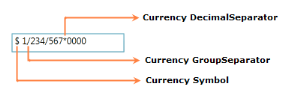
The following code illustrate how to set currency group size by using the NumberFormat property.
CurrencyTextBox currencyTextBox = new CurrencyTextBox();
currencyTextBox.Width = 150;
currencyTextBox.Height = 25;
currencyTextBox.Value = 123456789;
currencyTextBox.NumberFormat = new NumberFormatInfo()
{
CurrencySymbol = "&",
CurrencyDecimalDigits = 4,
CurrencyGroupSeparator = "/",
CurrencyDecimalSeparator = "*",
// Adding the currency group size via NumberFormat property.
CurrencyGroupSizes = new int[] { 2, 3, 4 }
};
Formatting with dedicated properties
The number formatting of CurrencyTextBox can also be customized by setting the CurrencyGroupSeparator, CurrencyGroupSizes, CurrencyDecimalDigits and CurrencyDecimalSeparator, CurrencySymbol, CurrencyNegativePattern, and CurrencyPositivePattern properties of CurrencyTextBox. You can show the group separator by enable the GroupSeperatorEnabled property to true.
The following code illustrate how to format using the CurrencyDecimalSeparator, CurrencyDecimalDigits, CurrencyGroupSeparator, CurrencyGroupSizes property of the CurrencyTextBox.
CurrencyTextBox currencyTextBox = new CurrencyTextBox();
currencyTextBox.Width = 150;
currencyTextBox.Height = 25;
currencyTextBox.Value = 123456789;
currencyTextBox.CurrencySymbol = "#";
currencyTextBox.CurrencyDecimalDigits = 4;
currencyTextBox.GroupSeperatorEnabled = true;
currencyTextBox.CurrencyGroupSeparator = "/";
currencyTextBox.CurrencyDecimalSeparator = "*";
// Adding the currency group size via CurrencyGroupSizes property.
currencyTextBox.CurrencyGroupSizes = new Int32Collection() { 4, 3, 2 };
NOTE
When you use both the
NumberFormatand the dedicated properties (CurrencyGroupSeparator,CurrencySymbol,CurrencyDecimalDigits,CurrencyDecimalSeparatorandCurrencyGroupSizes) to format the value ofCurrencyTextBox, theCurrencyGroupSeparatorandCurrencyGroupSizesproperties have higher priority.
NOTE
When you use both
NumberFormatandCulture, theNumberFormatwill have a higher priority.
Positive Value Pattern
You can use the CurrencyPositivePattern property to customize the location of the currency symbol and the positive currency values. In the table below,”$” denotes the symbol of the currency, and “n” denotes the number.
CurrencyPositivePattern table
| Value | Associated Pattern |
|---|---|
| 0 | $n |
| 1 | n$ |
| 2 | $ n |
| 3 | n $ |
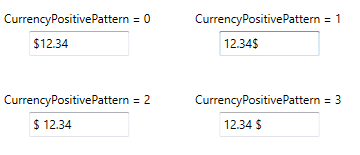
<syncfusion:CurrencyTextBox x:Name="currencyTextBox" Height="25" Width="150" Value="1234" CurrencyPositivePattern="3"/>CurrencyTextBox currencyTextBox = new CurrencyTextBox();
currencyTextBox.Width = 150;
currencyTextBox.Height = 25;
currencyTextBox.Value = 1234;
currencyTextBox.CurrencyPositivePattern = 3;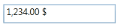
Negative Value Pattern
You can use the CurrencyNegativePattern property to customize the location of the currency symbol and the negative currency values. In the table below,”$” denotes the symbol of the currency, and “n” denotes the number.
CurrencyNegativePattern table
| Value | Associated Pattern |
|---|---|
| 0 | ($n) |
| 1 | -$n |
| 2 | $-n |
| 3 | $n- |
| 4 | (n$) |
| 5 | -n$ |
| 6 | n-$ |
| 7 | n$- |
| 8 | -n $ |
| 9 | -$ n |
| 10 | n $- |
| 11 | $ n- |
| 12 | $ -n |
| 13 | n- $ |
| 14 | ($ n) |
| 15 | (n $) |
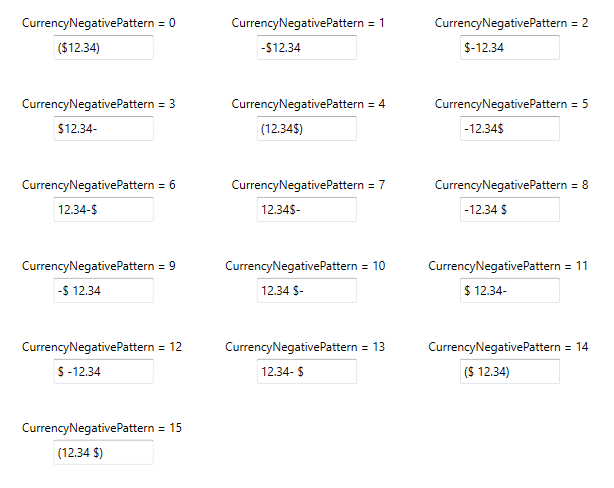
<syncfusion:CurrencyTextBox x:Name="currencyTextBox" Height="25" Width="150" Value="-1234" CurrencyNegativePattern="0"/>CurrencyTextBox currencyTextBox = new CurrencyTextBox();
currencyTextBox.Width = 150;
currencyTextBox.Height = 25;
currencyTextBox.Value = -1234;
currencyTextBox.CurrencyNegativePattern = 0;