FilePath Registry Custom Data Source Support in WPF AutoComplete
5 May 20212 minutes to read
AutoComplete can be used with different kinds of Data Source like FilePath, Registry & CustomSource. The Data
Source of the AutoComplete control can be set using the Source property.
When the value of the Source property is set as FilePath, the AutoComplete will displays the path in the local
system as the source. This is illustrated in the following image.
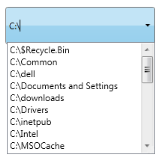
Source—FilePath
When the value of the Source property is set as Registry, the AutoComplete loads the values from the Registry. It
is used when the Registry keys are required as input. This is illustrated in the image given below.
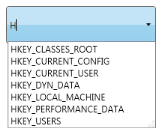
Source—Registry
When the value of the Source property is set as Custom, the AutoComplete loads the values from the Business objects
bounded to the AutoComplete control by using the CustomSource property. This is illustrated in the image given
below.
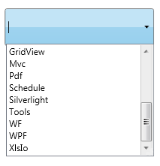
Source—Custom
Adding data source support to an application
AutoComplete can be used with different kinds of Data Sources using the Source property. This support can be added
to the application as mentioned in the following code example.
<syncfusion:AutoComplete x:Name="AutoComplete1" Source="FilePath"/>
<syncfusion:AutoComplete x:Name="AutoComplete2" Source ="Registry"/>
<syncfusion:AutoComplete x:Name="AutoComplete3" Source="Custom">
<syncfusion:AutoComplete.CustomSource>
<local:CustomerListCollection/>
</syncfusion:AutoComplete.CustomSource>
</syncfusion:AutoComplete>AutoComplete autoComplete1 = new AutoComplete();
this.autoComplete1.Source = SourceMode.FilePath;
AutoComplete autoComplete2 = new AutoComplete();
this.autoComplete2.SelectionMode = SourceMode.Registry;
AutoComplete autoComplete3 = new AutoComplete();
this.autoComplete3.SelectionMode = SourceMode.Custom;
List<String> products = new List<String>();
customSource.Add("Diagram");
customSource.Add("Gauge");
customSource.Add("Chart");
customSource.Add("Schedule");
customSource.Add("Grid");
customSource.Add("DocIo");
customSource.Add("XlsIo");
customSource.Add("Pdf");
customSource.Add("RichTextBox");
customSource.Add("ReportBuilder");
this.autoComplete3.CustomSource = products;Tables for properties, methods, and events
Events
Sample link
WPF Sample Browser-> Tools -> Editors -> AutoComplete Demo