Data Binding in WPF Carousel
Carousel is a fully data bound control, supports binding to different data sources such as IList Data Source, XML Data Source, Observable Collection Data Source.
Using Data Binding in an Application
To bind a collection to Carousel, use the ItemsSource property.
The user can create Rich Interface Applications by defining DataTemplate to a Carousel control.
The following code tells about Data Binding and DataTemplate.
The following section how to add the items programmatically using observable collection.
1.Create a class that act as a model for CarouselItem as follows.
public class Model
{
private string header;
public string Header
{
get { return header; }
set { header = value; }
}
}Public Class Model
Private m_header As String
Public Property Header() As String
Get
Return m_header
End Get
Set
m_header = value
End Set
End Property
End Class- Create a ViewModel class and initialize the items as follows.
public class ViewModel
{
private ObservableCollection<Model> collection;
public ObservableCollection<Model> HeaderCollection
{
get { return collection; }
set { collection = value; }
}
public ViewModel()
{
HeaderCollection = new ObservableCollection<Model>();
HeaderCollection.Add(new Model() { Header = "Item1" });
HeaderCollection.Add(new Model() { Header = "Item2" });
HeaderCollection.Add(new Model() { Header = "Item3" });
HeaderCollection.Add(new Model() { Header = "Item4" });
HeaderCollection.Add(new Model() { Header = "Item5" });
HeaderCollection.Add(new Model() { Header = "Item6" });
HeaderCollection.Add(new Model() { Header = "Item7" });
HeaderCollection.Add(new Model() { Header = "Item8" });
HeaderCollection.Add(new Model() { Header = "Item9" });
HeaderCollection.Add(new Model() { Header = "Item10" });
}
}Public Class ViewModel
Private m_collection As ObservableCollection(Of Model)
Public Property HeaderCollection() As ObservableCollection(Of Model)
Get
Return m_collection
End Get
Set
m_collection = value
End Set
End Property
Public Sub New()
HeaderCollection = New ObservableCollection(Of Model)()
HeaderCollection.Add(New Model() With { _
Key .Header = "Item1" _
})
HeaderCollection.Add(New Model() With { _
Key .Header = "Item2" _
})
HeaderCollection.Add(New Model() With { _
Key .Header = "Item3" _
})
HeaderCollection.Add(New Model() With { _
Key .Header = "Item4" _
})
HeaderCollection.Add(New Model() With { _
Key .Header = "Item5" _
})
HeaderCollection.Add(New Model() With { _
Key .Header = "Item6" _
})
HeaderCollection.Add(New Model() With { _
Key .Header = "Item7" _
})
HeaderCollection.Add(New Model() With { _
Key .Header = "Item8" _
})
HeaderCollection.Add(New Model() With { _
Key .Header = "Item9" _
})
HeaderCollection.Add(New Model() With { _
Key .Header = "Item10" _
})
End Sub
End Class- Create a ViewModel instance and use it as DataContext for the root window.
<Window.DataContext>
<local:ViewModel/>
</Window.DataContext>- Configure the ItemTemplate of carousel control to view business objects.
<syncfusion:Carousel Name="Carousel"
Margin="0,-50,10,0"
ItemsSource="{Binding HeaderCollection}"
VerticalAlignment="Center"
HorizontalAlignment="Center">
<syncfusion:Carousel.ItemTemplate>
<DataTemplate>
<Border Height="50" Width="100" BorderBrush="Purple" BorderThickness="5" Background="LightBlue">
<TextBlock Text="{Binding Header}"/>
</Border>
</DataTemplate>
</syncfusion:Carousel.ItemTemplate>
</syncfusion:Carousel>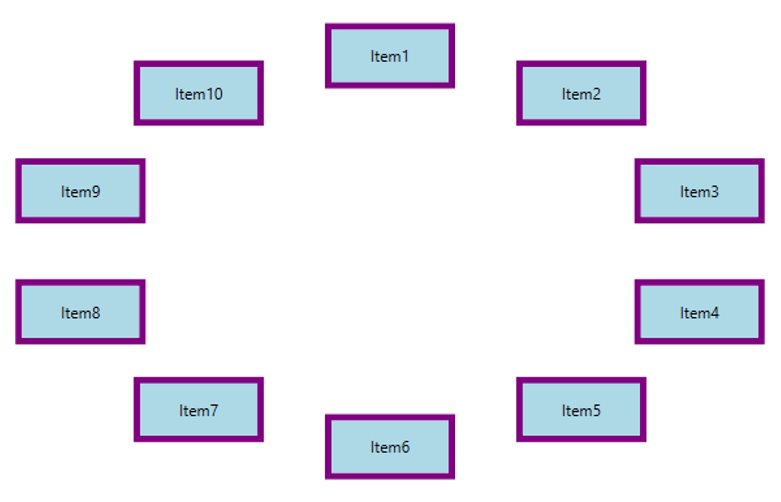
Was this page helpful?
Yes
No
Thank you for your feedback!
Thank you for your feedback and comments. We will rectify this as soon as possible!
An unknown error has occurred. Please try again.
Help us improve this page