Filtering Mode in WPF Card View
12 Mar 20249 minutes to read
This section describes how to enable or disable the filtering mode and perform filter operations in CardView control.
Filter the CardViewItems
Cards can be filtered by the values which are given for the fields. To filter the cards, just check the values that is listed in the popup.
//Model.cs
public class CardViewModel
{
public string FirstName { get; set; }
public string LastName { get; set; }
public int Age { get; set; }
}
//ViewModel.cs
public class ViewModel : NotificationObject
{
private ObservableCollection<CardViewModel> cardViewItems;
public ObservableCollection<CardViewModel> CardViewItems
{
get { return cardViewItems; }
set { cardViewItems = value;
this.RaisePropertyChanged(nameof(CardViewItems)); }
}
public ViewModel()
{
CardViewItems = new ObservableCollection<CardViewModel>();
populateItems();
}
private void populateItems()
{
CardViewItems.Add(new CardViewModel() { FirstName = "John", LastName= "Paulin", Age = 23});
CardViewItems.Add(new CardViewModel() { FirstName = "Mark", LastName = "Paulin",Age = 26 });
CardViewItems.Add(new CardViewModel() { FirstName = "Steven", LastName = "John", Age = 25 });
CardViewItems.Add(new CardViewModel() { FirstName = "John", LastName = "Steven", Age = 23 });
CardViewItems.Add(new CardViewModel() { FirstName = "Steven", LastName = "Smith", Age = 25 });
}
}<syncfusion:CardView ItemsSource="{Binding CardViewItems}"
Name="cardView">
<syncfusion:CardView.HeaderTemplate>
<DataTemplate>
<TextBlock Text="{Binding FirstName}"/>
</DataTemplate>
</syncfusion:CardView.HeaderTemplate>
<syncfusion:CardView.ItemTemplate>
<DataTemplate >
<ListBox ScrollViewer.HorizontalScrollBarVisibility="Disabled">
<ListBoxItem Padding="1">
<Grid>
<Grid.ColumnDefinitions>
<ColumnDefinition Width="75" />
<ColumnDefinition />
</Grid.ColumnDefinitions>
<TextBlock Text="First Name:" />
<TextBlock Grid.Column="1"
Text="{Binding FirstName,
UpdateSourceTrigger=PropertyChanged}" />
</Grid>
</ListBoxItem>
<ListBoxItem Padding="1">
<Grid>
<Grid.ColumnDefinitions>
<ColumnDefinition Width="75" />
<ColumnDefinition Width="*" />
</Grid.ColumnDefinitions>
<TextBlock Text="Last Name:" />
<TextBlock Grid.Column="1"
Text="{Binding LastName,
UpdateSourceTrigger=PropertyChanged}" />
</Grid>
</ListBoxItem>
<ListBoxItem Padding="1">
<Grid>
<Grid.ColumnDefinitions>
<ColumnDefinition Width="75" />
<ColumnDefinition Width="*" />
</Grid.ColumnDefinitions>
<TextBlock Text="Age:" />
<TextBlock Grid.Column="1"
Text="{Binding Age,
UpdateSourceTrigger=PropertyChanged}" />
</Grid>
</ListBoxItem>
</ListBox>
</DataTemplate>
</syncfusion:CardView.ItemTemplate>
</syncfusion:CardView>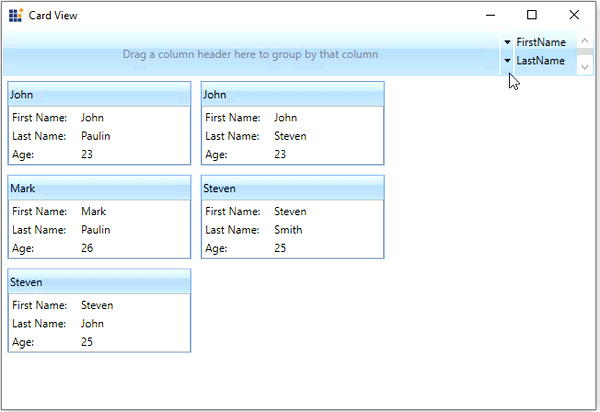
NOTE
Reset the filter
If you want to reset the filtered card selection, click the Clear Filter button that is placed in the bottom of field’s value list popup. Then, it will remove the filtered items and shows all card items
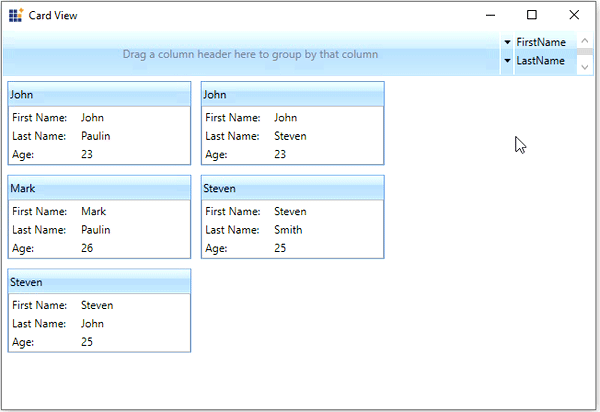
NOTE
Hide the filtering header
You can hide the filtering header by using the ShowHeader property value as false. The default value of ShowHeader property is true.
<syncfusion:CardView ShowHeader="False"
ItemsSource="{Binding CardViewItems}"
Name="cardView"/>cardView.ShowHeader = false;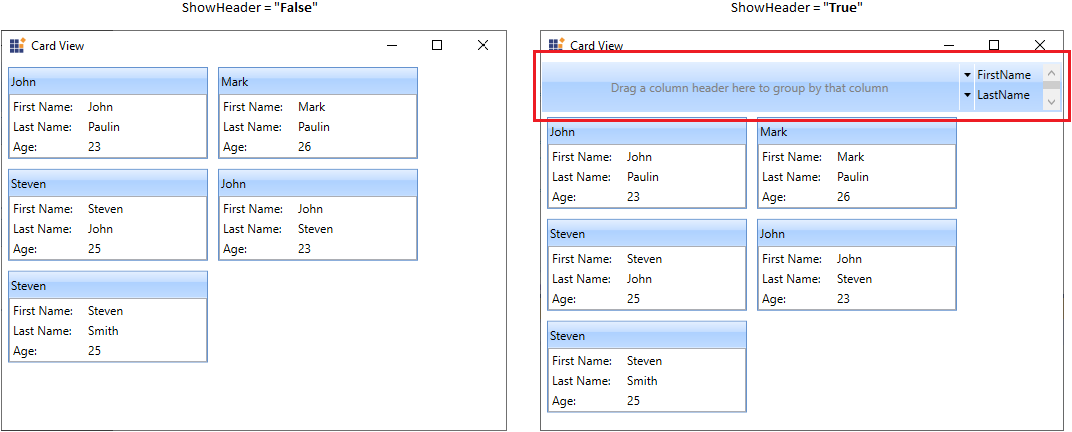
NOTE