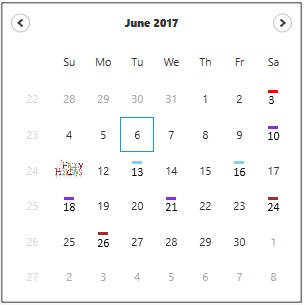Styles and Templates in WPF Calendar (CalendarEdit)
This section deals with the following Styles and Templates supported by CalendarEdit control.
Day cells style
You can set the style of a day cell, using the DayCellsStyle property.
To set this property, use the following code.
<Window x:Class="WpfApplication4.Window1"
xmlns="http://schemas.microsoft.com/winfx/2006/xaml/presentation"
xmlns:x="http://schemas.microsoft.com/winfx/2006/xaml"
Title="Window1" Height="300" Width="300" xmlns:syncfusion="http://schemas.syncfusion.com/wpf">
<Grid Margin="20">
<Grid.Resources>
<!-- day cell style -->
<Style x:Key="dayCell" TargetType="{x:Type syncfusion:DayCell}">
<Setter Property="CornerRadius" Value="0"/>
<Setter Property="Background" Value="SlateBlue"/>
</Style>
</Grid.Resources>
<!-- Adding calendar with day cell style -->
<syncfusion:CalendarEdit Name="calendarEdit" DayCellsStyle="{StaticResource dayCell}"/>
</Grid>
</Window>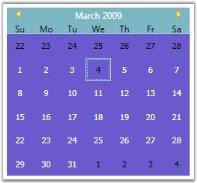
Day name cells style
You can set the style of the day name cell, using the DayNameCellsStyle property. Use the following code example to set this property.
<Window x:Class="WpfApplication4.Window1"
xmlns="http://schemas.microsoft.com/winfx/2006/xaml/presentation"
xmlns:x="http://schemas.microsoft.com/winfx/2006/xaml"
Title="Window1" Height="300" Width="300" xmlns:syncfusion="http://schemas.syncfusion.com/wpf">
<Grid Margin="20">
<Grid.Resources>
<!-- setting style for DayNameCell -->
<Style x:Key="dayCell" TargetType="{x:Type syncfusion:DayNameCell}">
<Setter Property="Background" Value="Green"/>
</Style>
</Grid.Resources>
<!-- Adding calendar with day name cell style -->
<syncfusion:CalendarEdit Name="calendarEdit" DayNameCellsStyle="{StaticResource dayCell}"/>
</Grid>
</Window>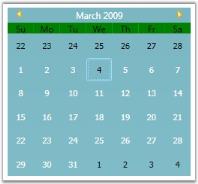
Data template for day cell
You can create a data template for the day cell, using the DayCellsDataTemplate property. This dependency property sets the day cell data template using the following code example.
<Window x:Class="WpfApplication4.Window1"
xmlns="http://schemas.microsoft.com/winfx/2006/xaml/presentation"
xmlns:x="http://schemas.microsoft.com/winfx/2006/xaml"
Title="Window1" Height="300" Width="300" xmlns:syncfusion="http://schemas.syncfusion.com/wpf">
<Grid Margin="20">
<Grid.Resources>
<!-- setting Data Template for DayCell -->
<DataTemplate x:Key="dayCell" DataType="syncfusion:DayCell">
<TextBlock
TextBlock.FontFamily="Tahoma"
TextBlock.FontStyle="Normal"
TextBlock.FontSize="15"
Text="{Binding Day}"/>
</DataTemplate>
</Grid.Resources>
<!-- Adding calendar -->
<syncfusion:CalendarEdit Name="calendarEdit" DayCellsDataTemplate="{StaticResource dayCell}"/>
</Grid>
</Window>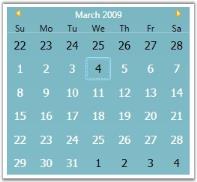
Data template for day name cell
You can create a data template for the day name cell, using the DayNameCellsDataTemplate property. This dependency property sets the day name cell data template using the following code example.
<Window x:Class="WpfApplication4.Window1"
xmlns="http://schemas.microsoft.com/winfx/2006/xaml/presentation"
xmlns:x="http://schemas.microsoft.com/winfx/2006/xaml"
Title="Window1" Height="300" Width="300" xmlns:syncfusion="http://schemas.syncfusion.com/wpf">
<Grid Margin="20">
<Grid.Resources>
<!-- setting Data Template for DayNameCell -->
<DataTemplate x:Key="dayNameCells" DataType="syncfusion:DayNameCell">
<TextBlock
TextBlock.FontFamily="Tahoma"
TextBlock.FontStyle="Normal"
TextBlock.FontSize="15"
Text="{Binding}"/>
</DataTemplate>
</Grid.Resources>
<!-- Adding calendar -->
<syncfusion:CalendarEdit Name="calendarEdit" DayNameCellsDataTemplate="{StaticResource dayNameCells}"/>
</Grid>
</Window>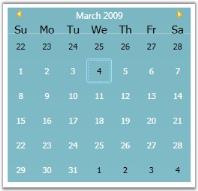
Support to Customize the Particular day range in CalendarEdit control
CalendarEdit control provides the support to customize the particular day range. The support includes some of the following useful method such as follows
- SpecialDatesCollection
- SpecialDate
- Date
- SpecialDates
- CellTemplate
Code Sample
<syncfusion:CalendarEdit Grid.RowSpan="3" x:Name="calendar"
Grid.ColumnSpan="3" ShowWeekNumbers="True"
AllowMultiplySelection="True" Height="300" Width="300"
AllowSelection="True" SpecialDates="{Binding specialDays,Mode=TwoWay}"
SelectedDates="{Binding Dates,Mode=TwoWay}"
/>Code explains how to create the collection of Special Dates in code behind
//Define the SpecialDatesCollection property
public SpecialDatesCollection specialDays
{
get {return GetValue<SpecialDatesCollection>(SpecialDaysProperty);}
set (SetValue(SpecialDaysProperty, value); }
}
//code used to add the collection in SpecialDays
specialDays.Add(new SpecialDate() { Date = new DateTime(2017, 05, 03), CellTemplate = Application.Current.TryFindResource("Daycell1") as DataTemplate });
specialDays.Add(new SpecialDate() { Date = new DateTime(2017, 05, 13), CellTemplate = Application.Current.TryFindResource("Daycell12") as DataTemplate });
specialDays.Add(new SpecialDate() { Date = new DateTime(2017, 05, 18), CellTemplate = Application.Current.TryFindResource("Daycell13") as DataTemplate });
specialDays.Add(new SpecialDate() { Date = new DateTime(2017, 05, 24), CellTemplate = Application.Current.TryFindResource("Daycell14") as DataTemplate });
specialDays.Add(new SpecialDate() { Date = new DateTime(2017, 05, 26), CellTemplate = Application.Current.TryFindResource("Daycell12") as DataTemplate });
specialDays.Add(new SpecialDate() { Date = new DateTime(2017, 05, 16), CellTemplate = Application.Current.TryFindResource("Daycell11") as DataTemplate });
specialDays.Add(new SpecialDate() { Date = new DateTime(2017, 05, 10), CellTemplate = Application.Current.TryFindResource("Daycell13") as DataTemplate });'Define the SpecialDatesCollection property
Public Property specialDays() As SpecialDatesCollection
Get
Return GetValue<SpecialDatesCollection>(SpecialDaysProperty)
End Get
Set (ByVal Value As SpecialDatesCollection)
End Set
End Property
'code used to add the collection in SpecialDays
Private Function SpecialDate() As specialDays.Add(Shadows
Date = New DateTime(2017, 05, 03), CellTemplate = Application.Current.TryFindResource("Daycell1") as DataTemplate
End Function
)
Private Function SpecialDate() As specialDays.Add(Shadows
Date = New DateTime(2017, 05, 13), CellTemplate = Application.Current.TryFindResource("Daycell12") as DataTemplate
End Function
)
Private Function SpecialDate() As specialDays.Add(Shadows
Date = New DateTime(2017, 05, 18), CellTemplate = Application.Current.TryFindResource("Daycell13") as DataTemplate
End Function
)
Private Function SpecialDate() As specialDays.Add(Shadows
Date = New DateTime(2017, 05, 24), CellTemplate = Application.Current.TryFindResource("Daycell14") as DataTemplate
End Function
)
Private Function SpecialDate() As specialDays.Add(Shadows
Date = New DateTime(2017, 05, 26), CellTemplate = Application.Current.TryFindResource("Daycell12") as DataTemplate
End Function
)
Private Function SpecialDate() As specialDays.Add(Shadows
Date = New DateTime(2017, 05, 16), CellTemplate = Application.Current.TryFindResource("Daycell11") as DataTemplate
End Function
)
Private Function SpecialDate() As specialDays.Add(Shadows
Date = New DateTime(2017, 05, 10), CellTemplate = Application.Current.TryFindResource("Daycell13") as DataTemplate
End Function
)<!--Code used to set the different DataTemplate to customize the particular day-->
<DataTemplate x:Key="Daycell" >
<Image Source="holiday.jpeg" />
</DataTemplate>
<DataTemplate x:Key="Daycell1" >
<!--<Border Background="Red" BorderThickness="3" BorderBrush="Yellow">-->
<StackPanel>
<Rectangle Fill="Red" Height="3" Width="10"/>
<TextBlock
TextBlock.FontFamily="Calibri"
TextBlock.FontWeight="Normal"
TextBlock.Foreground="Black"
TextBlock.FontStyle="Normal"
TextBlock.FontSize="12"
Text="{Binding Day}"/>
</StackPanel>
<!--</Border>-->
</DataTemplate>
<DataTemplate x:Key="Daycell11" >
<!--<Border Background="Red" BorderThickness="3" BorderBrush="Yellow">-->
<StackPanel>
<Rectangle Fill="Red" Height="3" Width="10"/>
<TextBlock
TextBlock.FontFamily="Calibri"
TextBlock.FontWeight="Normal"
TextBlock.Foreground="Black"
TextBlock.FontStyle="Normal"
TextBlock.FontSize="12"
Text="{Binding Day}"/>
</StackPanel>
<!--</Border>-->
</DataTemplate>
<DataTemplate x:Key="Daycell12" >
<!--<Border Background="Red" BorderThickness="3" BorderBrush="Yellow">-->
<StackPanel>
<Rectangle Fill="SkyBlue" Height="3" Width="10"/>
<TextBlock
TextBlock.FontFamily="Calibri"
TextBlock.FontWeight="Normal"
TextBlock.Foreground="Black"
TextBlock.FontStyle="Normal"
TextBlock.FontSize="12"
Text="{Binding Day}"/>
</StackPanel>
<!--</Border>-->
</DataTemplate>
<DataTemplate x:Key="Daycell13" >
<!--<Border Background="Red" BorderThickness="3" BorderBrush="Yellow">-->
<StackPanel>
<Rectangle Fill="BlueViolet" Height="3" Width="10"/>
<TextBlock
TextBlock.FontFamily="Calibri"
TextBlock.FontWeight="Normal"
TextBlock.Foreground="Black"
TextBlock.FontStyle="Normal"
TextBlock.FontSize="12"
Text="{Binding Day}"/>
</StackPanel>
<!--</Border>-->
</DataTemplate>
<DataTemplate x:Key="Daycell14" >
<!--<Border Background="Red" BorderThickness="3" BorderBrush="Yellow">-->
<StackPanel>
<Rectangle Fill="Brown" Height="3" Width="10"/>
<TextBlock
TextBlock.FontFamily="Calibri"
TextBlock.FontWeight="Normal"
TextBlock.Foreground="Black"
TextBlock.FontStyle="Normal"
TextBlock.FontSize="12"
Text="{Binding Day}"/>
</StackPanel>
<!--</Border>-->
</DataTemplate>Output: