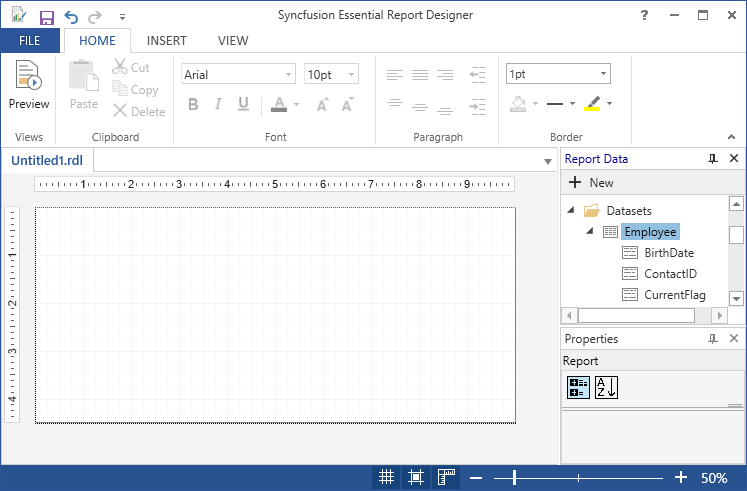Add DataSet in WPF ReportDesigner Control
2 Jun 20211 minute to read
Data set is a collection of data fields. You can add the data set to the corresponding data source in the Report Designer by using the following steps.
-
In the Report Data, Click New, and then click the DataSet.
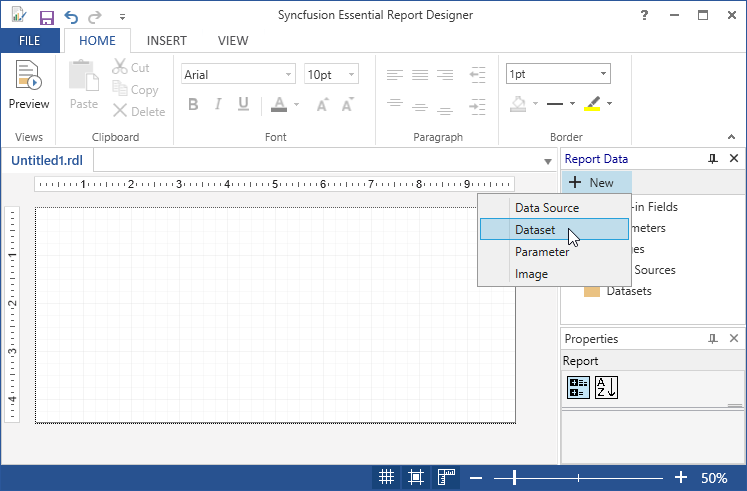
-
Right click the added data source (Adventure) and click Add DataSet.
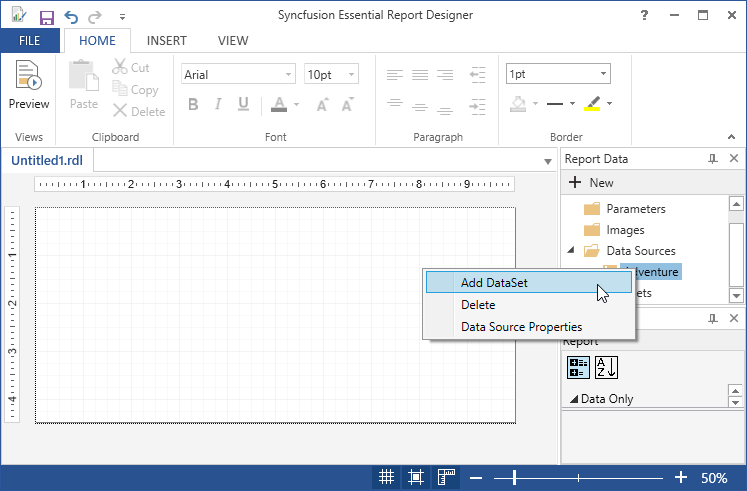
-
Right click on the DataSets and click Add DataSet.
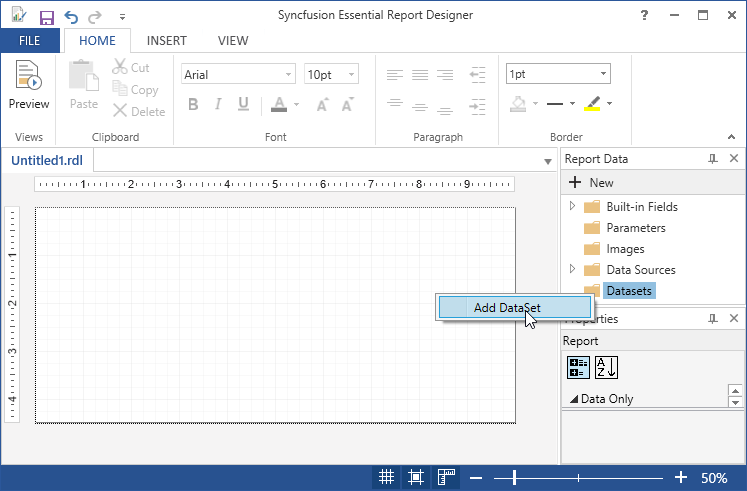
-
In Data Set Properties wizard, enter a name for the data set in the Name field and to select the fields manually from the database, click the Query Designer.
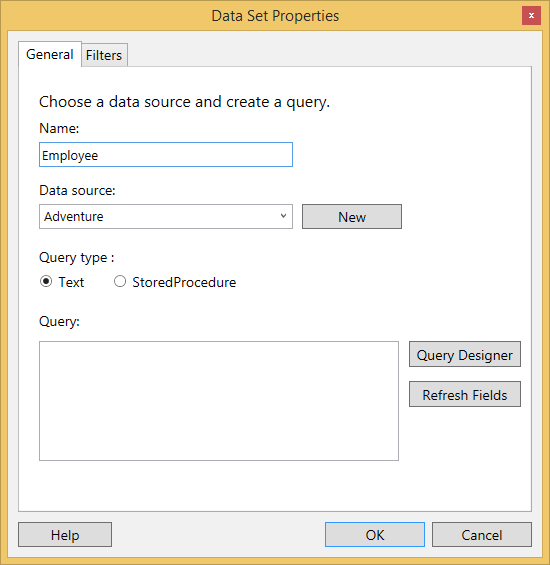
-
In Query Designer wizard,Click Edit as Text to manually write the query to retrieve fields from the database.
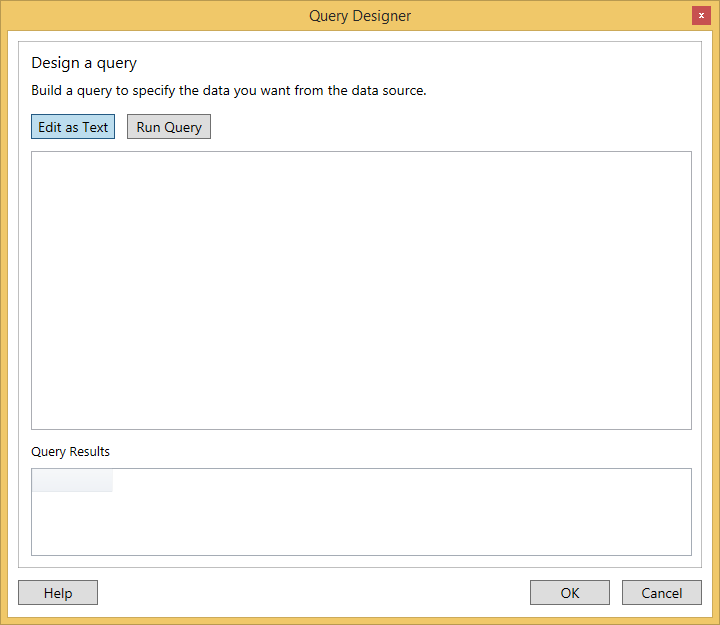
-
Choose the Query in the database view and select the corresponding fields in that query.
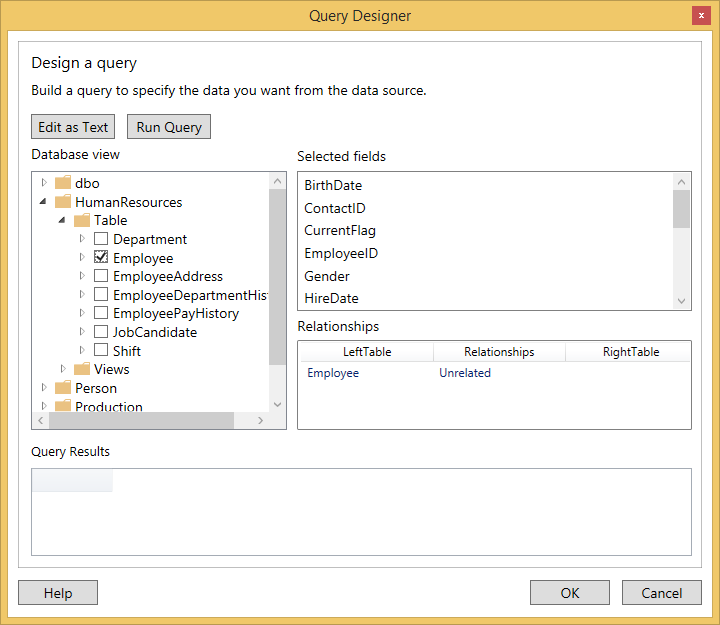
-
Test the query by clicking the Run Query.
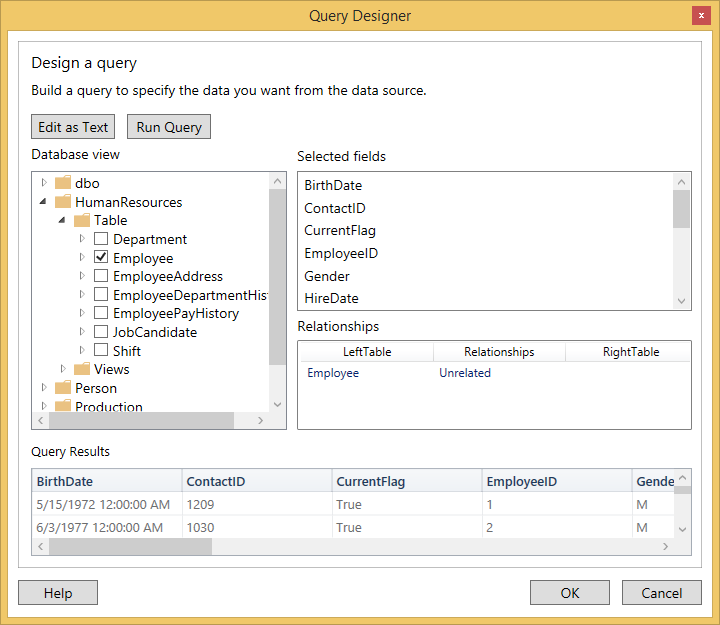
-
Click OK.Then the added fields will display on the Query field in the Data Set Properties wizard.
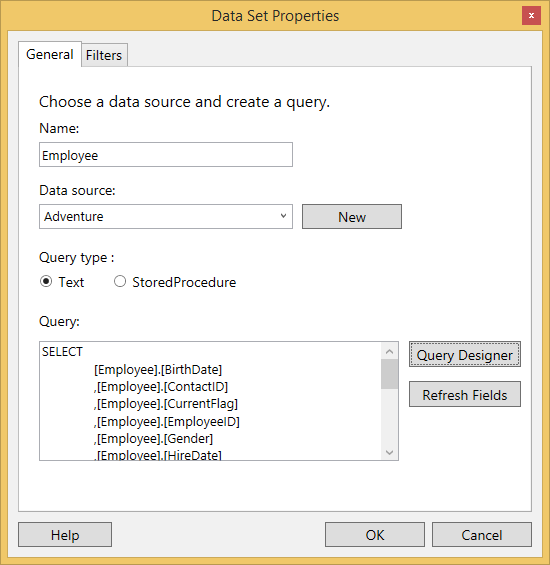
-
Click OK.The added DataSet (Employee) and its fields are appear in the Report Data panel.