Getting Started with WinUI Shadow
7 Feb 20246 minutes to read
This section explains the steps required to add the WinUI Shadow control and covers only the basic features needed to get started with Syncfusion SfShadow control.
Creating an application with WinUI Shadow control
- Create a WinUI 3 desktop app for C# and .NET 5.
- Add reference to Syncfusion.Core.WinUI NuGet.
- Import the control namespace
Syncfusion.UI.Xaml.Corein XAML or C# code. -
Initialize the SfShadow control.
<Page x:Class="GettingStarted.MainPage" xmlns="http://schemas.microsoft.com/winfx/2006/xaml/presentation" xmlns:x="http://schemas.microsoft.com/winfx/2006/xaml" xmlns:local="using:GettingStarted" xmlns:d="http://schemas.microsoft.com/expression/blend/2008" xmlns:mc="http://schemas.openxmlformats.org/markup-compatibility/2006" xmlns:syncfusion="using:Syncfusion.UI.Xaml.Core" mc:Ignorable="d" Background="{ThemeResource ApplicationPageBackgroundThemeBrush}"> <Grid> <syncfusion:SfShadow> <Button Height="50" Width="100" Content="Button"/> </syncfusion:SfShadow> </Grid> </Page>// Creating an instance of the Shadow control. SfShadow shadow = new SfShadow(); // Setting the SfShadow content value. Button button = new Button(); button.Height = 50; button.Width = 100; button.Content = "Button"; shadow.Content = button;
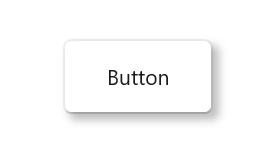
Applying shadow effect for image
You can apply the shadow effects for any types of Image with the help of SfShadow control.
<syncfusion:SfShadow>
<Image Height="150" Width="150" Source="/Assets/Shadow/Ellipse_Shadow.png"/>
</syncfusion:SfShadow>SfShadow shadow = new SfShadow();
Image image = new Image();
image.Height = 150;
image.Width = 150;
BitmapImage bitmapImage = new BitmapImage();
bitmapImage.UriSource = new Uri("ms-appx:///Assets/Image/Ellipse_Shadow.png");
image.Source = bitmapImage;
shadow.Content = image;
Applying shadow effect for shape
You can apply the shadow effects for any types of Shape and Path with the help of SfShadow control.
<StackPanel Orientation="Horizontal">
<syncfusion:SfShadow>
<Path Data="M44.5 4L54.0608 33.4114H85L59.9696 51.5886L69.5304 81L44.5 62.8228L19.4696 81L29.0304 51.5886L4 33.4114H34.9392L44.5 4Z" Fill="#FFD700"/>
</syncfusion:SfShadow>
<syncfusion:SfShadow>
<Path Data="M44.5 4L54.0608 33.4114H85L59.9696 51.5886L69.5304 81L44.5 62.8228L19.4696 81L29.0304 51.5886L4 33.4114H34.9392L44.5 4Z" Fill="#FFD700"/>
</syncfusion:SfShadow>
<syncfusion:SfShadow>
<Path Data="M44.5 4L54.0608 33.4114H85L59.9696 51.5886L69.5304 81L44.5 62.8228L19.4696 81L29.0304 51.5886L4 33.4114H34.9392L44.5 4Z" Fill="#FFD700"/>
</syncfusion:SfShadow>
<syncfusion:SfShadow>
<Path Data="M44.5 4L54.0608 33.4114H85L59.9696 51.5886L69.5304 81L44.5 62.8228L19.4696 81L29.0304 51.5886L4 33.4114H34.9392L44.5 4Z" Fill="#FFD700"/>
</syncfusion:SfShadow>
<syncfusion:SfShadow>
<Path Data="M44.5 4L54.0608 33.4114H85L59.9696 51.5886L69.5304 81L44.5 62.8228L19.4696 81L29.0304 51.5886L4 33.4114H34.9392L44.5 4Z" Fill="#FFD700"/>
</syncfusion:SfShadow>
</StackPanel>StackPanel panel = new StackPanel();
panel.Orientation = Orientation.Horizontal;
panel.HorizontalAlignment = HorizontalAlignment.Center;
panel.VerticalAlignment = VerticalAlignment.Center;
SfShadow shadow1 = new SfShadow();
Path path1 = new Path();
string data1 = "M44.5 4L54.0608 33.4114H85L59.9696 51.5886L69.5304 81L44.5 62.8228L19.4696 81L29.0304 51.5886L4 33.4114H34.9392L44.5 4Z";
path1.SetBinding(Microsoft.UI.Xaml.Shapes.Path.DataProperty, new Binding() { Source = data1 });
path1.Fill = new SolidColorBrush(Color.FromArgb(255, 255, 215, 0));
shadow1.Content = path1;
SfShadow shadow2 = new SfShadow();
Path path2 = new Path();
string data2 = "M44.5 4L54.0608 33.4114H85L59.9696 51.5886L69.5304 81L44.5 62.8228L19.4696 81L29.0304 51.5886L4 33.4114H34.9392L44.5 4Z";
path2.SetBinding(Microsoft.UI.Xaml.Shapes.Path.DataProperty, new Binding() { Source = data2 });
path2.Fill = new SolidColorBrush(Color.FromArgb(255, 255, 215, 0));
shadow2.Content = path2;
SfShadow shadow3 = new SfShadow();
Path path3 = new Path();
string data3 = "M44.5 4L54.0608 33.4114H85L59.9696 51.5886L69.5304 81L44.5 62.8228L19.4696 81L29.0304 51.5886L4 33.4114H34.9392L44.5 4Z";
path3.SetBinding(Microsoft.UI.Xaml.Shapes.Path.DataProperty, new Binding() { Source = data3 });
path3.Fill = new SolidColorBrush(Color.FromArgb(255, 255, 215, 0));
shadow3.Content = path3;
SfShadow shadow4 = new SfShadow();
Path path4 = new Path();
string data4 = "M44.5 4L54.0608 33.4114H85L59.9696 51.5886L69.5304 81L44.5 62.8228L19.4696 81L29.0304 51.5886L4 33.4114H34.9392L44.5 4Z";
path4.SetBinding(Microsoft.UI.Xaml.Shapes.Path.DataProperty, new Binding() { Source = data4 });
path4.Fill = new SolidColorBrush(Color.FromArgb(255, 255, 215, 0));
shadow4.Content = path4;
SfShadow shadow5 = new SfShadow();
Path path5 = new Path();
string data5 = "M44.5 4L54.0608 33.4114H85L59.9696 51.5886L69.5304 81L44.5 62.8228L19.4696 81L29.0304 51.5886L4 33.4114H34.9392L44.5 4Z";
path5.SetBinding(Microsoft.UI.Xaml.Shapes.Path.DataProperty, new Binding() { Source = data5 });
path5.Fill = new SolidColorBrush(Color.FromArgb(255, 255, 215, 0));
shadow5.Content = path5;
panel.Children.Add(shadow1);
panel.Children.Add(shadow2);
panel.Children.Add(shadow3);
panel.Children.Add(shadow4);
panel.Children.Add(shadow5);