Content pointer in WinUI Radial Gauge
7 Jul 202211 minutes to read
The ContentPointer in SfRadialGauge allows you to use any content as a pointer using the Content property of it.
Add custom text as content pointer
The following code sample demonstrate how to add a custom text as a content pointer.
<gauge:SfRadialGauge>
<gauge:SfRadialGauge.Axes>
<gauge:RadialAxis>
<gauge:RadialAxis.Pointers>
<gauge:ContentPointer Value="60">
<gauge:ContentPointer.Content>
<Grid Background="Orange"
BorderBrush="Black"
BorderThickness="1"
CornerRadius="4">
<TextBlock Text="Syncfusion"
Margin="2" />
</Grid>
</gauge:ContentPointer.Content>
</gauge:ContentPointer>
</gauge:RadialAxis.Pointers>
</gauge:RadialAxis>
</gauge:SfRadialGauge.Axes>
</gauge:SfRadialGauge>SfRadialGauge sfRadialGauge = new SfRadialGauge();
RadialAxis radialAxis = new RadialAxis();
sfRadialGauge.Axes.Add(radialAxis);
ContentPointer contentPointer = new ContentPointer();
contentPointer.Value = 60;
Grid contentPointerRootChild = new Grid
{
Background = new SolidColorBrush(Colors.Orange),
BorderBrush = new SolidColorBrush(Colors.Black),
BorderThickness = new Thickness { Bottom = 1, Left = 1, Right = 1, Top = 1 },
CornerRadius = new CornerRadius { BottomLeft = 4, BottomRight = 4, TopLeft = 4, TopRight = 4 }
};
contentPointerRootChild.Children.Add(new TextBlock
{
Text = "Syncfusion",
Margin = new Thickness { Bottom = 2, Left = 2, Right = 2, Top = 2 }
});
contentPointer.Content = contentPointerRootChild;
radialAxis.Pointers.Add(contentPointer);
this.Content = sfRadialGauge;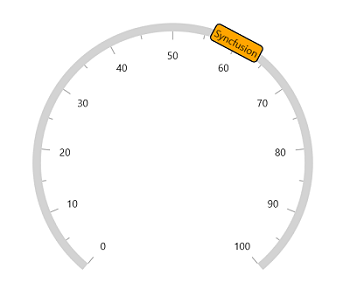
Add image to content pointer
The following code demonstrate how to use a Image as a content pointer.
<gauge:SfRadialGauge>
<gauge:SfRadialGauge.Axes>
<gauge:RadialAxis>
<gauge:RadialAxis.Pointers>
<gauge:ContentPointer Value="60">
<gauge:ContentPointer.Content>
<Grid Background="Orange"
BorderBrush="Black"
BorderThickness="1"
CornerRadius="4">
<Image Source="pin.png" />
</Grid>
</gauge:ContentPointer.Content>
</gauge:ContentPointer>
</gauge:RadialAxis.Pointers>
</gauge:RadialAxis>
</gauge:SfRadialGauge.Axes>
</gauge:SfRadialGauge>SfRadialGauge sfRadialGauge = new SfRadialGauge();
RadialAxis radialAxis = new RadialAxis();
sfRadialGauge.Axes.Add(radialAxis);
ContentPointer contentPointer = new ContentPointer();
contentPointer.Value = 60;
contentPointer.IsInteractive = true;
Grid contentPointerRootChild = new Grid
{
Background = new SolidColorBrush(Colors.Orange),
BorderBrush = new SolidColorBrush(Colors.Black),
BorderThickness = new Thickness { Bottom = 1, Left = 1, Right = 1, Top = 1 },
CornerRadius = new CornerRadius { BottomLeft = 4, BottomRight = 4, TopLeft = 4, TopRight = 4 }
};
contentPointerRootChild.Children.Add(new Image
{
Source = "pin.png",
Margin = new Thickness { Bottom = 2, Left = 2, Right = 2, Top = 2 }
});
contentPointer.Content = contentPointerRootChild;
radialAxis.Pointers.Add(contentPointer);
this.Content = sfRadialGauge;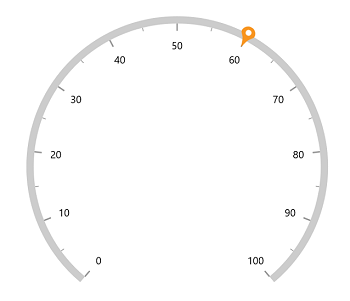
Position customization
The content pointer can be moved near or far from its actual position using the MarkerOffset and OffsetUnit properties.
When you set OffsetUnit to pixel, the content pointer will be moved based on the pixel value. If you set OffsetUnit to factor, then provided factor will be multiplied with the axis radius value, and then the pointer will be moved to corresponding value. The default value of OffsetUnit is SizeUnit.Pixel.
<gauge:SfRadialGauge>
<gauge:SfRadialGauge.Axes>
<gauge:RadialAxis>
<gauge:RadialAxis.Pointers>
<gauge:ContentPointer Value="60"
MarkerOffset="-0.1"
OffsetUnit="Factor">
<gauge:ContentPointer.Content>
<Grid Background="Orange"
BorderBrush="Black"
BorderThickness="1"
CornerRadius="4">
<TextBlock Text="60"
Margin="2" />
<Image Source="">
</Grid>
</gauge:ContentPointer.Content>
</gauge:ContentPointer>
</gauge:RadialAxis.Pointers>
</gauge:RadialAxis>
</gauge:SfRadialGauge.Axes>
</gauge:SfRadialGauge>SfRadialGauge sfRadialGauge = new SfRadialGauge();
RadialAxis radialAxis = new RadialAxis();
sfRadialGauge.Axes.Add(radialAxis);
ContentPointer contentPointer = new ContentPointer();
contentPointer.Value = 60;
contentPointer.MarkerOffset = -0.1;
contentPointer.OffsetUnit = SizeUnit.Factor;
contentPointer.IsInteractive = true;
Grid contentPointerRootChild = new Grid
{
Background = new SolidColorBrush(Colors.Orange),
BorderBrush = new SolidColorBrush(Colors.Black),
BorderThickness = new Thickness { Bottom = 1, Left = 1, Right = 1, Top = 1 },
CornerRadius = new CornerRadius { BottomLeft = 4, BottomRight = 4, TopLeft = 4, TopRight = 4 }
};
contentPointerRootChild.Children.Add(new TextBlock
{
Text = "60",
Margin = new Thickness { Bottom = 2, Left = 2, Right = 2, Top = 2 }
});
contentPointer.Content = contentPointerRootChild;
radialAxis.Pointers.Add(contentPointer);
this.Content = sfRadialGauge;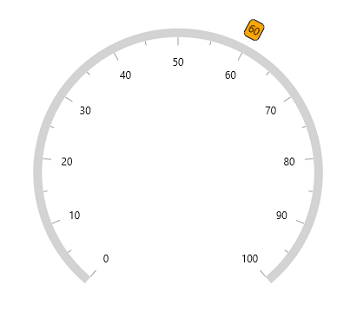
NOTE
Provide positive value to
MarkerOffsetto move the pointer inside of the axis and negative value to move the pointer outside of the axis.