Select Standard Colors in WinUI Color Palette
This section explains the different standard colors available in the ColorPalette and how to choose the colors and its panel customizations.
Select a color from built-in standard colors
You can select a various standard colors with its variants by using the Standard Colors palette.
<editors:SfColorPalette Name="colorPalette" />SfColorPalette colorPalette= new SfColorPalette();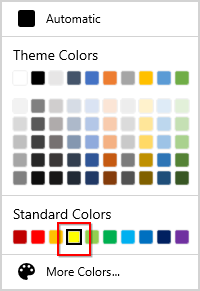
NOTE
Download demo application from GitHub
Add your own custom colors in standard color palette
If you want to allow the user to select a color from own standard colors, add that color with its name and tooltip text into the StandardColors.Colors collection using the ColorModel. It will generates color variants automatically. You can also customize the header text and show or hide its variants by using the StandardPaletteModel.
<editors:SfColorPalette Name="ColorPalette">
<editors:SfColorPalette.StandardColors>
<editors:StandardPaletteModel ShowColors="True"
ShowColorShades="True"
Header="Custom Standard Colors" >
<editors:StandardPaletteModel.Colors>
<editors:ColorCollection>
<editors:ColorModel Color = "Blue" Tooltip = "Custom Blue" />
<editors:ColorModel Color = "Orchid" Tooltip = "Custom Orchid" />
<editors:ColorModel Color = "Gray" Tooltip = "Custom Gray" />
<editors:ColorModel Color = "Gold" Tooltip = "Custom Gold" />
<editors:ColorModel Color = "SandyBrown" Tooltip = "Custom SandyBrown" />
<editors:ColorModel Color = "Pink" Tooltip = "Custom Pink" />
<editors:ColorModel Color = "Violet" Tooltip = "Custom Violet" />
<editors:ColorModel Color = "Yellow" Tooltip = "Custom Yellow" />
<editors:ColorModel Color = "Orange" Tooltip = "Custom Orange" />
<editors:ColorModel Color = "Red" Tooltip = "Custom Red" />
</editors:ColorCollection>
</editors:StandardPaletteModel.Colors>
</editors:StandardPaletteModel>
</editors:SfColorPalette.StandardColors>
</editors:SfColorPalette>ColorCollection colors = new ColorCollection();
colors.Add(new ColorModel() { Color = Colors.Blue, Tooltip= "Custom Blue" });
colors.Add(new ColorModel() { Color = Colors.Orchid, Tooltip = "Custom Orchid" });
colors.Add(new ColorModel() { Color = Colors.Gray, Tooltip = "Custom Gray" });
colors.Add(new ColorModel() { Color = Colors.Gold, Tooltip = "Custom Gold" });
colors.Add(new ColorModel() { Color = Colors.SandyBrown, Tooltip = "Custom SandyBrown" });
colors.Add(new ColorModel() { Color = Colors.Pink, Tooltip = "Custom Pink" });
colors.Add(new ColorModel() { Color = Colors.Violet, Tooltip = "Custom Violet" });
colors.Add(new ColorModel() { Color = Colors.Yellow, Tooltip = "Custom Yellow" });
colors.Add(new ColorModel() { Color = Colors.Orange, Tooltip = "Custom Orange" });
colors.Add(new ColorModel() { Color = Colors.Red, Tooltip = "Custom Red" });
ColorPalette.StandardColors.Colors = colors;
ColorPalette.StandardColors.Header = "Custom Standard Colors";
ColorPalette.StandardColors.ShowColors = true;
ColorPalette.StandardColors.ShowColorShades = true;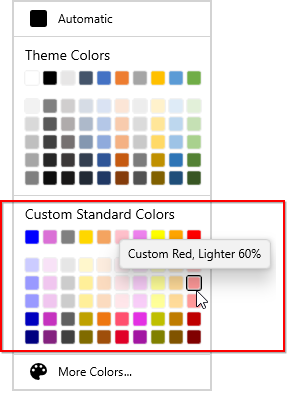
NOTE
Download demo application from GitHub
Show standard color variants
By default, you can select only the standard color without its variants. If you want allow the user to select standard color with its variant colors, use the StandardColors.ShowColorShades property value as true. The default value of StandardColors.StandardColors property is false.
<editors:SfColorPalette Name="colorPalette">
<editors:SfColorPalette.StandardColors>
<editors:StandardPaletteModel ShowColorShades="True"/>
</editors:SfColorPalette.StandardColors>
</editors:SfColorPalette>colorPalette.StandardColors.ShowColorShades = true;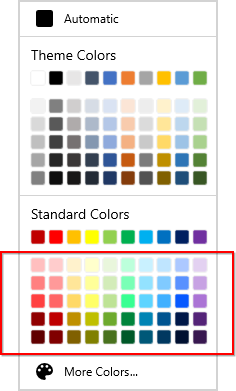
NOTE
Download demo application from GitHub
Hide standard colors
If you want hide to the standard color and its variants, use the StandardColors.ShowColorShades and StandardColors.ShowColors properties value as false. The default value of StandardColors.ShowColors property is true.
<editors:SfColorPalette Name="colorPalette">
<editors:SfColorPalette.StandardColors>
<editors:StandardPaletteModel ShowColors="False"
ShowColorShades="False"/>
</editors:SfColorPalette.StandardColors>
</editors:SfColorPalette>colorPalette.StandardColors.ShowColors = false;
colorPalette.StandardColors.ShowColorShades = false;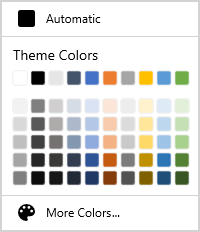
NOTE
Download demo application from GitHub
Change standard color palette header text
If you want to change header text of the standard color palette, use the StandardColors.Header property. The default value of StandardColors.Header property is Standard Colors.
<editors:SfColorPalette Name="colorPalette">
<editors:SfColorPalette.StandardColors>
<editors:StandardPaletteModel Header="My standard colors"/>
</editors:SfColorPalette.StandardColors>
</editors:SfColorPalette>colorPalette.StandardColors.Header = "My standard colors";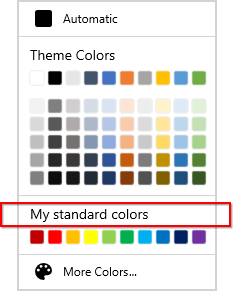
NOTE
Download demo application from GitHub
Hide standard color palette header
If you want to hide header of the standard color palette, use the StandardColors.ShowHeader property. The default value of StandardColors.ShowHeader property is true.
<editors:SfColorPalette Name="ColorPalette">
<editors:SfColorPalette.StandardColors>
<editors:StandardPaletteModel ShowHeader="False"/>
</editors:SfColorPalette.StandardColors>
</editors:SfColorPalette>colorPalette.StandardColors.ShowHeader = false;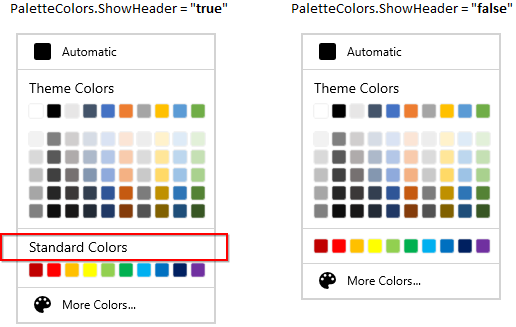
NOTE
Download demo application from GitHub
Custom UI for standard color palette header
You can change the appearance of standard color palette header by using the StandardColors.HeaderTemplate property.
NOTE
The DataContext of
StandardColors.HeaderTemplateisStandardColors.Header
<editors:SfColorPalette Name="colorPalette">
<editors:SfColorPalette.StandardColors>
<editors:StandardPaletteModel >
<editors:StandardPaletteModel.HeaderTemplate>
<DataTemplate>
<Grid Background="LightBlue">
<TextBlock HorizontalAlignment="Center"
VerticalAlignment="Center"
Text="{Binding}"
FontWeight="Bold"
Foreground="Red"/>
</Grid>
</DataTemplate>
</editors:StandardPaletteModel.HeaderTemplate>
</editors:StandardPaletteModel>
</editors:SfColorPalette.StandardColors>
</editors:SfColorPalette>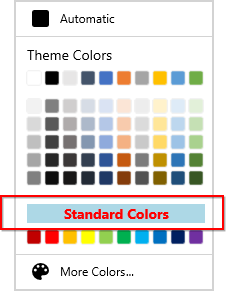
NOTE
Download demo application from GitHub
Adjust space between base standard color and its variants
If you wants to adjust the space between base standard color and its variants, use the StandardColors.ColorShadesSpacing property. The default value of StandardColors.ColorShadesSpacing property is 10.
<editors:SfColorPalette Name="colorPalette">
<editors:SfColorPalette.StandardColors>
<editors:StandardPaletteModel ColorShadesSpacing="20"
ShowColorShades="False"/>
</editors:SfColorPalette.StandardColors>
</editors:SfColorPalette>colorPalette.StandardColors.ColorShadesSpacing = 20;
colorPalette.StandardColors.ShowColorShades = false;
NOTE
Download demo application from GitHub