ToolTip Content in Windows Forms Tooltip (SfToolTip)
21 Jan 20255 minutes to read
Setting ToolTipItem
The ToolTipItem can be set to the SfToolTip by adding the ToolTipItem to the Items collection through Add method.
ToolTipItem toolTipItem1 = new ToolTipItem();
toolTipItem1.Text = "The ToolTip information of the Button control.";
toolTipInfo1.Items.Add(toolTipItem1 );
sfToolTip1.SetToolTipInfo(this.button2, toolTipInfo1);Adding Multiple Items into a ToolTip
Multiple ToolTipItem can also be added to the SfToolTip by adding the multiple items to the items collection using either Add or AddRange method.
ToolTipItem toolTipItem1 = new ToolTipItem();
toolTipItem1.Text = "The ToolTip information of the Button control.";
ToolTipItem toolTipItem2 = new ToolTipItem();
toolTipItem2.Text = "The ToolTip information of the Button control.";
toolTipInfo1.Items.AddRange(new ToolTipItem[] { toolTipItem1, toolTipItem2 } );
sfToolTip1.SetToolTipInfo(this.button2, toolTipInfo1);Spacing between Items
The spacing or padding between the ToolTipItems can be changed by using the Padding property of the ToolTip item.
ToolTipItem toolTipItem1 = new ToolTipItem();
toolTipItem1.Text = "ToolTipItem1 Text";
toolTipItem1.Padding = new Padding(12);
ToolTipItem toolTipItem2 = new ToolTipItem();
toolTipItem2.Text = "ToolTipItem2 Text";
toolTipItem2.Padding = new Padding(12);
toolTipInfo1.Items.AddRange(new ToolTipItem[] { toolTipItem1, toolTipItem2 });
sfToolTip1.SetToolTipInfo(this.button2, toolTipInfo1);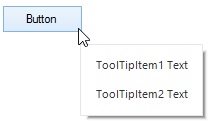
Adding Image into a ToolTip
The tooltip image of the ToolTipItem can be initialized using the Image or ImageList property.
ToolTipItem toolTipItem1 = new ToolTipItem();
toolTipItem1.Text = "This image is initialized with Image property.";
toolTipItem1.Image = global::GettingStarted.Properties.Resources.Image1;
toolTipItem1.Style.ImageSize = new Size(100, 100);
ImageList imageList = new ImageList();
imageList.Images.Add(global::GettingStarted.Properties.Resources.Image1);
imageList.Images.Add(global::GettingStarted.Properties.Resources.image2);
ToolTipItem toolTipItem2 = new ToolTipItem();
toolTipItem2.Text = "This image is initialized with ImageList property.";
toolTipItem2.ImageList = imageList;
toolTipItem2.ImageIndex = 1;
toolTipItem2.ImageList.ImageSize = new Size(100, 100);
toolTipInfo1.Items.AddRange(new ToolTipItem[] { toolTipItem1, toolTipItem2 });
sfToolTip1.SetToolTipInfo(this.button1, toolTipInfo1);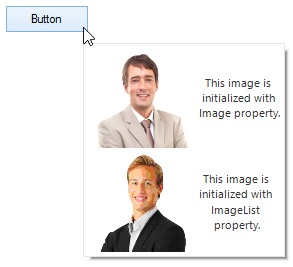
NOTE
The Image property is considered as high priority, when both
ImageandImageListare initialized.
Changing Image Alignment of the ToolTipItem
The image alignment of the ToolTipItem can be changed by using the ImageAlignment property.
ToolTipItem toolTipItem1 = new ToolTipItem();
toolTipItem1.Text = "David Carter\r\nPhone : +1 919.494.1974\r\nEmail : [[email protected]](mailto:[email protected]# "")";
toolTipItem1.Image= global::GettingStarted.Properties.Resources.Image1;
toolTipItem1.Style.ImageAlignment = ToolTipImageAlignment.Left;Setting Image Size of the ToolTipItem
The image size of the ToolTipItem can be changed by using the ImageSize property.
ToolTipItem toolTipItem1 = new ToolTipItem();
toolTipItem1.Text = "David Carter\r\nPhone : +1 919.494.1974\r\nEmail : [[email protected]](mailto:[email protected]# "")";
toolTipItem1.Image= global::GettingStarted.Properties.Resources.Image1;
toolTipItem1.Style.ImageSize = new Size(100, 100);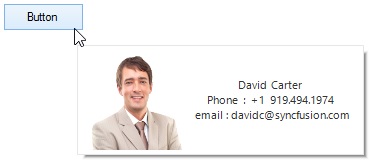
NOTE
If the ImageSize property is initialized, default size value (32, 32) will be taken as the image size, and would not consider the
Image.SizeandImageList.Sizefor image size.
Setting Spacing between Image and Text
The distance between the text and image of the ToolTipItem can be changed by using the ImageToTextOffset.
ToolTipItem toolTipItem1 = new ToolTipItem();
toolTipItem1.Text = "David Carter\r\nPhone : +1 919.494.1974\r\nEmail : [email protected]";
toolTipItem1.Style.TextAlignment = ContentAlignment.MiddleLeft;
toolTipItem1.Image = global::GettingStarted.Properties.Resources.MORGK;
toolTipItem1.Style.ImageSize = new Size(100, 100);
toolTipItem1.Style.ImageToTextOffset = 20;
toolTipInfo1.Items.AddRange(new ToolTipItem[] { toolTipItem1 });
sfToolTip1.SetToolTipInfo(this.button2, toolTipInfo1);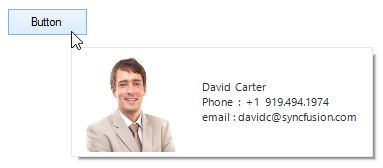
Adding Custom User Control into a ToolTip
Controls can be added to the ToolTipItem using the Control property.
PictureBox pictureBox1 = new PictureBox();
pictureBox1.Image = Image.FromFile(@"../../Resources/cube.gif");
pictureBox1.SizeMode = PictureBoxSizeMode.CenterImage;
pictureBox1.Size = new Size(200, 100);
pictureBox1.BorderStyle = BorderStyle.FixedSingle;
ToolTipItem toolTipItem1 = new ToolTipItem();
toolTipItem1.Control = pictureBox1;
toolTipInfo1.Items.AddRange(new ToolTipItem[] { toolTipItem1 });
sfToolTip1.SetToolTipInfo(this.button1, toolTipInfo1);