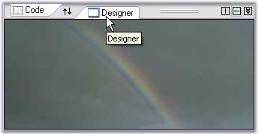Having trouble getting help?
Contact Support
Contact Support
Splitter Components in Windows Forms Tab Splitter Container
4 Feb 20252 minutes to read
The splitter in the TabSplitterContainer control has in-built options for changing the orientation of the splitter and also to collapse or expand the splitter panes.
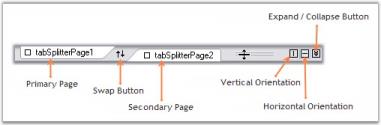
- Primary Page - We can add primary pages using PrimaryPages property. It invokes TabSplitterPage Collection Editor and lets you add primary pages.
- Secondary Page - We can add secondary pages using SecondaryPages property. It invokes TabSplitterPage Collection Editor and lets you add secondary pages.
- Swap Button - This button lets you to swap between the primary and secondary pages.
- Vertical Orientation - Sets the orientation of the splitter to be vertical.
- Horizontal Orientation - Sets the orientation of the splitter to be horizontal.
- Expand/Collapse Button - Clicking this button can collapse the secondary pane and place at the bottom of the control. Clicking this button again will expand the pane and place in its original position.
SplitterPage
The properties which customizes the Splitter page are as follows.
this.tabSplitterPage1.BorderStyle = System.Windows.Forms.BorderStyle.FixedSingle;
this.tabSplitterPage1.BackgroundImage = ((System.Drawing.Image)(resources.GetObject("tabSplitterPage1.BackgroundImage")));
this.tabSplitterPage1.BackgroundImageLayout = System.Windows.Forms.ImageLayout.Center;
this.tabSplitterPage1.Image = ((System.Drawing.Image)(resources.GetObject("tabSplitterPage1.Image")));
this.tabSplitterPage1.Text = "Designer";
this.tabSplitterPage1.Tooltip = "Designer";
this.tabSplitterPage1.Visible = true;Me.tabSplitterPage1.BorderStyle = System.Windows.Forms.BorderStyle.FixedSingle
Me.tabSplitterPage1.BackgroundImage = DirectCast((resources.GetObject("tabSplitterPage1.BackgroundImage")), System.Drawing.Image)
Me.tabSplitterPage1.BackgroundImageLayout = System.Windows.Forms.ImageLayout.Center
Me.tabSplitterPage1.Image = DirectCast((resources.GetObject("tabSplitterPage1.Image")), System.Drawing.Image)
Me.tabSplitterPage1.Text = "Designer"
Me.tabSplitterPage1.Tooltip = "Designer"
Me.tabSplitterPage1.Visible = True