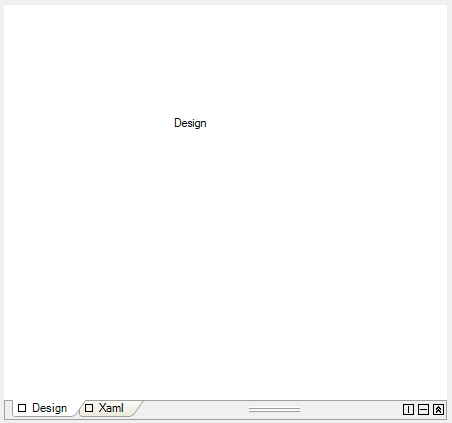Getting Started with Windows Forms Tab Splitter Container
4 Feb 20259 minutes to read
Assembly deployment
Refer to the Control dependencies section to get the list of assemblies or details of NuGet package that needs to be added as a reference to use the control in any application.
Click NuGet Packages to learn how to install nuget packages in a Windows Forms application.
Adding TabSplitterContainer control via designer
-
Create a new Windows Forms project in Visual Studio to display the TabSplitterContainer control.
-
The TabSplitterContainer control can be added to an application by dragging it from the toolbox to a designer view. The following dependent assemblies will be added automatically:
- Syncfusion.Grid.Base
- Syncfusion.Grid.Windows
- Syncfusion.Shared.Base
- Syncfusion.Shared.Windows
- Syncfusion.Tools.Base
- Syncfusion.Tools.Windows
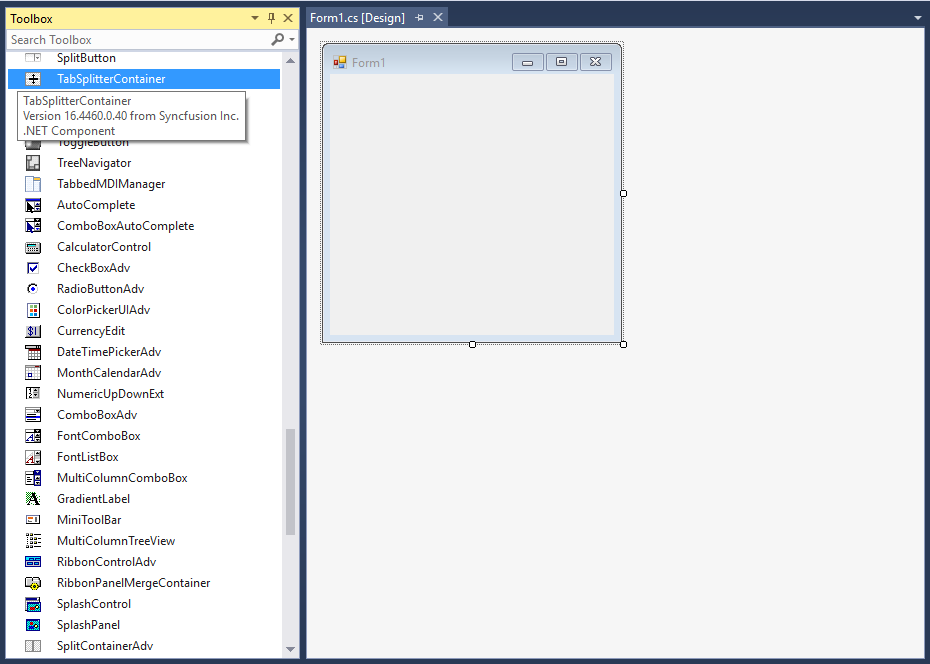
Add tab pages
Add pages to TabSplitterContainer by clicking the Add primary page and Add secondary page from Smart Tags of TabSplitterContainer.
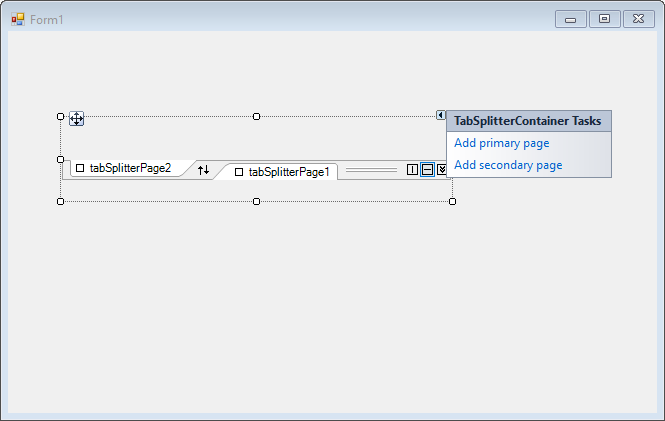
Adding TabSplitterContainer control via code
To add the control manually in C#, follow the given steps:
-
Create a C# or VB application using Visual Studio.
-
Add the following assembly references to the project:
- Syncfusion.Grid.Base
- Syncfusion.Grid.Windows
- Syncfusion.Shared.Base
- Syncfusion.Shared.Windows
- Syncfusion.Tools.Base
- Syncfusion.Tools.Windows
-
Include the required namespace.
using Syncfusion.Windows.Forms.Tools;Imports Syncfusion.Windows.Forms.Tools- Create an instance of TabSplitterContainer, and add it to the form.
TabSplitterContainer tabSplitterContainer1 = new TabSplitterContainer();
tabSplitterContainer1.Size = new System.Drawing.Size(248, 77);
this.Controls.Add(tabSplitterContainer1);Dim tabSplitterContainer1 As TabSplitterContainer = New TabSplitterContainer()
tabSplitterContainer1.Size = New System.Drawing.Size(248, 77)
Me.Controls.Add(tabSplitterContainer1)- Add tab pages into the control. First, create an instance of the required pages, and add primary and secondary pages to TabSplitterContainer using the PrimaryPages and SecondaryPages collections, respectively.
// Create an instance of the Tab splitter page.
TabSplitterPage tabSplitterPage1 = new TabSplitterPage();
TabSplitterPage tabSplitterPage2 = new TabSplitterPage();
public Form1()
{
InitializeComponent();
tabSplitterPage1.Text = "XAML";
tabSplitterPage2.Text = "Design";
// Set back color.
tabSplitterPage1.BackColor = System.Drawing.SystemColors.ControlLightLight;
tabSplitterPage2.BackColor = System.Drawing.SystemColors.ControlLightLight;
//Set size to tabsplittercontainer
tabSplitterContainer1.Size = new System.Drawing.Size(443, 315);
// Add it to TabSplitterContainer.
tabSplitterContainer1.PrimaryPages.AddRange(new TabSplitterPage[] { tabSplitterPage1});
tabSplitterContainer1.SecondaryPages.AddRange(new TabSplitterPage[] { tabSplitterPage2 });
}' Create an instance of Tab splitter page
Dim tabSplitterPage1 As New TabSplitterPage()
Dim tabSplitterPage2 As New TabSplitterPage()
Public Sub New()
InitializeComponent()
tabSplitterPage1.Text = "XAML"
tabSplitterPage2.Text = "Design"
' Set back color.
tabSplitterPage1.BackColor = System.Drawing.SystemColors.ControlLightLight
tabSplitterPage2.BackColor = System.Drawing.SystemColors.ControlLightLight
'Set size to tabsplittercontainer
tabSplitterContainer1.Size = New System.Drawing.Size(443, 315)
' Adding it to TabSplitterContainer
tabSplitterContainer1.PrimaryPages.AddRange(New TabSplitterPage() { tabSplitterPage1 })
tabSplitterContainer1.SecondaryPages.AddRange(New TabSplitterPage() { tabSplitterPage2 })
End Sub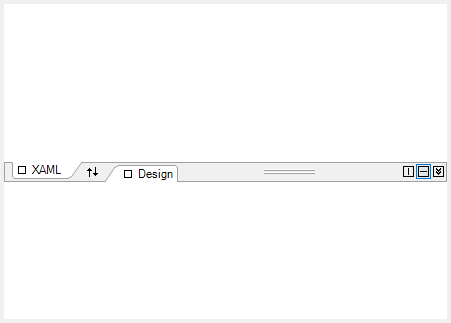
- Add any one of the controls to the tabSplitterPage (e.g., AutoLabel).
// Initialize the AutoLabel control.
AutoLabel autoLabel1 = new AutoLabel();
autoLabel1.Location = new System.Drawing.Point(167, 111);
autoLabel1.Size = new System.Drawing.Size(40, 13);
autoLabel1.Text = "Xaml";
AutoLabel autoLabel2 = new AutoLabel();
autoLabel2.Location = new System.Drawing.Point(167, 111);
autoLabel2.Size = new System.Drawing.Size(30, 13);
autoLabel2.Text = "Design";
// Add to tabSplitterPage.
this.tabSplitterPage1.Controls.Add(autoLabel1);
this.tabSplitterPage1.Controls.Add(autoLabel2);' Initialize the AutoLabel control.
Dim autoLabel1 As New AutoLabel()
autoLabel1.Location = New System.Drawing.Point(167, 111)
autoLabel1.Size = New System.Drawing.Size(40, 13)
autoLabel1.Text = "Xaml"
Dim autoLabel2 As New AutoLabel()
autoLabel2.Location = New System.Drawing.Point(167, 111)
autoLabel2.Size = New System.Drawing.Size(30, 13)
autoLabel2.Text = "Design"
' Add to tabSplitterPage.
Me.tabSplitterPage1.Controls.Add(autoLabel1)
Me.tabSplitterPage1.Controls.Add(autoLabel2)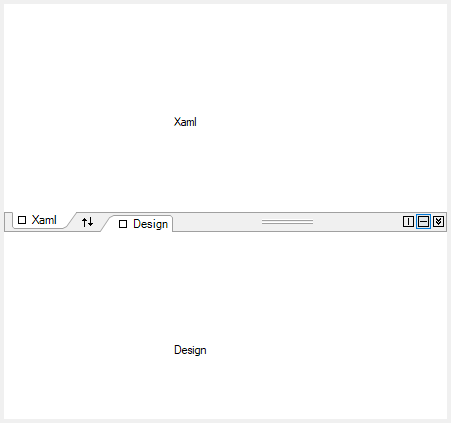
## Tab orientation
The TabSplitterContainer can be oriented horizontally or vertically using the Orientation property.
// Tab splitter control orientation.
tabSplitterContainer1.Orientation = System.Windows.Forms.Orientation.Vertical;' Tab splitter control orientation.
tabSplitterContainer1.Orientation = System.Windows.Forms.Orientation.VerticalVertical
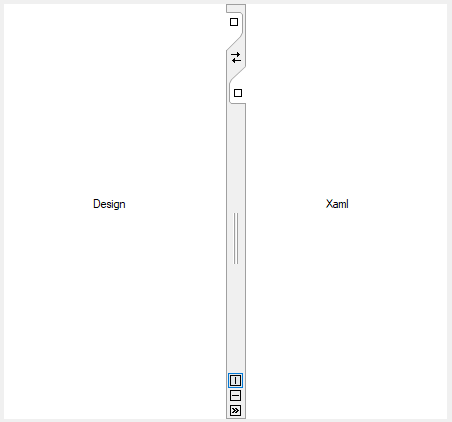
Horizontal
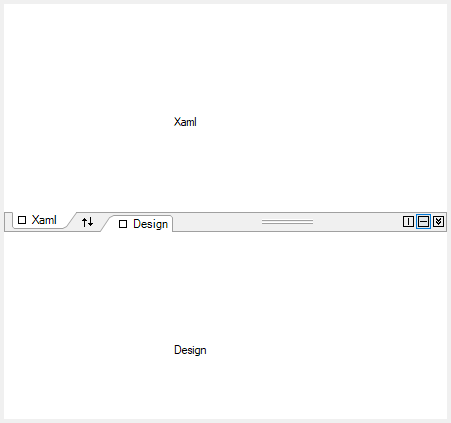
Swap tab groups
You can easily swap the tab groups programmatically by enabling the Swapped property of TabSplitterContainer.
// Swapping tab groups
this.tabSplitterContainer1.Swapped = true;' Swapping tab groups.
Me.tabSplitterContainer1. Swapped = True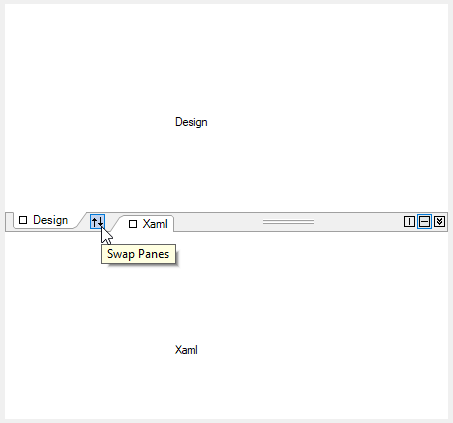
Collapse tab groups
You can collapse the tab groups programmatically by enabling the Collapsed property of TabSplitterContainer.
// Collapsing tab groups.
this.tabSplitterContainer1.Collapsed = true;' Collapsing tab groups.
Me.tabSplitterContainer1.Collapsed = True