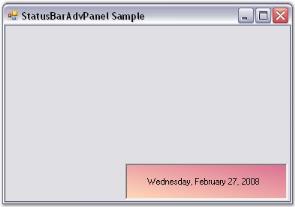Getting Started with Windows Forms statusbaradvpanel
30 May 20234 minutes to read
This section will give a step by step procedure to design a StatusBarAdvPanel control through designer and also through programming approach.
Through designer
To create a StatusBarAdvPanel control through designer,
-
Drag-and-drop a StatusBarAdvPanel control from the toolbox onto the form.
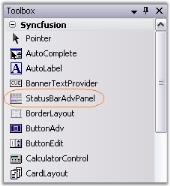
- Set the desired background in the properties window.
- Set the PanelType property for the control.
- You can set the StatusBarAdvPanel to have a custom border color by setting the value of the BorderColor property.
-
Build and run the application.
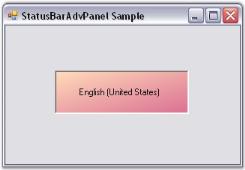
Through code
To create a StatusBarAdvPanel programmatically,
- Open a new Visual C# or VB.NET application in Visual Studio .NET.
- Add the Syncfusion assemblies Shared.Base and Tool.Windows to your application.
-
Declare the StatusBarAdvPanel control.
private Syncfusion.Windows.Forms.Tools.StatusBarAdvPanel statusBarAdvPanel1;Private statusBarAdvPanel1 As Syncfusion.Windows.Forms.Tools.StatusBarAdvPanel -
Initialize the control and add it to your form.
this.statusBarAdvPanel1 = new Syncfusion.Windows.Forms.Tools.StatusBarAdvPanel(); this.statusBarAdvPanel1.Location = new System.Drawing.Point(48, 128); this.Controls.Add(this.statusBarAdvPanel1);Me.statusBarAdvPanel1 = New Syncfusion.Windows.Forms.Tools.StatusBarAdvPanel() Me.statusBarAdvPanel1.Location = New System.Drawing.Point(48, 128) Me.Controls.Add(Me.statusBarAdvPanel1) -
Customize the control’s look and feel using the properties given below.
this.statusBarAdvPanel1.BackgroundColor = new Syncfusion.Drawing.BrushInfo(Syncfusion.Drawing.GradientStyle.BackwardDiagonal, System.Drawing.Color.PaleVioletRed, System.Drawing.Color.PeachPuff); this.statusBarAdvPanel1.BorderColor = System.Drawing.Color.Black; this.statusBarAdvPanel1.HAlign = Syncfusion.Windows.Forms.Tools.HorzFlowAlign.Left; this.statusBarAdvPanel1.Location = new System.Drawing.Point(160, 184); this.statusBarAdvPanel1.PanelType = Syncfusion.Windows.Forms.Tools.StatusBarAdvPanelType.LongDate; this.statusBarAdvPanel1.Size = new System.Drawing.Size(216, 48);Me.statusBarAdvPanel1.BackgroundColor = New Syncfusion.Drawing.BrushInfo(Syncfusion.Drawing.GradientStyle.BackwardDiagonal, System.Drawing.Color.PaleVioletRed, System.Drawing.Color.PeachPuff) Me.statusBarAdvPanel1.BorderColor = System.Drawing.Color.Black Me.statusBarAdvPanel1.HAlign = Syncfusion.Windows.Forms.Tools.HorzFlowAlign.Left Me.statusBarAdvPanel1.Location = New System.Drawing.Point(160, 184) Me.statusBarAdvPanel1.PanelType = Syncfusion.Windows.Forms.Tools.StatusBarAdvPanelType.LongDate Me.statusBarAdvPanel1.Size = New System.Drawing.Size(216, 48) -
Run the application. You will see the StatusBarAdvPanel with the date text displayed at the bottom right of the application.