Windows Forms Sparkline Overview
7 Jan 20251 minute to read
A Sparkline control is a type of information graphic characterized by its small size, high data density and lightweight. It presents trends and variations in a very condensed fashion. The Sparkline does not contain an axis scale and is intended to give a high level overview of what happened to the data over time.
Use Case Scenarios
A sparkline can display a trend based on adjacent data in a clear and compact graphical representation. The purpose of sparkline is to quickly see the data range difference with high density data and it is represented in lightweight graphical representation. You can use it as per your requirement.
The following screenshot shows three types of sparklines, which are drawn inside the grid control cell, based on row values.
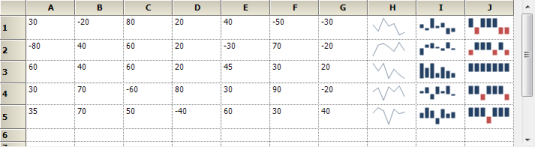
Tables for Properties, Methods, and Events
Properties
| Property | Description | Type | Data Type | Reference links |
|---|---|---|---|---|
| Type | Specifies the types of spark lines.LineColumnWinLossBy default, it is set to Line type. | NA | NA | NA |
| Source | Gets or sets the data source for sparkline data points | NA | NA | NA |
| LineStyle | Customizes the styles of Line sparkline | NA | NA | NA |
| ColumnStyle | Customizes the styles of Column and WinLoss sparklines | NA | NA | NA |
| Markers | Enables the markers support to sparkline | NA | NA | NA |
| BackInterior | Customizes the background color of the control. By default, it is set to White color | NA | NA | NA |
Methods
| Method | Description | Parameters | Type | Return Type | Reference links |
|---|---|---|---|---|---|
| GetHighPoint | Gets the highest point value from the sparkline | NA | NA | Void | NA |
| GetLowPoint | Gets the lowest point value from the sparkline | NA | NA | Void | NA |
| GetStartPoint | Gets the start point value from the sparkline | NA | NA | Void | NA |
| GetEndPoint | Gets the end point value from the sparkline | NA | NA | Void | NA |
Sample Link
To access a Sparkline sample Demo:
-
Open the Syncfusion® Dashboard.
-
Select User Interface.
-
Click the Windows Forms drop-down list and select Explore Samples.
-
Navigate to Chart.Windows -> Samples -> SparklineChart.