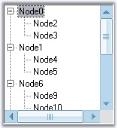Getting Started with Windows Forms ScrollersFrame
21 Jan 20254 minutes to read
This section explains attaching the ScrollersFrame to the controls and its basic functionalities.
Assembly deployment
The following assembly should be added as reference to use the ScrollersFrame in any application.
|
Required assembly |
Description |
|---|---|
|
|
Contains style related properties and functionalities for the ScrollersFrame. |
Attach ScrollersFrame to control
Add a control to the Windows Forms that should be attached with the Office2007Style scrollbars. Select the control in the ScrollersFrame.AttachedTo property.
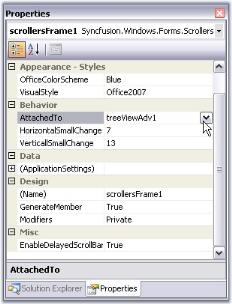
//Attaching Scrolls using AttachedTo property
this.scrollersFrame1.AttachedTo = this.treeViewAdv1;'Attaching Scrolls using AttachedTo property
Me.scrollersFrame1.AttachedTo = Me.treeViewAdv1NOTE
This property lists all the controls added to the form. User can select any one control, for which scrolls should be attached.
Adding controls to the scrollbar
The ControlsAfter and ControlsBefore collection properties are available for the ScrollersFrame that lets you add controls before or after the scrollbars.
//Adding controls to the scrolls through ControlsAfter or ControlsBefore
this.scrollersFrame2.HorizontalScroller.ControlsBefore.Add(buttonAdv3);
this.scrollersFrame2.VerticalScroller.ControlsAfter.Add(buttonAdv1);
this.scrollersFrame2.VerticalScroller.ControlsAfter.Add(buttonAdv2);'Adding controls to the scrolls through ControlsAfter or ControlsBefore
Me.scrollersFrame2.HorizontalScroller.ControlsBefore.Add(buttonAdv3)
Me.scrollersFrame2.VerticalScroller.ControlsAfter.Add(buttonAdv1)
Me.scrollersFrame2.VerticalScroller.ControlsAfter.Add(buttonAdv2)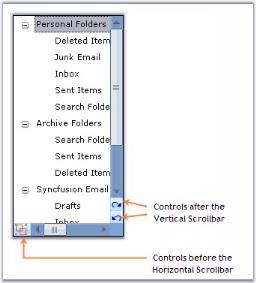
Programmatic scrolling
The horizontal and vertical scrollers has Value property that represents the current position of the scroll box on the scrollbar control at runtime. This value can be changed using the HorizontalSmallChange and VerticalSmallChange properties.
| Property | Description |
|---|---|
| HorizontalSmallChange |
Gets or sets a value to be added or subtracted from the Value Property, when the horizontal scroll box is moved a small distance. Default value is 1. |
| VerticalSmallChange |
Gets or sets a value to be added or subtracted from the Value Property, when the vertical scroll box is moved a small distance. Default value is 1. |
this.scrollersFrame2.VerticalSmallChange = 25;
this.scrollersFrame2.HorizontalSmallChange = 25;Me.scrollersFrame2.VerticalSmallChange = 25
Me.scrollersFrame2.HorizontalSmallChange = 25Visual Styles
Visual Styles for the ScrollersFrame control can be edited through the VisualStyle property.
| Property | Description |
|---|---|
| VisualStyle | Sets the visual style for the scrollbars. Supported visual styles are Classic, WindowsXP, Office2007, Office2007Generic, and Office2016. |
| OfficeColorSchemes | Sets the Office color schemes for the scrollbars when VisualStyle is set to Office2007 or Office2007Generic style. The color schemes are, blue, silver, and black. |
| Office2016ColorSchemes | Sets the Office2016 color schemes for the scrollbars when setting the VisualStyle to Office2016 style. The color schemes are black, white, colorful, and dark gray. |
this.scrollersFrame1.VisualStyle = Syncfusion.Windows.Forms.ScrollBarCustomDrawStyles.Office2007;Me.scrollersFrame1.VisualStyle = Syncfusion.Windows.Forms.ScrollBarCustomDrawStyles.Office2007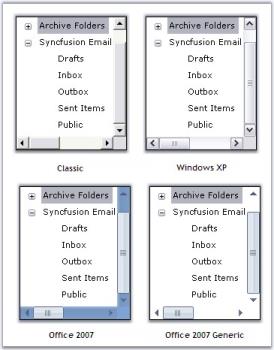
this.scrollersFrame1.OfficeColorScheme = Syncfusion.Windows.Forms.Office2007ColorScheme.Silver;Me.scrollersFrame1.OfficeColorScheme = Syncfusion.Windows.Forms.Office2007ColorScheme.Silver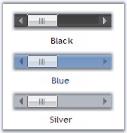
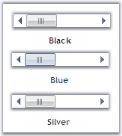
Custom colors
You can also apply custom colors to the ScrollersFrame by setting the OfficeColorScheme to Managed and specify the custom color through the ApplyManagedColors method.
this.scrollersFrame1.OfficeColorScheme = Syncfusion.Windows.Forms.Office2007ColorScheme.Managed;
Office2007Colors.ApplyManagedColors(this, Color.LightSkyBlue);Me.scrollersFrame1.OfficeColorScheme = Syncfusion.Windows.Forms.Office2007ColorScheme.Managed
Office2007Colors.ApplyManagedColors(Me, Color.LightSkyBlue)