Getting Started with Windows Forms Scroll Frame (SfScrollFrame)
21 Jan 20253 minutes to read
Assembly deployment
The following list of assembly should be added as reference to use SfScrollFrame component in any application:
|
Required Assembly |
Description |
| Syncfusion.Core.WinForms | Syncfusion.Core.WinForms assembly contains the theme related classes for the Syncfusion® controls and basic components like SfToolTip, SfButton, SfForm, and SfSkinManager. |
Refer control dependencies section to get the list of assemblies or NuGet package needs to be added as reference to use the control in any application.
Attaching SfScrollFrame to a control
This section describes how to attach the SfScrollFrame to a ListView Control.
Through designer
The SfScrollFrame can be attached to any control through designer by assigning the Control property.
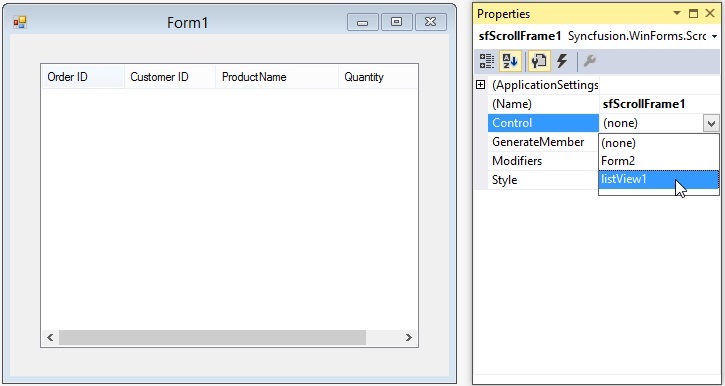
Designer generated code
SfScrollFrame sfScrollFrame1 = new SfScrollFrame();
ListView listView1 = new System.Windows.Forms.ListView();
this.OrderID = ((System.Windows.Forms.ColumnHeader)(new System.Windows.Forms.ColumnHeader()));
this.CustomerID = ((System.Windows.Forms.ColumnHeader)(new System.Windows.Forms.ColumnHeader()));
this.columnHeader1 = ((System.Windows.Forms.ColumnHeader)(new System.Windows.Forms.ColumnHeader()));
this.Quantity = ((System.Windows.Forms.ColumnHeader)(new System.Windows.Forms.ColumnHeader()));
this.sfScrollFrame1 = new Syncfusion.WinForms.Scroll.SfScrollFrame();
this.SuspendLayout();
//
// listView1
//
this.listView1.Columns.AddRange(new System.Windows.Forms.ColumnHeader[] {
this.OrderID,
this.CustomerID,
this.columnHeader1,
this.Quantity});
this.listView1.Location = new System.Drawing.Point(30, 29);
this.listView1.Name = "listView1";
this.listView1.Size = new System.Drawing.Size(379, 285);
this.listView1.TabIndex = 6;
this.listView1.UseCompatibleStateImageBehavior = false;
this.listView1.View = System.Windows.Forms.View.Details;
//
// sfScrollFrame1
//
this.sfScrollFrame1.Control = this.listView1;Through code
To programmatically attach the SfScrollFrame to a control, set the Control property to the appropriate value.
//Attach SfScrollFrame to the list view control.
this.sfScrollFrame1.Control = listView1;Programmatic scrolling
The scroll frame can be programmatically scrolled by setting the Value property of the corresponding scrollbar.
// To scroll the control to the specific position.
this.sfScrollFrame1.HorizontalScrollBar.Value = 100;
this.sfScrollFrame1.VerticalScrollBar.Value = 100;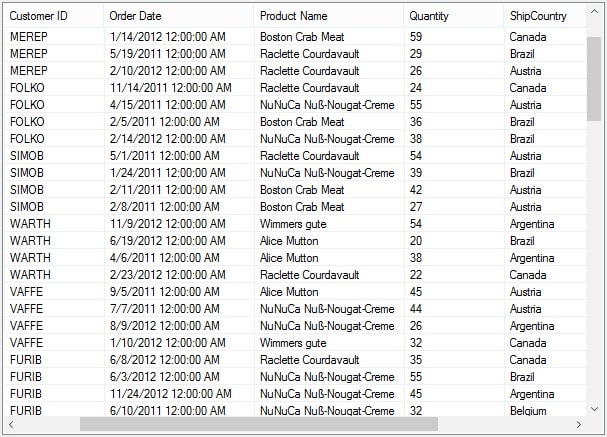
Changing the SmallChange value
The scrolling speed of the horizontal and vertical scrollbars of the SfScrollFrame can be customized by setting the SmallChange property to increase the scroll speed for the min or max button click of the scrollbar.
//Set Horizontal & vertical scrollbar small change
this.sfScrollFrame1.HorizontalScrollBar.SmallChange = 10;
this.sfScrollFrame1.VerticalScrollBar.SmallChange = 10;