Getting Started with Windows Forms NumericUpDown (NumericUpDownExt)
10 Oct 20225 minutes to read
This section briefly describes how to create a new Windows Forms project in Visual Studio and add the NumericUpDownExt control with its basic functionalities.
Assembly deployment
Refer to the control dependencies section to get the list of assemblies or the details of NuGet package that need to be added as reference to use the control in any application.
Refer to this documentation to find more details about installing NuGet packages in a Windows Forms application.
Adding the NumericUpDownExt control via designer
-
Create a new Windows Forms application in Visual Studio.
-
Add the NumericUpDownExt control to an application by dragging it from the toolbox to the design view. The following dependent assemblies will be added automatically:
- Syncfusion.Grid.Base
- Syncfusion.Grid.Windows
- Syncfusion.Shared.Base
- Syncfusion.Shared.Windows
- Syncfusion.Tools.Base
- Syncfusion.Tools.Windows
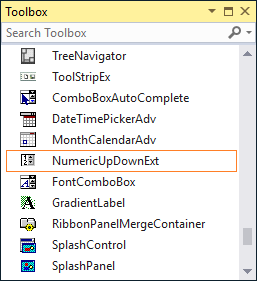
The NumericUpDownExt allows you to display numeric values by clicking the up and down buttons.
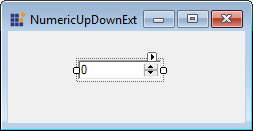
Adding the NumericUpDownExt control via code
The following steps describe how to create a NumericUpDownExt control programmatically:
-
Create a C# or VB application via Visual Studio.
-
Add the following assembly references to the project:
- Syncfusion.Grid.Base
- Syncfusion.Grid.Windows
- Syncfusion.Shared.Base
- Syncfusion.Shared.Windows
- Syncfusion.Tools.Base
- Syncfusion.Tools.Windows
-
Include the required namespace.
using Syncfusion.Windows.Forms.Tools;Imports Syncfusion.Windows.Forms.Tools- Create an instance of the NumericUpDownExt control, and add it to the form.
private Syncfusion.Windows.Forms.Tools.NumericUpDownExt numericUpDownExt1;
this.numericUpDownExt1 = new Syncfusion.Windows.Forms.Tools.NumericUpDownExt();
this.Controls.Add(this.numericUpDownExt1);
this.numericUpDownExt1.Location = new System.Drawing.Point(70, 29);
this.numericUpDownExt1.Name = "numericUpDownExt1";
this.numericUpDownExt1.Size = new System.Drawing.Size(84, 20);Private numericUpDownExt1 As Syncfusion.Windows.Forms.Tools.NumericUpDownExt
Me.numericUpDownExt1 = New Syncfusion.Windows.Forms.Tools.NumericUpDownExt()
Me.Controls.Add(Me.numericUpDownExt1)
Me.numericUpDownExt1.Location = New System.Drawing.Point(70, 29)
Me.numericUpDownExt1.Name = "numericUpDownExt1"
Me.numericUpDownExt1.Size = New System.Drawing.Size(84, 20)Display settings
The NumericUpDownExt provides the DecimalPlaces and ThousandsSeparator properties to set the display characteristics associated with the integer value.
this.numericUpDownExt1.DecimalPlaces = 2;
this.numericUpDownExt1.ThousandsSeparator = true;Me.numericUpDownExt1.DecimalPlaces = 2
Me.numericUpDownExt1.ThousandsSeparator = True
Value settings
The NumericUpDownExt provides the following properties to control the integer value:
- Value - Sets the value assigned to the spin box.
- Hexadecimal - Indicates whether the spin box should display the value it contains in hexadecimal format.
- Minimum - Sets the minimum allowed value to the spin box.
- Increment - Increments or decrements the spin box when the up and down buttons are clicked. The default value is set to 1.
this.numericUpDownExt1.Value = new decimal(new int[] {25, 0, 0, 0});
this.numericUpDownExt1.Hexadecimal = true;
this.numericUpDownExt1.Minimum = new decimal(new int[] {50, 0, 0, 0});
this.numericUpDownExt1.Increment = new decimal(new int[] {5, 0, 0, 0});Me.numericUpDownExt1.Value = New Decimal(New Integer() {25, 0, 0, 0})
Me.numericUpDownExt1.Hexadecimal = True
Me.numericUpDownExt1.Minimum = New Decimal(New Integer() {50, 0, 0, 0})
Me.numericUpDownExt1.Increment = New Decimal(New Integer() {5, 0, 0, 0})