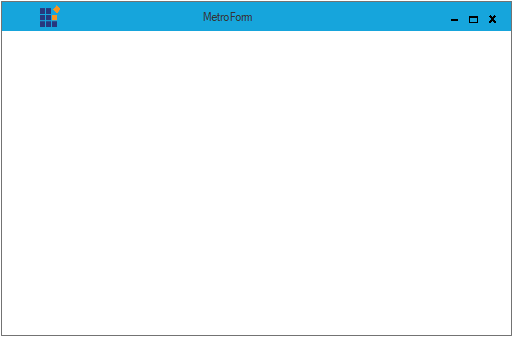Getting Started with Windows Forms Metro Form
21 Jan 20254 minutes to read
This section describes how to configure MetroForm control in a Windows Forms application and overview of its basic functionalities.
Assembly deployment
Refer control dependencies section to get the list of assemblies or NuGet package needs to be added as reference to use the control in any application.
Please find more details regarding how to install the nuget packages in windows form application in the below link:
Creating simple application with MetroForm
You can create the Windows Forms application with MetroForm control as follows:
Creating the project
Create a new Windows Forms project in the Visual Studio to change the default form into MetroForm.
Configure MetroForm
MetroForm is an advanced standard Form, we can configure it by following the given steps:
Step 1 - Add the following required assembly references to the project:
- Syncfusion.Shared.Base.dll
Step 2 - Include the namespaces Syncfusion.Windows.Forms.
using Syncfusion.Windows.Forms;Imports Syncfusion.Windows.FormsStep 3 - Change the class to inherit MetroForm instead of the default Form as follows.
public partial class MetroForm : MetroFormPartial Public Class MetroForm Inherits MetroForm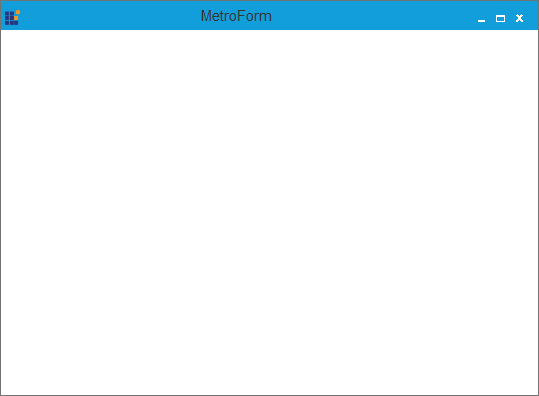
Add Caption Labels
The MetroForm allows you to add caption labels with design and appearance. Caption labels can be added to the MetroForm through the CaptionLabelscollection.
Following code illustrates how to add the caption labels to the MetroForm:
// Add caption labels for MetroForm
Syncfusion.Windows.Forms.CaptionLabel captionLabel1 = new Syncfusion.Windows.Forms.CaptionLabel();
captionLabel1.Font = new System.Drawing.Font("Microsoft Sans Serif", 10F, System.Drawing.FontStyle.Regular, System.Drawing.GraphicsUnit.Point, ((byte)(0)));
captionLabel1.ForeColor = System.Drawing.Color.White;
captionLabel1.Name = "CaptionLabel1";
captionLabel1.Size = new System.Drawing.Size(400, 24);
captionLabel1.Text = "Label";
this.CaptionLabels.Add(captionLabel1);' Add caption labels for MetroForm
Dim captionLabel1 As Syncfusion.Windows.Forms.CaptionLabel = New Syncfusion.Windows.Forms.CaptionLabel
captionLabel1.Font = new System.Drawing.Font("Microsoft Sans Serif", 10F, System.Drawing.FontStyle.Regular, System.Drawing.GraphicsUnit.Point, ((byte)(0)))
captionLabel1.ForeColor = System.Drawing.Color.White
captionLabel1.Name = "CaptionLabel1"
captionLabel1.Size = new System.Drawing.Size(400, 24)
captionLabel1.Text = "Label"
Me.CaptionLabels.Add(captionLabel1)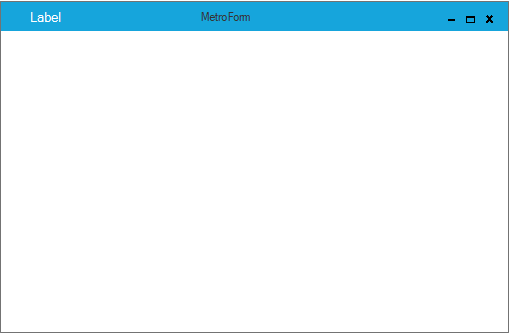
Add Caption Images
The MetroForm allows you to add caption images with design and appearance. Caption images can be added to the MetroForm through the CaptionImagescollection.
Following code illustrates how to add the caption images to the MetroForm:
// Add caption image for MetroForm
Syncfusion.Windows.Forms.CaptionImage captionImage1 = new Syncfusion.Windows.Forms.CaptionImage();
captionImage1.BackColor = System.Drawing.Color.Transparent;
captionImage1.Image = ((System.Drawing.Image)(resources.GetObject("captionImage1.Image")));
captionImage1.Location = new System.Drawing.Point(30, 5);
captionImage1.Name = "CaptionImage1";
captionImage1.Size = new System.Drawing.Size(35, 35);
this.CaptionImages.Add(captionImage1);' Add caption image for MetroForm
Dim captionImage1 As Syncfusion.Windows.Forms.CaptionImage = New Syncfusion.Windows.Forms.CaptionImage
captionImage1.BackColor = System.Drawing.Color.Transparent
captionImage1.Image = ((System.Drawing.Image)(resources.GetObject("captionImage1.Image")))
captionImage1.Location = New System.Drawing.Point(30, 5)
captionImage1.Name = "CaptionImage1"
captionImage1.Size = New System.Drawing.Size(35, 35)
Me.CaptionImages.Add(captionImage1)