Installation and Deployment
21 Jan 20252 minutes to read
This section covers information on the install location, samples, licensing, patches update and updation of the recent version of Essential Studio®. It comprises the following subsections:
Installation
For step-by-step installation procedure for the installation of Essential Studio®, refer to the Installation topic under Installation and Deployment in the Common UG.
For licensing, patches and information on adding or removing selective components refer the following topics in Common UG under Installation and Deployment.
- Licensing
- Patches
- Add / Remove Components
Where to Find Samples?
This section provides the location of the installed samples and describes the procedure to run the samples in the sample browser and online. It also lists the location of utilities, assemblies, and source code.
Sample Installation Location
Sample install locations for different platforms are listed below:
Windows Forms Samples – The Grouping Windows Forms samples are installed in the following location:
- ASP.NET Samples – The Grouping Web samples are installed in the following location:
Viewing Samples
To view the samples:
-
Click Start All Programs Syncfusion® Essential Studio®
Dashboard. The UI Edition samples are displayed by default.
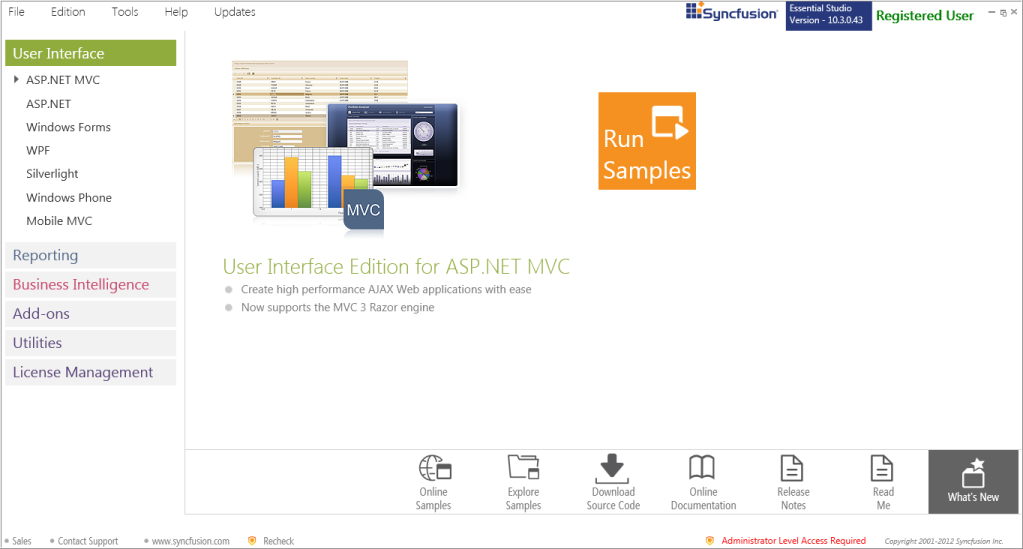
-
Select Reporting Edition.
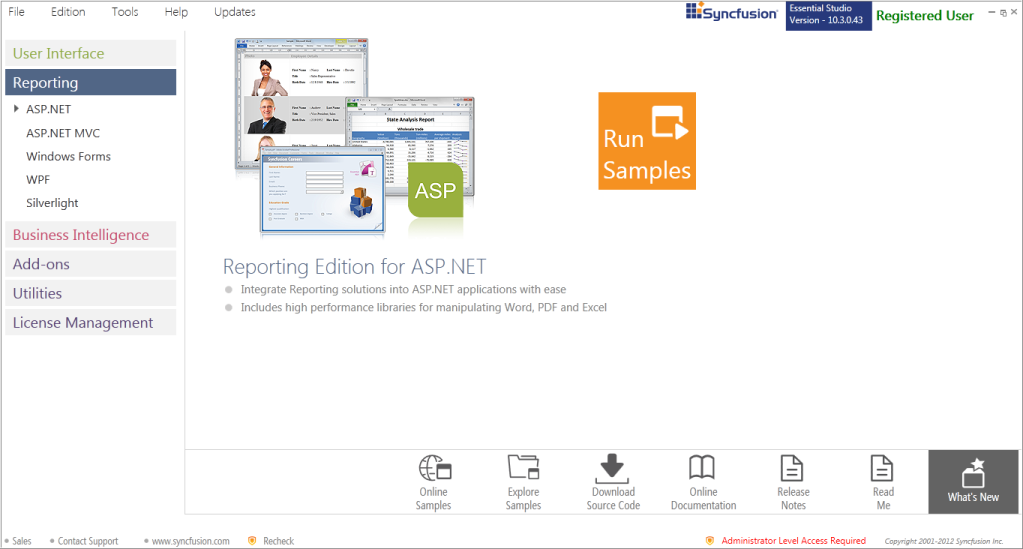
The steps to view the Grouping samples in various platforms are discussed below:
Windows
-
In the Dashboard window, click Run Samples for Windows Forms under Reporting Edition panel. The Windows Forms Sample Browser window is displayed.
NOTE
You can view the samples in any of the following three ways:
- Run Samples – Click to view the locally installed samples.
- Online Samples – Click to view online samples.
- Explore Samples – Explore Windows Forms samples on disk.
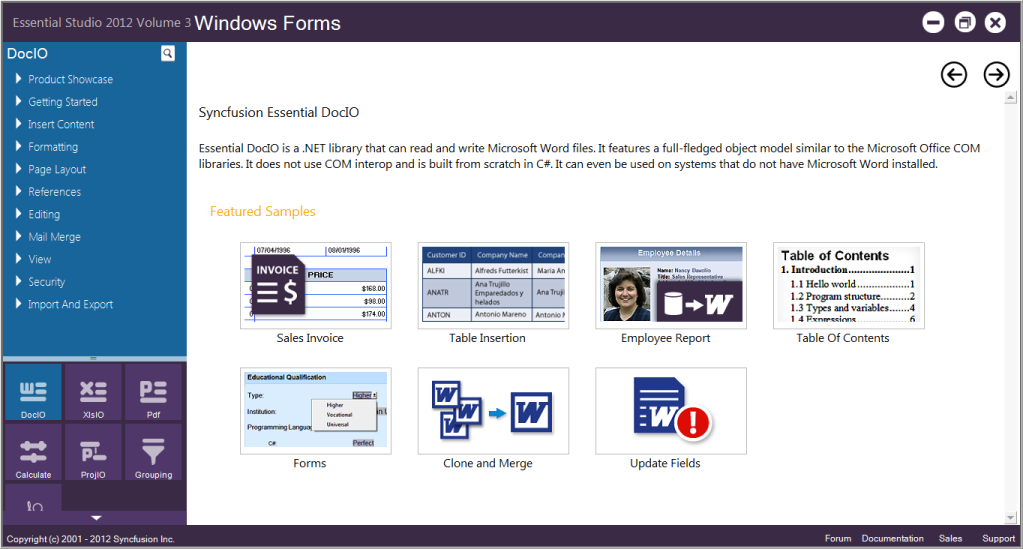
-
Click Grouping from the bottom-left pane. The Grouping samples are displayed.
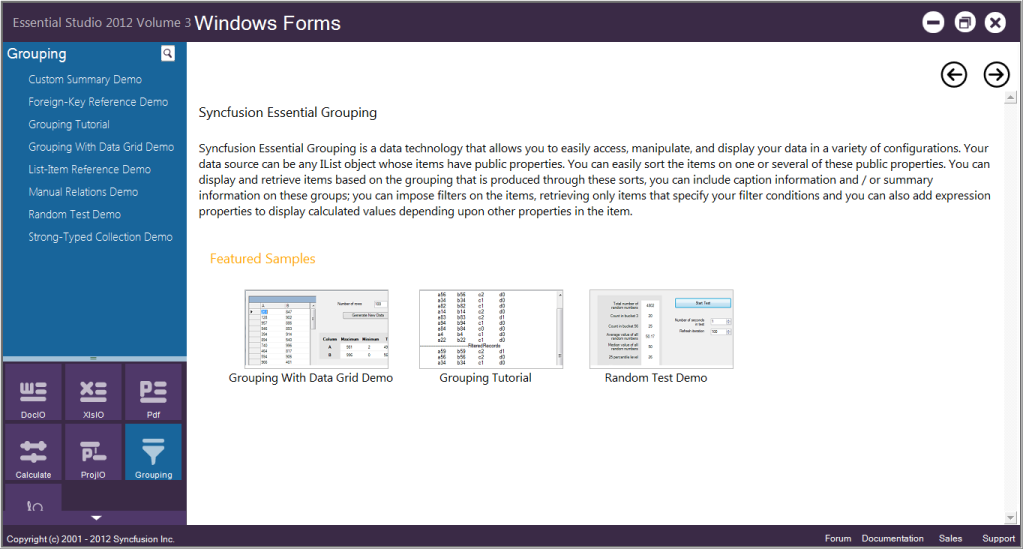
-
Select any sample and browse through the features.
ASP.NET
-
In the Dashboard window, click Run Samples for ASP.NET under Reporting Edition panel. The ASP.NET Sample Browser window is displayed.
NOTE
You can view the samples in any of the three ways displayed:
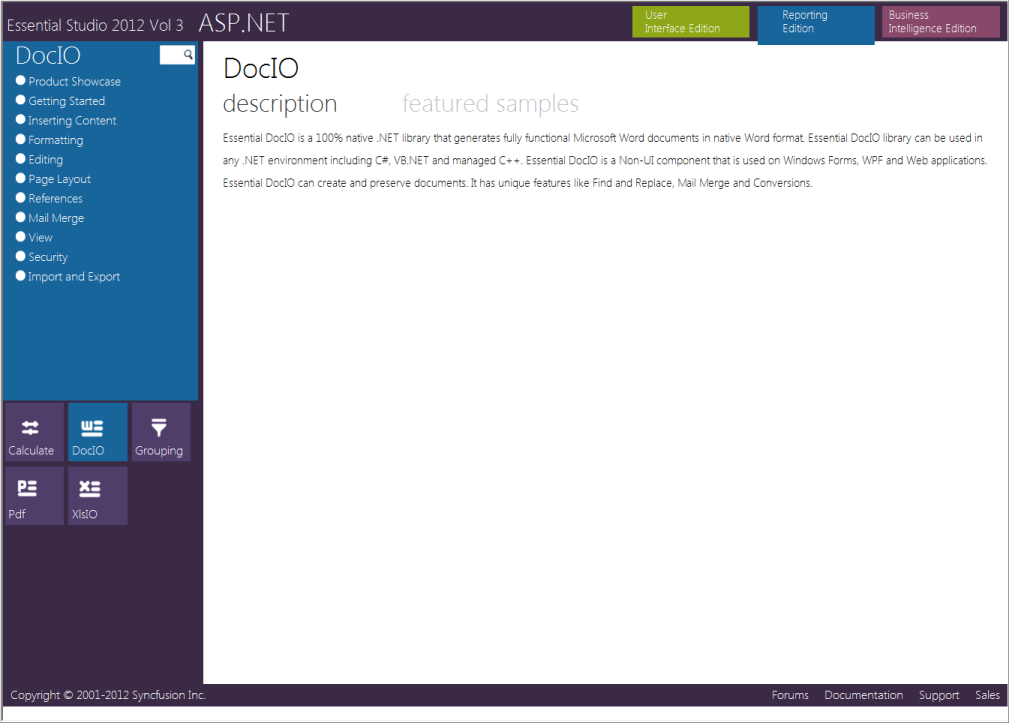
-
Click Grouping from the bottom-left pane.The Grouping samples are displayed.
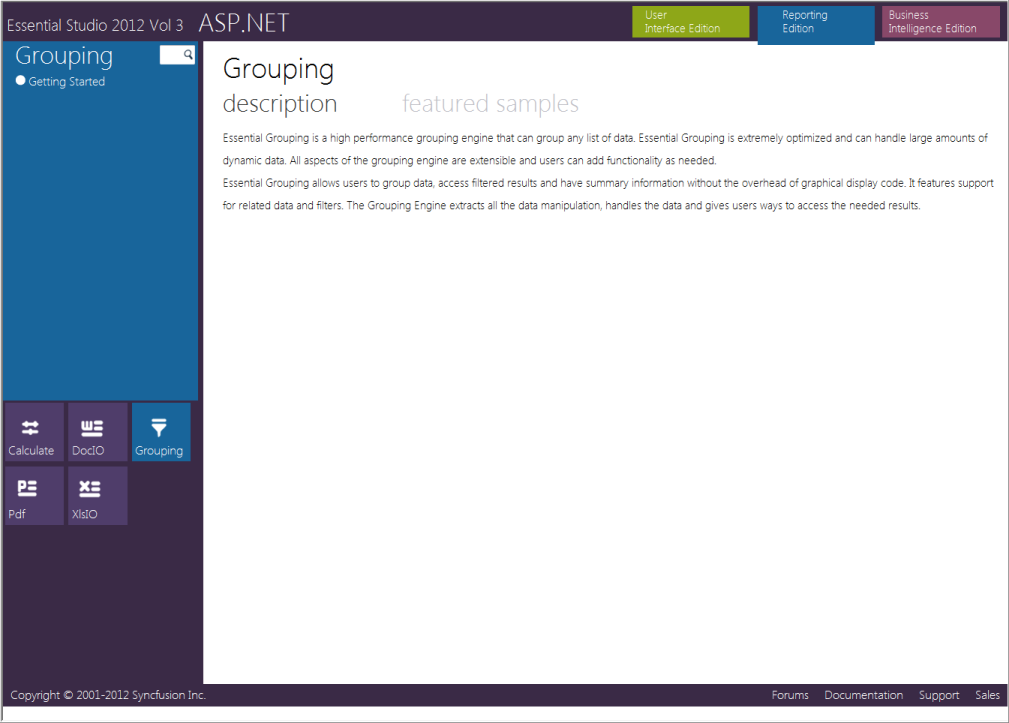
-
Select any sample and browse through the features.
Source Code Location
Windows Forms Source Code
The default location of the Windows Forms Grouping source code is:
ASP.NET Source Code
The default location of the ASP.NET Grouping source code is:
Deployment Requirements
Assembly List
While deploying an application that references Syncfusion® Essential® Grouping assembly, the following dependencies must be included in the distribution.
Windows Forms – Grouping
- Syncfusion.Core.dll
- Syncfusion.Shared.Base.dll
- Syncfusion.Shared.Windows.dll
- Syncfusion.Grouping.Base.dll
- Syncfusion.Grouping.Windows.dll
ASP.NET - Grouping
- Syncfusion.Core.dll
- Syncfusion.Shared.Base.dll
- Syncfusion.Shared.Web.dll
- Syncfusion.Grouping.Base.dll
- Syncfusion.Grouping.Windows.dll
- Syncfusion.Grouping.Web.dll