How to export user-defined function from Grid to Excel workbook
28 May 20211 minute to read
To export user-defined formula library function from Grid to Excel:
- Create an Excel Add-In file (*.xla) including the user-defined function as illustrated in the following link: https://docs.microsoft.com/en-us/previous-versions/office/developer/office-xp/aa140990(v=office.10).
- Now, bind add-in file path and custom method name with GridExcelConverterControl through AddCustomFunction method.
Creating the XLA File
To create an XLA file in Excel:
- Create a new empty workbook and click Save As from the File menu.
- In the Save As dialog box, select the location to save the workbook. Enter the file name for the Add-In workbook, and then select the type as Excel Add-In (*.xla).
- Click Save, and then press ALT+ F11 to open the VBA Editor. Now, you can create the custom function through the VBA Editor.
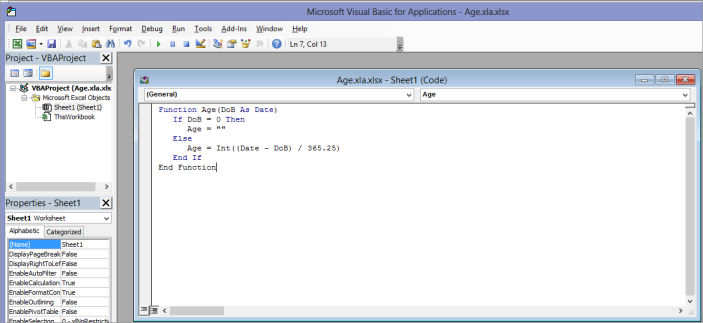
The XLA file will not be visible in Excel because Add-Ins are never visible. All changes must be done to the VBA Editor only.
//Exports the user-defined function.
string xla = @"..\..\AddIns\Add.xla";
Syncfusion.GridExcelConverter.GridExcelConverterControl excelConverter = new Syncfusion.GridExcelConverter.GridExcelConverterControl();
excelConverter.AddCustomFunction(xla, "add", saveFileDialog1.FileName);
excelConverter.GridToExcel(this.gridControl1.Model, saveFileDialog1.FileName);