SuperToolTip programmatically in Windows Forms
27 Apr 20211 minute to read
We can get or set the SuperToolTip programmatically using the below two methods.
How to Get or Set a SuperToolTip Programmatically
This page explains about How to Get or Set a SuperToolTip Programmatically and more details.
| SuperToolTip Method | Description |
|---|---|
| GetToolTip | Gets the ToolTipInfo for any control. If the ToolTip properties change dynamically in an application, you can use this method to find out what information is exhibited at any point, depending upon the state of the application. |
| SetToolTip | Sets the ToolTipInfo for any control. |
private void buttonAdv1_Click(object sender, EventArgs e)
{
// Gets the text set for the Body of TextBox tooltip.
MessageBox.Show (this.superToolTip1.GetToolTip(this.textBox1).Body.Text.ToString ());
}
// To add a ToolTip through code.
this.superToolTip1.SetToolTip(this.textBox1, "ToolTipText");Private Sub buttonAdv1_Click(ByVal sender As Object, ByVal e As EventArgs)
' Gets the text set for the Body of TextBox tooltip.
MessageBox.Show(Me.superToolTip1.GetToolTip(Me.textBox1).Body.Text.ToString)
End Sub
' To add a ToolTip through code.
Me.superToolTip1.SetToolTip(Me.textBox1, "ToolTipText")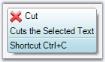
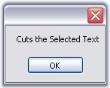
NOTE
You can also set tooltip using_ UpdateToolTip Event