Getting Started with Windows Forms MultiSelectionComboBox
6 Dec 20232 minutes to read
This section briefly describes you on how to design a MultiSelectionComboBox control in a Windows Forms Application.
- Assembly deployment
- Adding a MultiSelectionComboBox Control
- Configuring the MultiSelectionComboBox Control
Assembly deployment
Refer to the control dependencies section to get the list of assemblies or NuGet package details which needs to be added as reference to use the control in any application.
Check here to find more details about on how to install nuget packages in Windows Forms application.
Adding a MultiSelectionComboBox control
- Create a new Windows Forms Application Project in VS IDE through New Project Wizard.
-
Drop a MultiSelectionComboBox control on the Form. The MultiSelectionComboBox is loaded in the form as illustrated in the following screenshot.
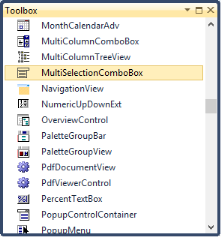
Configuring the MultiSelectionComboBox control
The commonly used settings of the MultiSelectionComboBox control can be configured either through Designer using the Smart tag or through the Properties window or through code.
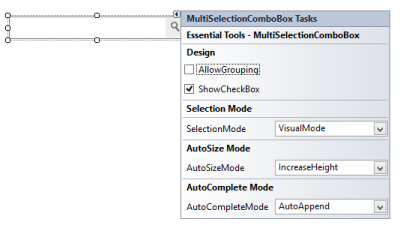
To add MultiSelectionComboBox control to a Windows Forms application through code behind,
-
Include the namespaces “Syncfusion.Windows.Forms” and “Syncfusion.Windows.Forms.Tools”.
//namespaces using Syncfusion.Windows.Forms.Tools; using Syncfusion.Windows.Forms;'namespaces Imports Syncfusion.Windows.Forms Imports Syncfusion.Windows.Forms.Tools -
Create an instance of the MultiSelectionComboBox control and add it to the Form.
MultiSelectionComboBox MultiSelectionComboBox1 = new MultiSelectionComboBox(); this.MultiSelectionComboBox1.ButtonStyle = ButtonAppearance.Metro; this.MultiSelectionComboBox1.Size = new System.Drawing.Size(217, 30); this.MultiSelectionComboBox1.UseVisualStyle = true; this.Controls.Add(this.MultiSelectionComboBox1);Dim MultiSelectionComboBox1 As MultiSelectionComboBox = New MultiSelectionComboBox() Me.MultiSelectionComboBox1.ButtonStyle = ButtonAppearance.Metro Me.MultiSelectionComboBox1.Size = New System.Drawing.Size(217, 30) Me.MultiSelectionComboBox1.UseVisualStyle = True Me.Controls.Add(Me.MultiSelectionComboBox1)