Automatic Control Sizing in Windows Forms MultiSelectionComboBox
27 Apr 20211 minute to read
Vertical
The control size is increased with respect to its height upon adding Visual Item, from its dropdown list.
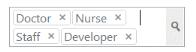
The following code sample illustrates you on how to set AutoSizeMode as Vertical.
this.MultiSelectionComboBox1.AutoSizeMode = AutoSizeModes.Vertical;Me.MultiSelectionComboBox1.AutoSizeMode = AutoSizeModes.VerticalHorizontal
The control size is increased with respect to its width upon adding Visual Item, from its dropdown list.

The following code sample illustrates you on how to set AutoSizeMode as Horizontal.
this.MultiSelectionComboBox1.AutoSizeMode = AutoSizeModes.Horizontal;Me.MultiSelectionComboBox1.AutoSizeMode = AutoSizeModes.HorizontalNone
The control size is only increased up to pre-defined size and once VisualItem size exceeds it, Scrollbar is displayed to navigate between its items.
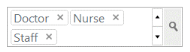
The following code sample illustrates you on how to set AutoSizeMode as None.
this.MultiSelectionComboBox1.AutoSizeMode = AutoSizeMode.None;Me.MultiSelectionComboBox1.AutoSizeMode = AutoSizeMode.None