Child Controls in Windows Forms DateTimePickerAdv(Classic)
26 Apr 20217 minutes to read
DateTimePickerAdv has child controls like DropDown, Updown arrows, checkbox. This section discusses the properties which controls the appearance and behavior of these controls.
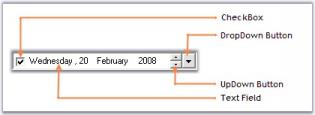
UpDown and DropDown buttons
This section discusses the properties of DateTimePickerAdv control which customizes the UpDown and DropDown buttons.
UpDown buttons
The below properties controls the appearance and behavior of the UpDown buttons.
this.dateTimePickerAdv2.ShowUpDown = true;
this.dateTimePickerAdv2.ShowUpDownOnFocus = true;Me.dateTimePickerAdv2.ShowUpDown = True
Me.dateTimePickerAdv2.ShowUpDownOnFocus = TrueIn the below image, when focus is on button control, the updown button is hidden. In the second image, DateTimePickerAdv is focused and the UpDown button is shown.
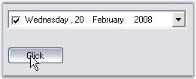
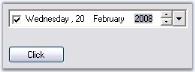

DropDown button
DropDown button in the DateTimePickerAdv is visible by default. To hide the dropdown button set ShowDropButton property to false. The below are the properties available, to change the default appearance of the control.
Color settings
At run time, drop-down button can be in normal mode, pressed mode or in selected mode. Different colors can be set for different modes.
this.dateTimePickerAdv2.DropDownNormalColor = System.Drawing.Color.LightBlue;
this.dateTimePickerAdv2.DropDownPressedColor = System.Drawing.Color.Goldenrod;
this.dateTimePickerAdv2.DropDownSelectedColor = System.Drawing.Color.SteelBlue;Me.dateTimePickerAdv2.DropDownNormalColor = System.Drawing.Color.LightBlue
Me.dateTimePickerAdv2.DropDownPressedColor = System.Drawing.Color.Goldenrod
Me.dateTimePickerAdv2.DropDownSelectedColor = System.Drawing.Color.SteelBlueNOTE
These settings will be effective only when DateTimePickerAdv.Style is Office2003, OfficeXP and VS2005.
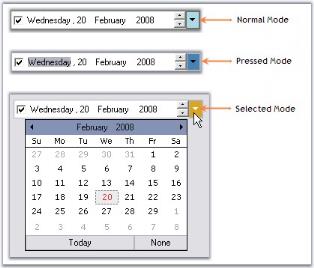
Flat appearance
Dropdown can be given flat appearance using FlatDropDown property. By default it is false.
this.dateTimePickerAdv2.FlatDropButton = true;this.dateTimePickerAdv2.FlatDropButton = true;NOTE
These setting will be effective only when DateTimePickerAdv.Style is Default.
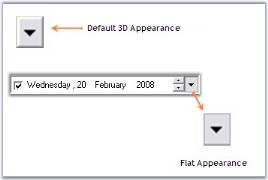
Alignment of the DropDown
When the dropdown button is clicked, the calendar pops up, based on the alignment specified in DropDownAlign property. Default value is Left.
this.dateTimePickerAdv1.DropDownAlign = System.Windows.Forms.LeftRightAlignment.Right;Me.dateTimePickerAdv1.DropDownAlign = System.Windows.Forms.LeftRightAlignment.Right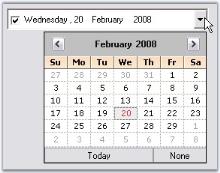
Image for DropDown
The existing dropdown icon can be replaced with a custom image using the below properties.
this.dateTimePickerAdv1.DropDownImage = ((System.Drawing.Image)(resources.GetObject("dateTimePickerAdv1.DropDownImage")));
this.dateTimePickerAdv1.StretchDropDownImage = true;Me.dateTimePickerAdv1.DropDownImage = DirectCast((resources.GetObject("dateTimePickerAdv1.DropDownImage")), System.Drawing.Image)
Me.dateTimePickerAdv1.StretchDropDownImage = True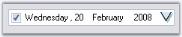

See Also
CheckBox
By default the DateTimePicker control has a checkbox in checked state. This checkbox can be hidden using ShowCheckBox property and the state can be unchecked through designer, using Checked property.
this.dateTimePickerAdv1.ShowCheckBox = false;
this.dateTimePickerAdv5.Checked = false;Me.dateTimePickerAdv1.ShowCheckBox = False
Me.dateTimePickerAdv5.Checked = False
See Also
Text Field, UpDown and DropDown Buttons
Text field
This section discusses the properties related to Checkbox and text field in the DateTimePicker control.
Text field formatting
Format and CustomFormat properties are used to format the text field.
//Sets "Long" format for the text field
this.dateTimePickerAdv5.Format = System.Windows.Forms.DateTimePickerFormat.Long;
//Sets "Short" format for the text field
this.dateTimePickerAdv5.Format = System.Windows.Forms.DateTimePickerFormat.Short;
//Sets "Time" format for the text field
this.dateTimePickerAdv5.Format = System.Windows.Forms.DateTimePickerFormat.Time;
//Sets custom format for the text field
this.dateTimePickerAdv5.Format = System.Windows.Forms.DateTimePickerFormat.Custom;
this.dateTimePickerAdv5.CustomFormat = "dd - MM - yyyy";'Sets "Long" format for the text field
Me.dateTimePickerAdv5.Format = System.Windows.Forms.DateTimePickerFormat.Long
'Sets "Short" format for the text field
Me.dateTimePickerAdv5.Format = System.Windows.Forms.DateTimePickerFormat.Short
'Sets "Time" format for the text field
Me.dateTimePickerAdv5.Format = System.Windows.Forms.DateTimePickerFormat.Time
'Sets custom format for the text field
Me.dateTimePickerAdv5.Format = System.Windows.Forms.DateTimePickerFormat.Custom
Me.dateTimePickerAdv5.CustomFormat = "dd - MM - yyyy"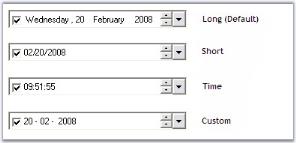
Spacing in TextField
We can specify spacing for the text field in the control, (ex: between month, year and date) using Spacing property. Default value is 0.
this.dateTimePickerAdv1.Spacing = 5;Me.dateTimePickerAdv1.Spacing = 5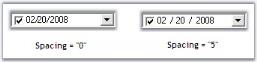
NOTE
The text field can be refreshed programmatically by calling DateTimePickerAdv.RefreshFields method.
See Also
Navigating between Fields, UpDown and DropDown Buttons
Navigation to next field
By default, we have to move the cursor manually, to next field while giving input value in Value field of DateTimePickerAdv. Using the property AutoForwarding of DatePickerAdv, the cursor will move automatically to next field without using navigation keys.
this.dateTimePickerAdv1.AutoForwarding = true;Me.dateTimePickerAdv1.AutoForwarding = TrueNull value settings
At run time, on clicking the None button of the popup calendar, “No date is selected” string will be displayed in the text field like the below image.

This default string can be changed using NullString property. Below table describes the properties which controls the Null value behavior.
this.dateTimePickerAdv1.EnableNullDate = true;
this.dateTimePickerAdv1.EnableNullKeys = true;
this.dateTimePickerAdv1.NullString = "Null Value"
this.dateTimePickerAdv1.NullModeKeyReset = Syncfusion.Windows.Forms.Tools.NullModeKeyReset.NumericKeys;Me.dateTimePickerAdv1.EnableNullDate = True
Me.dateTimePickerAdv1.EnableNullKeys = True
Me.dateTimePickerAdv1.NullString = "Null Value"
Me.dateTimePickerAdv1.NullModeKeyReset = Syncfusion.Windows.Forms.Tools.NullModeKeyReset.NumericKeys