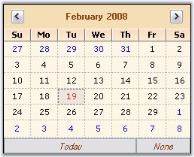Calendar customization in Windows Forms DateTimePickerAdv(Classic)
26 Apr 20213 minutes to read
DateTimePickerAdv control has properties which can improve the look and feel of the popup calendar. This section discusses various appearance settings available for the calendar.
Overview
DateTimePickerAdv control contains embedded calendar control which pops-up on clicking the dropdown button at the end of the control. The popup calendar is a MonthCalendarAdv control and hence supports all the properties of the MonthCalendarAdv control. These properties of the calendar can be accessed using DateTimePickerAdv.Calendar.TodayButton _(for example)_property.
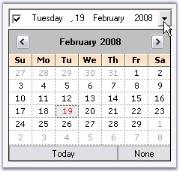
Additionally, the calendar popup can be customized using the DateTimePickerAdv properties. Refer Customizing the Calendar topic.
Day Names
In the calendar, we can specify whether shortest day names can be used or not using UseShortestDayNames property. By default it is true.
this.dateTimePickerAdv1.UseShortestDayNames = false;Me.dateTimePickerAdv1.UseShortestDayNames = FalseButtons in Calendar
We can specify the visibility of the None button using NoneButtonVisible property. Default value is true.
this.dateTimePickerAdv1.NoneButtonVisible = false;Me.dateTimePickerAdv1.NoneButtonVisible = FalseNOTE
None button will not be visible when EnableNullDate property is set to false. See_ Null Value Settings _to know about EnableNullDate property.
Background Settings
The background of the Calendar can be customized using the CalendarMonthBackground and CalendarTitleBackColor properties of DateTimePickerAdv.
this.dateTimePickerAdv1.CalendarMonthBackground = System.Drawing.Color.OldLace;
this.dateTimePickerAdv1.CalendarTitleBackColor = System.Drawing.Color.Wheat;Me.dateTimePickerAdv1.CalendarMonthBackground = System.Drawing.Color.OldLace
Me.dateTimePickerAdv1.CalendarTitleBackColor = System.Drawing.Color.Wheat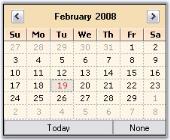
Foreground Settings
The foreground appearance can be customized using the below properties.
this.dateTimePickerAdv1.CalendarFont = new System.Drawing.Font("Microsoft Sans Serif", 8.25F, System.Drawing.FontStyle.Italic);
this.dateTimePickerAdv1.CalendarForeColor = System.Drawing.Color.SaddleBrown;
this.dateTimePickerAdv1.CalendarTitleForeColor = System.Drawing.Color.SaddleBrown;
this.dateTimePickerAdv1.CalendarTrailingForeColor = System.Drawing.Color.Blue;Me.dateTimePickerAdv1.CalendarFont = New System.Drawing.Font("Microsoft Sans Serif", 8.25F, System.Drawing.FontStyle.Italic)
Me.dateTimePickerAdv1.CalendarForeColor = System.Drawing.Color.SaddleBrown
Me.dateTimePickerAdv1.CalendarTitleForeColor = System.Drawing.Color.SaddleBrown
Me.dateTimePickerAdv1.CalendarTrailingForeColor = System.Drawing.Color.Blue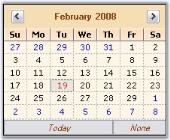
CalendarFont = “Italic”; TrailingForeColor = “Blue”
Calendar Size
The default size of the popup calendar can be changed using the below properties.
this.dateTimePickerAdv1.CalendarSize = new System.Drawing.Size(250, 200);
this.dateTimePickerAdv1.CalendarSizeToFit = false;Me.dateTimePickerAdv1.CalendarSize = New System.Drawing.Size(250, 200)
Me.dateTimePickerAdv1.CalendarSizeToFit = False