Add Reference for WinForms
29 May 20254 minutes to read
Syncfusion® Reference Manager is a Visual Studio add-in for the WinForms platform that helps manage Syncfusion® assembly references in your projects. It allows you to add references from either the GAC or the Essential Studio® WinForms installed location. Additionally, it can migrate projects containing older versions of Syncfusion® assemblies to newer or specific versions. The add-in supports Microsoft Visual Studio 2015 and later and has been included since the Essential Studio® 2013 Volume 3 release.
NOTE
This Reference Manager can be applied to a project for Syncfusion® assembly versions 10.4.0.71 and later.
Follow the given steps to add the Syncfusion® references in Visual Studio:
Before use the Syncfusion® WinForms Reference Manager, check whether the WinForms Extensions - Syncfusion installed or not in Visual Studio Extension Manager by going to Extensions -> Manage Extensions -> Installed for Visual Studio 2019 or later and for Visual Studio 2017 or lower by going to Tools -> Extensions and Updates -> Installed. If this extension not installed, please install the extension by follow the steps from the download and installation help topic.
-
Open a new or existing WinForms application.
-
To open Syncfusion® Reference Manager Wizard, follow either one of the options below:
Option 1:
Click Extensions->Syncfusion Menu and choose Essential Studio® for WinForms > Add References… or any other Form in Visual Studio.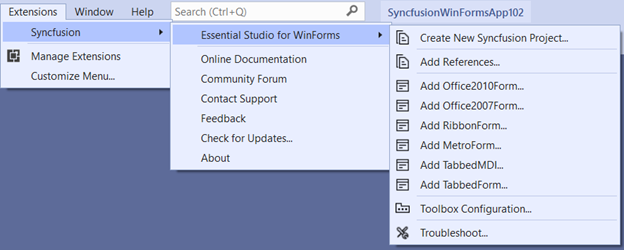
NOTE
In Visual Studio 2017 or lower, you can see the Syncfusion menu directly in the Visual Studio menu.
Syncfusion Reference Manager via Syncfusion Menu
Option 2:
Right-click the selected project file from Solution Explorer, then select Syncfusion® Reference Manager… from Context Menu. The following screenshot shows this option in Visual Studio.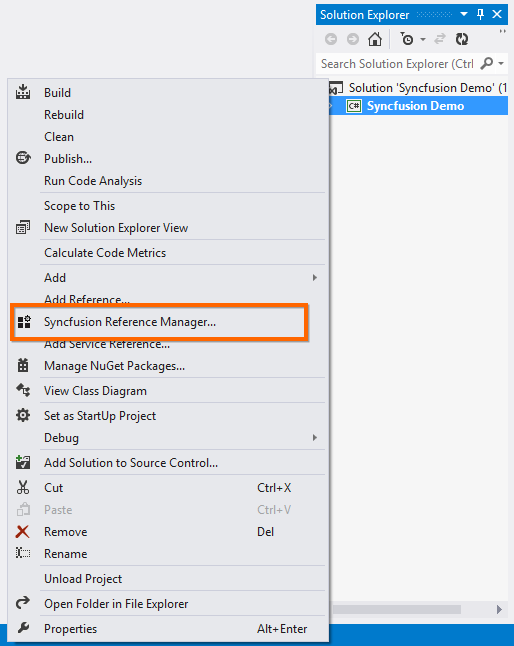
-
The Syncfusion Reference Manager Wizard that contains the list of Syncfusion® WinForms controls that are loaded.
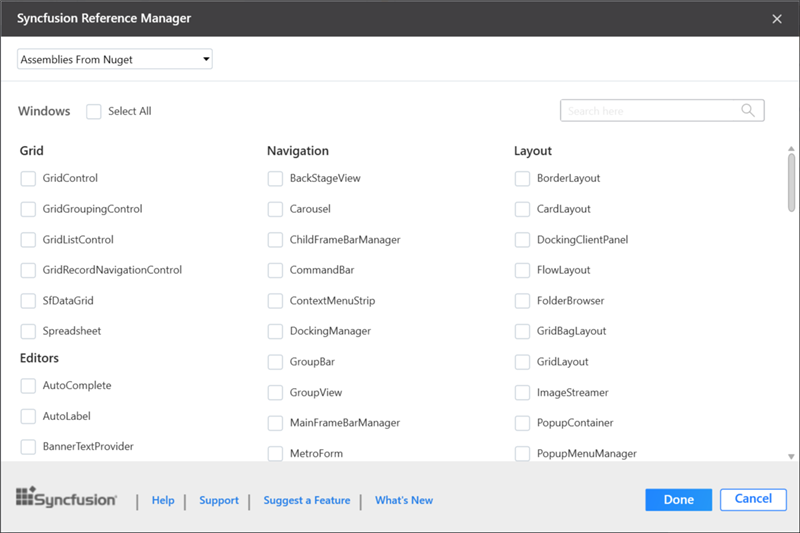
Platform Selection: If launched the Syncfusion® Reference Manager from Console/Class Library project, Platform selection option will be appeared as option in Syncfusion® Reference Manager. Choose the required platform.
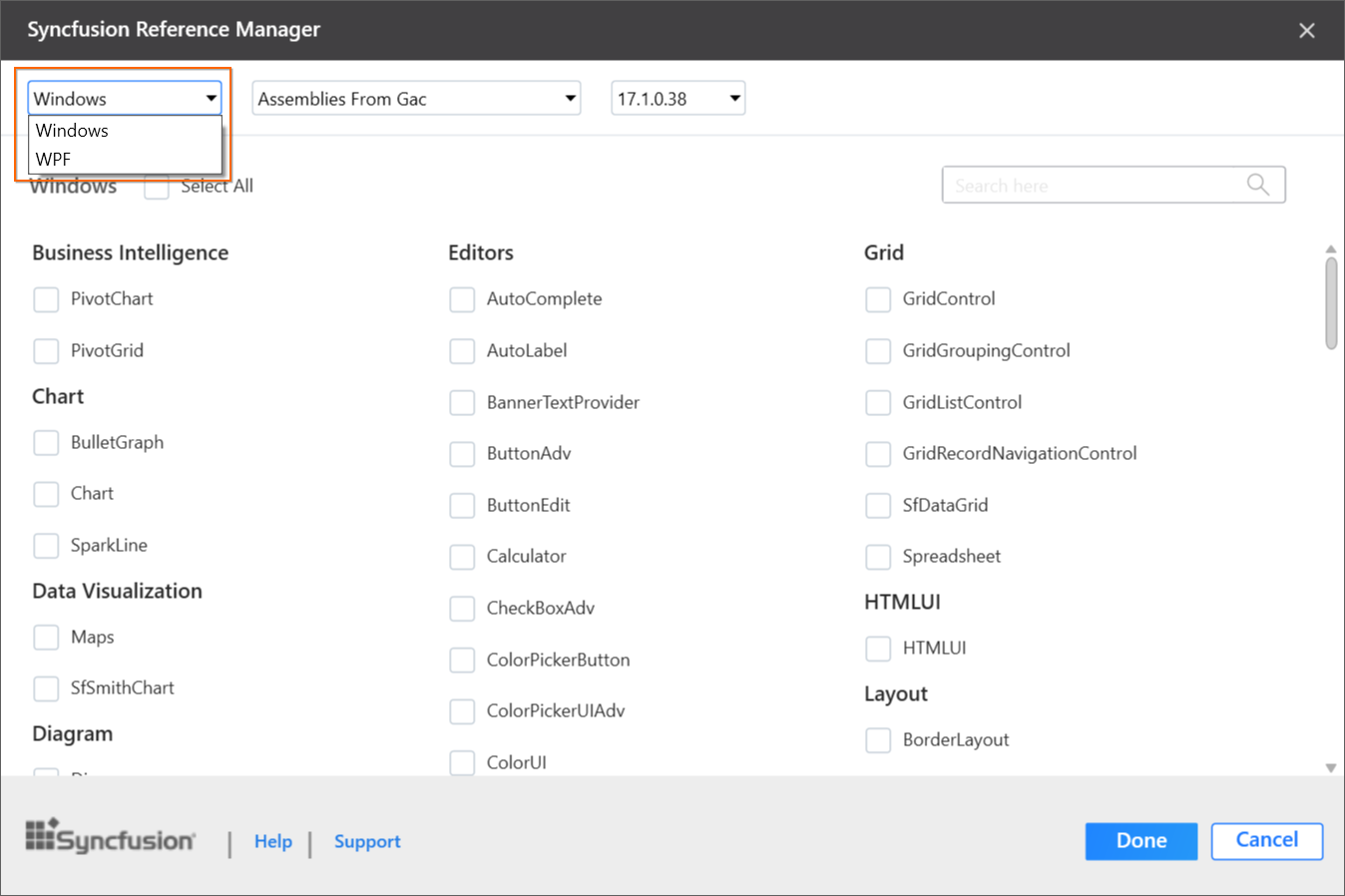
Assembly From: Choose the assembly location, from where the assembly is added to the project.
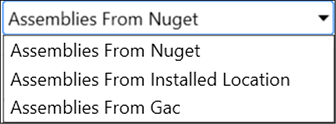
NOTE
The GAC option will not be available, if you have selected WinForms (.NET 8.0, .NET 7.0, .NET 6.0, .NET 5.0, and .NET Core 3.1) application in Visual Studio 2019 or later.
Version: Choose the build version to add the corresponding version assemblies to the project.
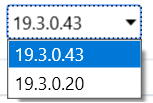
NOTE
Window Forms (.NET Core 3.1 and .NET 5.0) application in Visual Studio 2019 is supported from 18.2.0.44 version and .NET 6.0 application in Visual Studio 2022 is supported from 19.4.0.38 and .NET 7.0 application in Visual Studio 2022 is supported from 20.4.0.38 and .NET 8.0 application in Visual Studio 2022 is supported from 23.2.4. Version combobox is not visible for nuget option.
-
Choose the required controls that you want to include in the project. Then, click Done to add the required assemblies for the selected controls into the project. The following screenshot shows the list of required assemblies for the selected controls to be added.
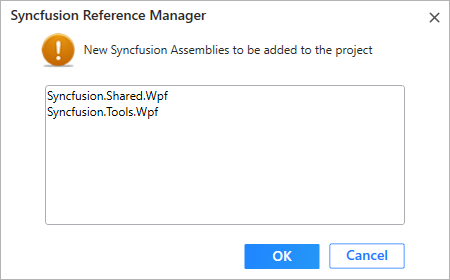
-
Click OK. The listed Syncfusion assemblies are added to project. Then it notifies “Syncfusion assemblies have been added successfully” in Visual Studio status bar.

-
Then, Syncfusion® licensing registration required message box will be shown, if you installed the trial setup or NuGet packages since Syncfusion® introduced the licensing system from 2018 Volume 2 (v16.2.0.41) Essential Studio® release. Navigate to the help topic, which is shown in the licensing message box to generate and register the Syncfusion license key to your project. Refer to this blog post for understanding the licensing changes introduced in Essential Studio®.
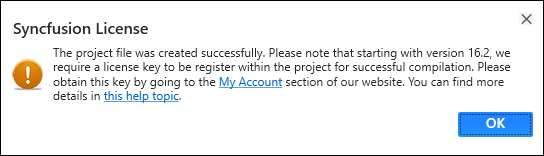
NOTE
Syncfusion® provides Reference Manager support for specific .NET Framework versions, based on the assemblies shipped with the Syncfusion® Essential Studio® setup. If you attempt to add Syncfusion® assemblies to a project whose target framework is not supported by the selected Syncfusion® version, a dialog will appear with the following message: “Current build v{version} does not support this framework v{Framework Version}.”