NuGet Packages in UWP
30 May 20256 minutes to read
NuGet can be used to automatically add files and references to your Visual Studio projects. You can use the Syncfusion® UWP NuGet packages without installing the Essential Studio® or UWP platform installation to development with the Syncfusion® UWP controls.
From v16.2.0.46 (2018 Volume 2 Service Pack 1) onwards, all the Syncfusion® components are available as NuGet packages at nuget.org.
Starting with v16.2.0.x, if you reference Syncfusion® assemblies from trial setup or from the NuGet package, you must include a license key in your projects. Refer to this link to learn about registering Syncfusion® license key in your UWP application to use Syncfusion® controls.
NOTE
Starting from v17.1.0.32 (2018 Volume 1), Syncfusion® will no longer publish NuGet packages at nuget.syncfusion.com.
Installing NuGet Packages
Using NuGet Package Manager
The NuGet Package Manager can be used to search and install NuGet packages in the Visual Studio solution or project.
-
Right-click the project or solution in the Solution Explorer tab, and choose Manage NuGet Packages…
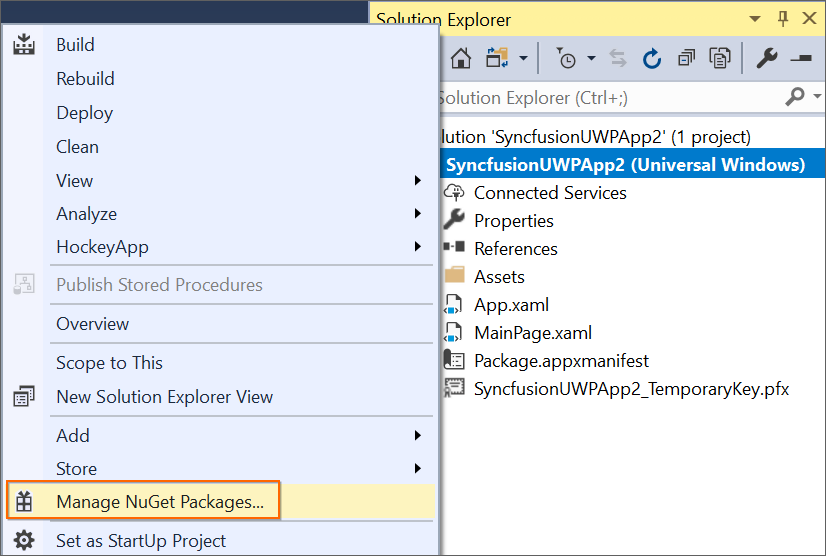
Alternatively, click Tools menu,
NuGet Package Manager | Manage NuGet Packages for Solution... -
Select the NuGet.org from the Package source drop-down.
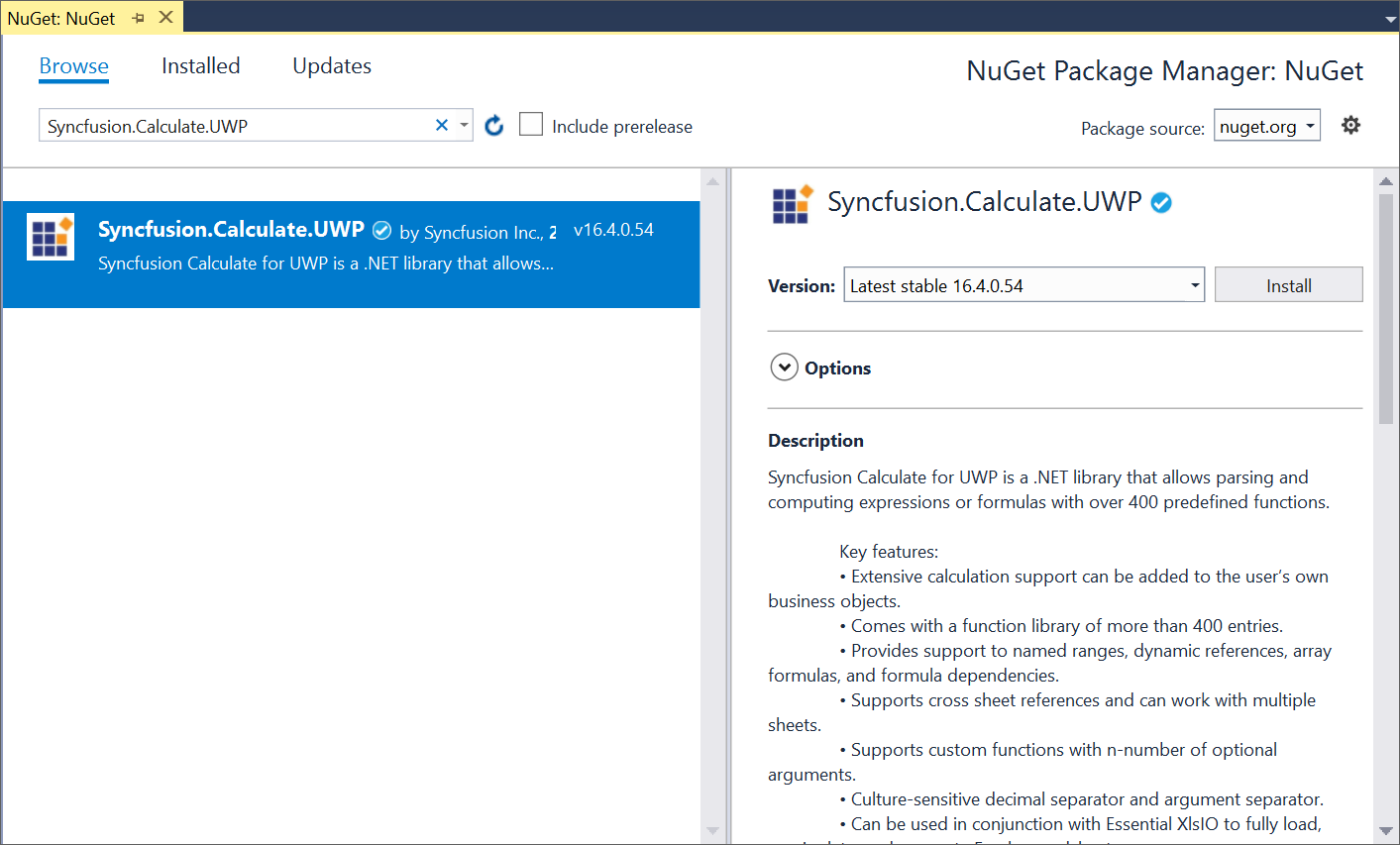
-
All the Syncfusion® UWP NuGet packages are listed and available. Search and install the required packages in your application, by clicking the Install button.
NOTE
The Syncfusion NuGet packages are published in public NuGet.org from v16.2.0.46. To Install earlier version of 16.2.0.46 Syncfusion NuGet packages, configure Syncfusion private feed URL.
Using Package Manager Console
To reference the Syncfusion® UWP component using the Package Manager Console as NuGet packages, follow the below step:
-
On the Tools menu, select NuGet Package Manager and then Package Manager Console.
-
Run the following NuGet installation commands:
#install specified package in default project Install-Package <Package Name> #install specified package in specified project Install-Package <Package Name> - ProjectName <Project Name>For example:
#install specified package in default project Install-Package Syncfusion.Calculate.UWP #install specified package in specified project Install-Package Syncfusion.Calculate.UWP -ProjectName SyncfusionDemoApplication
Managing NuGet package using NuGet CLI
The NuGet Command Line Interface (CLI), nuget.exe, provides the full extent of NuGet functionality to install, create, publish, and manage packages without making any change to the project files.
-
Download the latest NuGet CLI here.
NOTE
To update the existing nuget.exe to latest version use the following command:
nuget update -self -
Open the downloaded executable location in the command window, and run the following commands to download and install the required NuGet packages to a project specified in the package.config.
#install specified package in default project from specified Package Source nuget.exe install <Package name | ConfigFilePath > [Options]NOTE
configPath is optional. This identifies the packages.config or solutions file that lists the packages utilized in the project.
For example:
#install specific package nuget.exe install “Syncfusion.Calculate.UWP” #install all package which mention in package.config path nuget.exe install “C:\Users\SyncfusionApplication\package.config”
NOTE
To Install earlier version of 16.2.0.46 Syncfusion® NuGet packages, configure Syncfusion private feed URL.
Upgrading NuGet packages
Using NuGet Package Manger
NuGet packages can be updated to their specific version or latest version available in the Visual Studio solution or project.
-
Right-click the project or solution in the Solution Explorer tab, and choose Manage NuGet Packages…
Alternatively, click Tools menu,NuGet Package Manager | Manage NuGet Packages for Solution... -
Select the Updates tab to see the packages available for update. Select the required packages and the specific version from the dropdown, and click the Update button.
Using Package Manger Console
To update the installed Syncfusion® UWP NuGet packages using the Package Manager Console, follow the below steps:
-
On the Tools menu, select NuGet Package Manager, and then Package Manager Console.
-
Run the following NuGet installation commands:
#Update specific NuGet package in default project Update-Package <Package Name> #Update all the packages in default project Update-Package #Update specified package in specified project Update-Package <Package Name> - ProjectName <Project Name>For example:
#Update specified Syncfusion® UWP NuGet package Update-Package Syncfusion.Calculate.UWP #Update specified package in specified project Update-Package Syncfusion.Calculate.UWP -ProjectName SyncfusionDemoApplication
Using NuGet CLI
Using the NuGet CLI, all the NuGet packages in the project can be updated to the available latest version.
-
Download the latest NuGet CLI here.
NOTE
To update the existing nuget.exe to latest version use the following command:
nuget update -self -
Open the downloaded executable location in the command window. Run the following “update commands” to update the Syncfusion® UWP NuGet packages.
#update all NuGet packages from config file nuget update <configPath> [options] #update all NuGet packages nuget updateNOTE
configPath is optional. This identifies the packages.config or solutions file lists the packages utilized in the project.
For example:
#Update all NuGet packages from config file nuget update “C:\Users\SyncfusionApplication\package.config”
Syncfusion NuGet feed URL Configuration
Get the Syncfusion NuGet feed URL
You should get the private Syncfusion® UWP NuGet feed URL to install or upgrade the Syncfusion® UWP NuGet packages. To get the URL from Syncfusion® website, use the following steps:
-
Navigate to nuget.syncfusion.com, and select the MOBILE tab.
-
Click the Copy URL label under UWP platform to copy the Syncfusion UWP platform NuGet feed to clipboard or directly use the following URL:
https://nuget.syncfusion.com/nuget_universalwindows/nuget/getsyncfusionpackages/universalwindows
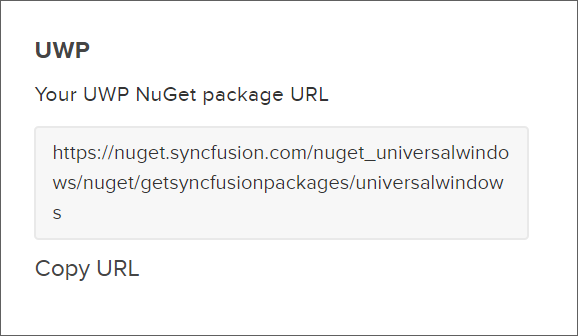
-
Now, use this NuGet feed URL to access the Syncfusion® NuGet Packages in Visual Studio.
Add the Syncfusion NuGet feed URL
Windows
-
Open your Visual Studio application.
-
On the Tools menu, select Options.
-
Expand the NuGet Package Manager and select Package Sources.
-
Click the Add button (green plus), and enter the ‘Package Name’ and ‘Package Source URL’ of the Syncfusion® UWP NuGet packages.
Name: Name of the package listed in the available package sources.
Source: Syncfusion UWP NuGet Feed URL.
https://nuget.syncfusion.com/nuget_universalwindows/nuget/getsyncfusionpackages/universalwindows. -
Click the Update button to add the name and source details to package sources.
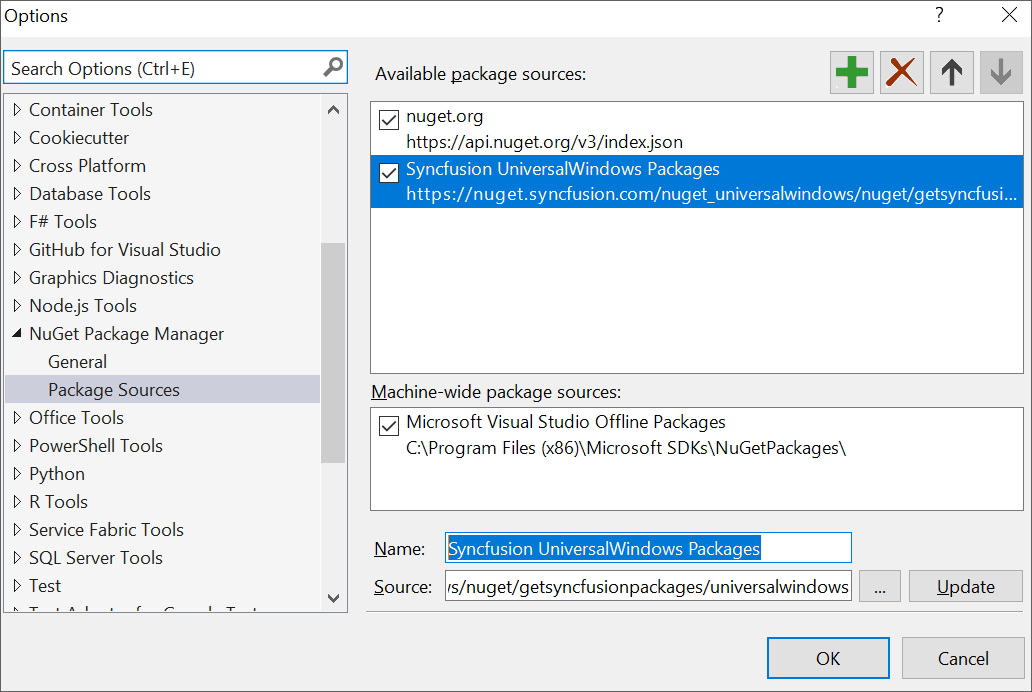
NuGet CLI
-
Download the latest NuGet CLI here.
NOTE
To update the existing nuget.exe to latest version use the following command:
nuget update -self -
Open the downloaded executable location in the command window, and run the following commands to configure the Syncfusion® UWP NuGet packages:
#Add specified Package Source in NuGet.config file nuget.exe Sources Add –Name <Source name> –Source <Source location>For example:
nuget.exe Sources Add –Name “Syncfusion Source” –Source “https://nuget.syncfusion.com/nuget_universalwindows/nuget/getsyncfusionpackages/universalwindows”