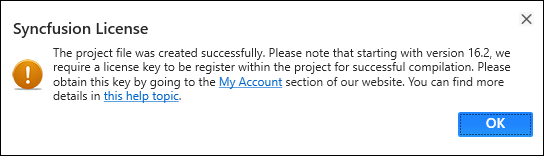Create UWP application
30 May 20253 minutes to read
Syncfusion® provides the Visual Studio Project Templates for the Syncfusion® UWP platform to create the Syncfusion® UWP Application, adding required Syncfusion® assemblies/NuGet based on the control chosen.
IMPORTANT
The Syncfusion® UWP project templates are available from v15.3.0.26.
Use the following steps to create the Syncfusion® UWP project through the Visual Studio Project Template:
Before using the Syncfusion® UWP Project Template, check whether the UWP Extensions - Syncfusion installed or not in Visual Studio Extension Manager by clicking on Extensions -> Manage Extensions -> Installed for Visual Studio 2019 or later and for Visual Studio 2017 Tools -> Extensions and Updates -> Installed.
-
To create a Syncfusion® UWP project, follow either one of the options below:
Option 1:
Click Syncfusion Menu and choose Essential Studio® for UWP > Create New Syncfusion® Project… in Visual Studio.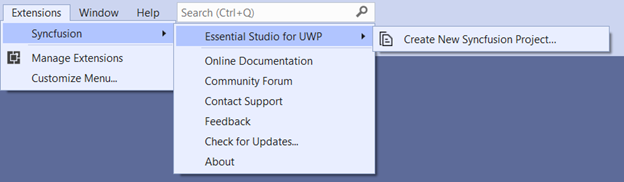
NOTE
In Visual Studio 2017, you can see the Syncfusion menu directly in the Visual Studio menu.
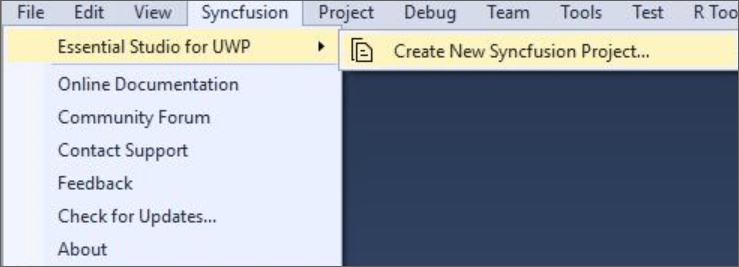
Option 2:
Choose File -> New -> Project. Opens a new dialog to create a new project. By filtering the project type with Syncfusion® or using the Syncfusion keyword in the search option, you can get the templates offered by Syncfusion® for UWP.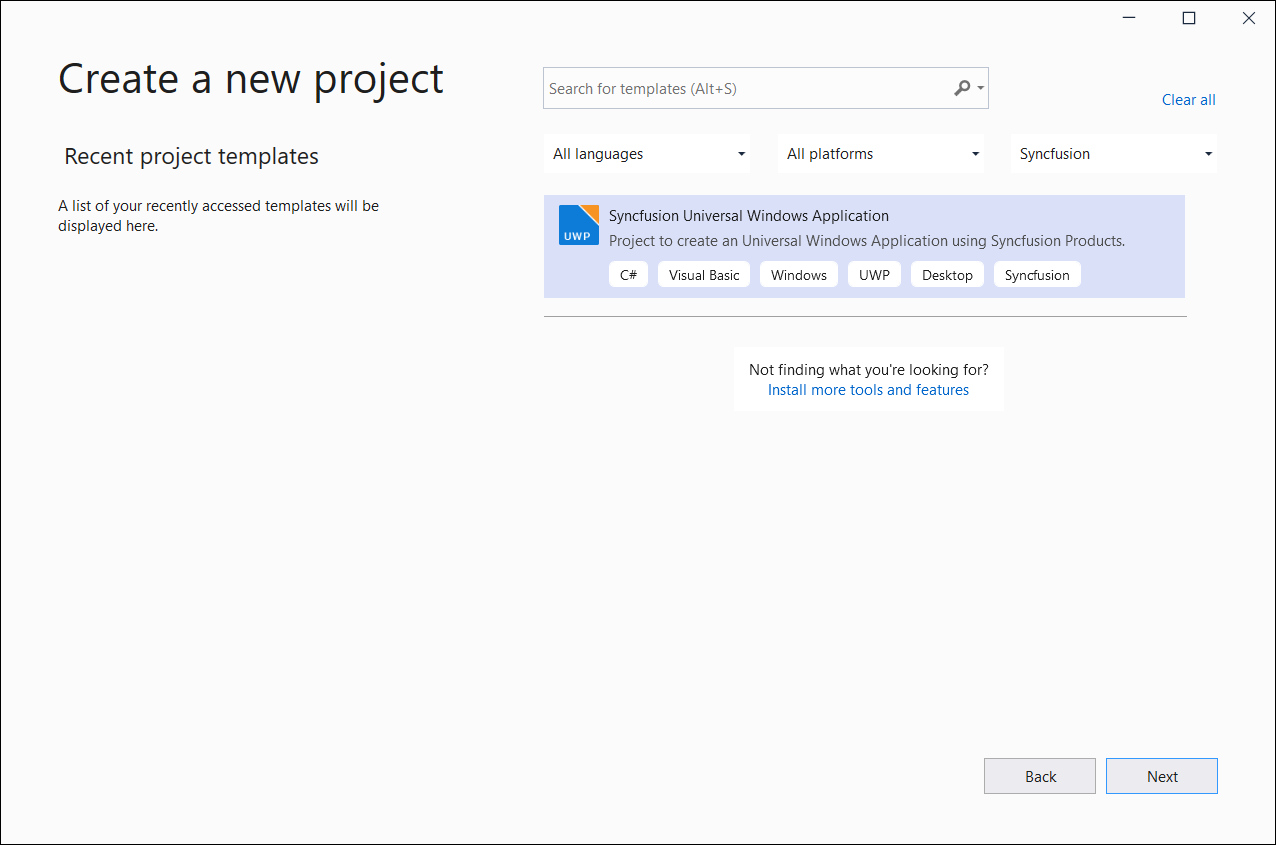
NOTE
In Visual Studio 2017, Choose File > New > Project and navigate to Syncfusion® > Windows Universal > Syncfusion Universal Windows Application.

-
Name the Project and choose the destination location if required, then click OK.
-
Then the Project Configuration Wizard appears. Choose the options to configure the Syncfusion® Universal Windows Application by using the following Project Configuration dialog.
Project configurations
Language: Select the language, either Visual C# or Visual Basic.
Reference Type: Select the reference type of UWP Project, NuGet, Assemblies, or SDK.
Target Version: Choose the target version of the UWP platform that your project is targeting. This sets the TargetPlatformVersion setting in your project file.
Minimum Version: Choose the Minimum Version of the UWP platform that your project can work with. This sets the TargetPlatformMinVersion setting in your project file.
Template Type: Select the template type of UWP Project, either Blank or Hamburger Menu or Hamburger Menu (MVVM).
Components: Choose the required Syncfusion® components to configure.
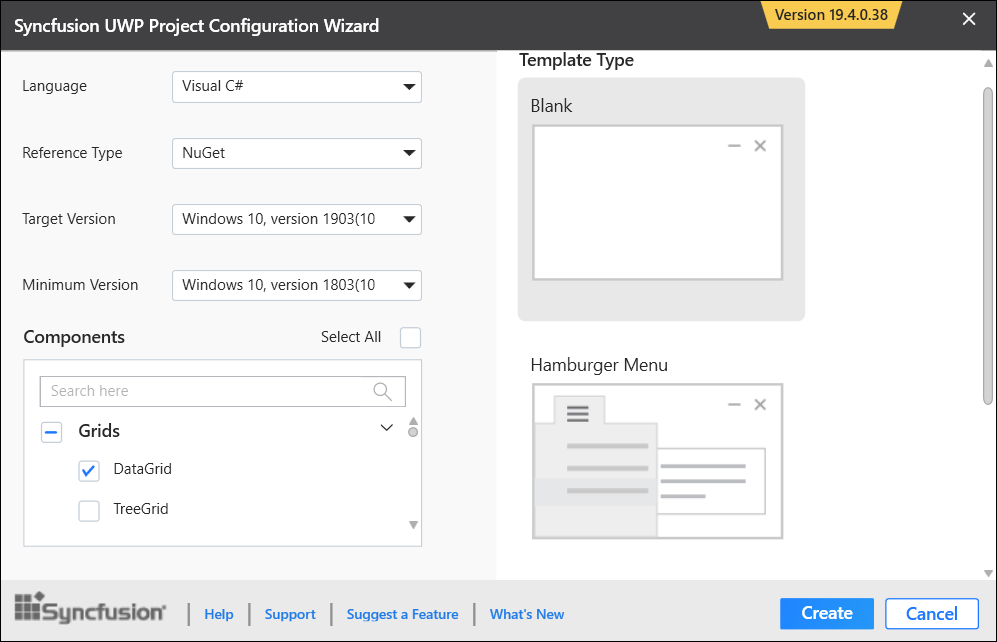
NOTE
If SDK is chosen as the reference type, then all the Syncfusion® UWP controls will be added. So, you don’t need to select any components.
-
After click Create button, the Syncfusion® UWP Application is created with required SDK/references and pages.
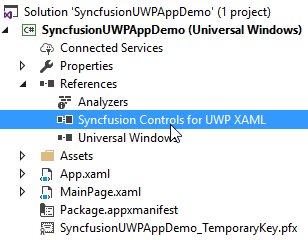
-
Then, Syncfusion® licensing registration required message box will be shown, if you installed the trial setup or NuGet packages since Syncfusion® introduced the licensing system from 2018 Volume 2 (v16.2.0.41) Essential Studio® release. Navigate to the help topic, which is shown in the licensing message box to generate and register the Syncfusion® license key to your project. Refer to this blog post for understanding the licensing changes introduced in Essential Studio®.