Export To PDF in UWP TreeGrid (SfTreeGrid)
28 Feb 202522 minutes to read
SfTreeGrid provides support to export the data to PDF file. This also provides support to export the headers and stacked headers. This maintains the sorting and filtering processes when exporting.
The following assemblies should be added for exporting a tree grid to PDF file:-
-
Syncfusion.SfGridConverter.UWP
-
Syncfusion.Pdf.Base
For NuGet package, install Syncfusion.DataGridExcelExport.UWP package. For more details refer this UG link.
You can export the tree grid to PDF by using the following extension methods present in the Syncfusion.UI.Xaml.TreeGrid.Converter namespace:-
using Syncfusion.UI.Xaml.TreeGrid.Converter;
var options = new TreeGridPdfExportingOptions();
var document = treeGrid.ExportToPdf(options);
StorageFile storageFile = await KnownFolders.SavedPictures.CreateFileAsync("Sample" + ".pdf", CreationCollisionOption.ReplaceExisting);
if (storageFile != null)
await document.SaveAsync(storageFile);Export options
The exporting operation can be customized by passing TreeGridPdfExportingOptions instance as an argument to the ExportToPdf and ExportToPdfGrid methods.
Auto size column width in PDF
You can export the tree grid to PDF by fitting the column width based on its content by setting the AutoColumnWidth property to true.
var options = new TreeGridPdfExportingOptions();
options.AutoColumnWidth = true;
var document = treeGrid.ExportToPdf(options);
StorageFile storageFile = await KnownFolders.SavedPictures.CreateFileAsync("Sample" + ".pdf", CreationCollisionOption.ReplaceExisting);
if (storageFile != null)
await document.SaveAsync(storageFile);Auto size row height in PDF
You can export the tree grid to PDF by fitting the row height based on its content by setting the AutoRowHeight property to true.
var options = new TreeGridPdfExportingOptions();
options.AutoRowHeight = true;
var document = treeGrid.ExportToPdf(options);
StorageFile storageFile = await KnownFolders.SavedPictures.CreateFileAsync("Sample" + ".pdf", CreationCollisionOption.ReplaceExisting);
if (storageFile != null)
await document.SaveAsync(storageFile);Exclude columns when exporting
By default, all the columns (including hidden columns) in the tree grid will be exported to PDF. To exclude some columns when exporting to PDF, use the ExcludeColumns property in TreeGridPdfExportingOptions class.
var options = new TreeGridPdfExportingOptions();
options.ExcludeColumns.Add("CustomerName");
options.ExcludeColumns.Add("Country");
var document = treeGrid.ExportToPdf(options);
StorageFile storageFile = await KnownFolders.SavedPictures.CreateFileAsync("Sample" + ".pdf", CreationCollisionOption.ReplaceExisting);
if (storageFile != null)
await document.SaveAsync(storageFile);Export format
By default, the display text will be exported to PDF. To export an actual value, set the ExportFormat property to false.
var options = new TreeGridPdfExportingOptions();
options.ExportFormat = false;
var document = treeGrid.ExportToPdf(options);
StorageFile storageFile = await KnownFolders.SavedPictures.CreateFileAsync("Sample" + ".pdf", CreationCollisionOption.ReplaceExisting);
if (storageFile != null)
await document.SaveAsync(storageFile);Repeat column headers on each page
The column headers can be exported on each page by setting the RepeatHeaders property.
var options = new TreeGridPdfExportingOptions();
options.RepeatHeaders = true;
var document = treeGrid.ExportToPdf(options);
StorageFile storageFile = await KnownFolders.SavedPictures.CreateFileAsync("Sample" + ".pdf", CreationCollisionOption.ReplaceExisting);
if (storageFile != null)
await document.SaveAsync(storageFile);Export all the columns in one page
When exporting to PDF, you can fit all the columns in one page by setting the FitAllColumnsInOnePage property to true.
var options = new TreeGridPdfExportingOptions();
options.FitAllColumnsInOnePage = true;
var document = treeGrid.ExportToPdf(options);
StorageFile storageFile = await KnownFolders.SavedPictures.CreateFileAsync("Sample" + ".pdf", CreationCollisionOption.ReplaceExisting);
if (storageFile != null)
await document.SaveAsync(storageFile);Export stacked headers to PDF
You can export the stacked headers to PDF by setting the ExportStackedHeaders property to true.
var options = new TreeGridPdfExportingOptions();
options.ExportStackedHeaders = true;
var document = treeGrid.ExportToPdf(options);
StorageFile storageFile = await KnownFolders.SavedPictures.CreateFileAsync("Sample" + ".pdf", CreationCollisionOption.ReplaceExisting);
if (storageFile != null)
await document.SaveAsync(storageFile);Define header and footer for PDF page
TreeGrid provides a way to display additional content at the top (header) or bottom (footer) of a page when exporting to PDF. This can be performed by setting the PageHeaderFooterEventHandler property in [TreeGridPdfExportingOptions](https://help.syncfusion.com/cr/uwp/Syncfusion.UI.Xaml.TreeGrid.Converter.TreeGridPdfExportingOptions.html# “”) class.
You can insert any string, image or drawing in the header and footer using the PdfHeaderFooterEventHandler property.
Setting PdfPageTemplateElement to the PdfHeaderFooterEventArgs.PdfDocumentTemplate.Top property loads the content at the top of a page. Setting PdfPageTemplateElement class to the PdfHeaderFooterEventArgs.PdfDocumentTemplate.Bottom property loads the content at the bottom of a page.
var options = new TreeGridPdfExportingOptions();
options.PageHeaderFooterEventHandler = PdfHeaderFooterEventHandler;
var document = treeGrid.ExportToPdf(options);
StorageFile storageFile = await KnownFolders.SavedPictures.CreateFileAsync("Sample" + ".pdf", CreationCollisionOption.ReplaceExisting);
if (storageFile != null)
await document.SaveAsync(storageFile);
static void PdfHeaderFooterEventHandler(object sender, TreeGridPdfHeaderFooterEventArgs e)
{
PdfFont font = new PdfStandardFont(PdfFontFamily.TimesRoman, 20f, PdfFontStyle.Bold);
var width = e.PdfPage.GetClientSize().Width;
PdfPageTemplateElement header = new PdfPageTemplateElement(width, 38);
header.Graphics.DrawString("Order Details", font, PdfPens.Black, 70, 3);
e.PdfDocumentTemplate.Top = header;
}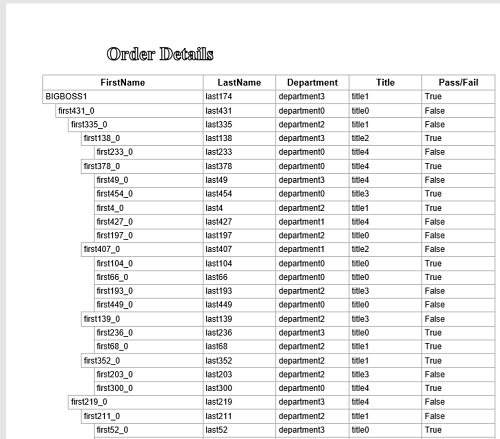
Here, string is inserted in the header of the exported PDF file using the DrawString method. Similarly, you can insert any image, line, etc., using the [DrawImage](https://help.syncfusion.com/cr/wpf/Syncfusion.Pdf.Graphics.PdfGraphics.html#Syncfusion_Pdf_Graphics_PdfGraphics_DrawImage_Syncfusion_Pdf_Graphics_PdfImage_System_Drawing_PointF_ “”), DrawLine, etc., methods respectively.
Change PDF page orientation
You can change the page orientation of PDF when exporting. The default page orientation is Portrait.
To change the page orientation, get the exported PdfGrid by using the ExportToPdfGrid method. Then, draw that PdfGrid into a PdfDocument by changing the PageSettings.Orientation property.
var options = new TreeGridPdfExportingOptions();
var document = new PdfDocument();
document.PageSettings.Orientation = PdfPageOrientation.Landscape;
var page = document.Pages.Add();
var PDFGrid = treeGrid.ExportToPdfGrid(options);
var format = new PdfGridLayoutFormat()
{
Layout = PdfLayoutType.Paginate,
Break = PdfLayoutBreakType.FitPage
};
PDFGrid.Draw(page, new PointF(), format);
StorageFile storageFile = await KnownFolders.SavedPictures.CreateFileAsync("Sample" + ".pdf", CreationCollisionOption.ReplaceExisting);
if (storageFile != null)
await document.SaveAsync(storageFile);Save Options
Save PDF as stream
After exporting to PDF, you can save the exported PDF file to stream using Save method.
var options = new TreeGridPdfExportingOptions();
var document = treeGrid.ExportToPdf(options);
FileStream stream = null;
string directory = @"Pictures\output5.xlsx";
await Task.Run(() =>
{
stream = new FileStream(directory, FileMode.Create);
});
document.Save(stream);
document.Close();Save PDF using file dialog
After exporting to PDF, you can save the exported PDF file by opening FileSavePicker.
var options = new TreeGridPdfExportingOptions();
var document = treeGrid.ExportToPdf(options);
var savePicker = new FileSavePicker
{
SuggestedStartLocation = PickerLocationId.Desktop,
SuggestedFileName = "Sample"
};
savePicker.FileTypeChoices.Add("PDF File (.pdf)", new List<string>() { ".pdf" });
var storageFile = await savePicker.PickSaveFileAsync();
if (storageFile != null)
await document.SaveAsync(storageFile);
var messageDialog = new MessageDialog("Do you want to view the Document?", "File has been created successfully.");
var yesCmd = new UICommand("Yes");
var noCmd = new UICommand("No");
messageDialog.Commands.Add(yesCmd);
messageDialog.Commands.Add(noCmd);
var cmd = await messageDialog.ShowAsync();
if (cmd == yesCmd)
{
// Launch the saved file
bool success = await Windows.System.Launcher.LaunchFileAsync(storageFile);
}
document.Close();Open PDF using FileOpenPicker
You can open the saved PDF file using FileOpenPicker.
var options = new TreeGridPdfExportingOptions();
var document = treeGrid.ExportToPdf(options);
StorageFile storageFile = await KnownFolders.SavedPictures.CreateFileAsync("Sample" + ".pdf", CreationCollisionOption.ReplaceExisting);
if (storageFile != null)
await document.SaveAsync(storageFile);
FileOpenPicker openPicker = new FileOpenPicker();
openPicker.FileTypeFilter.Add(".pdf");
openPicker.SuggestedStartLocation = PickerLocationId.PicturesLibrary;
StorageFile file = await openPicker.PickSingleFileAsync();Cell appearance customization when exporting
When exporting, you can customize the cells in a PDF document by setting the CellsExportingEventHandler in TreeGridPdfExportingOptions class.
Cell styling based on cell type in PDF
You can customize the cell styles based on the CellType using theCellsExportingEventHandler property.
var options = new TreeGridPdfExportingOptions();
options.CellsExportingEventHandler = GridPdfExportingEventHandler;
var document = treeGrid.ExportToPdf(options);
StorageFile storageFile = await KnownFolders.SavedPictures.CreateFileAsync("Sample" + ".pdf", CreationCollisionOption.ReplaceExisting);
if (storageFile != null)
await document.SaveAsync(storageFile);
void GridPdfExportingEventHandler(object sender, TreeGridCellPdfExportingEventArgs e)
{
if (e.CellType == TreeGridCellType.HeaderCell)
e.PdfGridCell.Style.BackgroundBrush = PdfBrushes.LightSteelBlue;
else if (e.CellType == TreeGridCellType.RecordCell)
e.PdfGridCell.Style.BackgroundBrush = PdfBrushes.Wheat;
}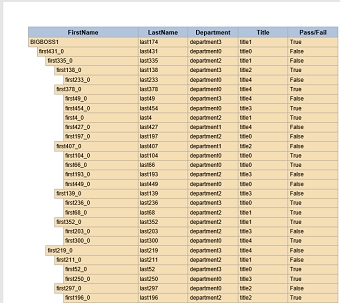
Cell styling based on the TreeGridPdfExportingOptions in PDF
You can style the stacked header, header and record cells in PDF using the StackedHeaderCellStyle, HeaderCellStyle and RecordCellStyle respectively in TreeGridPdfExportingOptions class.
var options = new TreeGridPdfExportingOptions();
//Style for Stacked Headers
var stackedHeaderCellStyle = new PdfGridCellStyle();
stackedHeaderCellStyle.BackgroundBrush = PdfBrushes.LightPink;
stackedHeaderCellStyle.Borders.All = new PdfPen(PdfBrushes.DarkGray, 0.2f);
options.StackedHeaderCellStyle = stackedHeaderCellStyle;
//Style for Header
var headerCellStyle = new PdfGridCellStyle();
headerCellStyle.BackgroundBrush = PdfBrushes.LightPink;
headerCellStyle.Borders.All = new PdfPen(PdfBrushes.DarkGray, 0.2f);
options.HeaderCellStyle = headerCellStyle;
//Style for RecordCell
var recordCell = new PdfGridCellStyle();
recordCell.BackgroundBrush = PdfBrushes.LightBlue;
recordCell.Borders.All = new PdfPen(PdfBrushes.DarkGray, 0.2f);
options.RecordCellStyle = recordCell;
options.ExportStackedHeaders = true;
var document = treeGrid.ExportToPdf(options);
StorageFile storageFile = await KnownFolders.SavedPictures.CreateFileAsync("Sample" + ".pdf", CreationCollisionOption.ReplaceExisting);
if (storageFile != null)
await document.SaveAsync(storageFile);Customize exporting content
You can customize the cell values when exporting to PDF by using the CellsExportingEventHandler property and TreeGridPdfExportingOptions class.
var options = new TreeGridPdfExportingOptions();
options.CellsExportingEventHandler = GridPdfExportingEventHandler;
var document = treeGrid.ExportToPdf(options);
StorageFile storageFile = await KnownFolders.SavedPictures.CreateFileAsync("Sample" + ".pdf", CreationCollisionOption.ReplaceExisting);
if (storageFile != null)
await document.SaveAsync(storageFile);
void GridPdfExportingEventHandler(object sender, TreeGridCellPdfExportingEventArgs e)
{
// Based on the column mapping name and the cell type, you can change the cell values while exporting to PDF.
if (e.CellType == TreeGridCellType.RecordCell && e.ColumnName == "IsClosed")
{
//if the cell value is True, "Y" will be displayed else "N" will be displayed.
if (e.CellValue.Equals("True"))
e.CellValue = "Y";
else
e.CellValue = "N";
}
}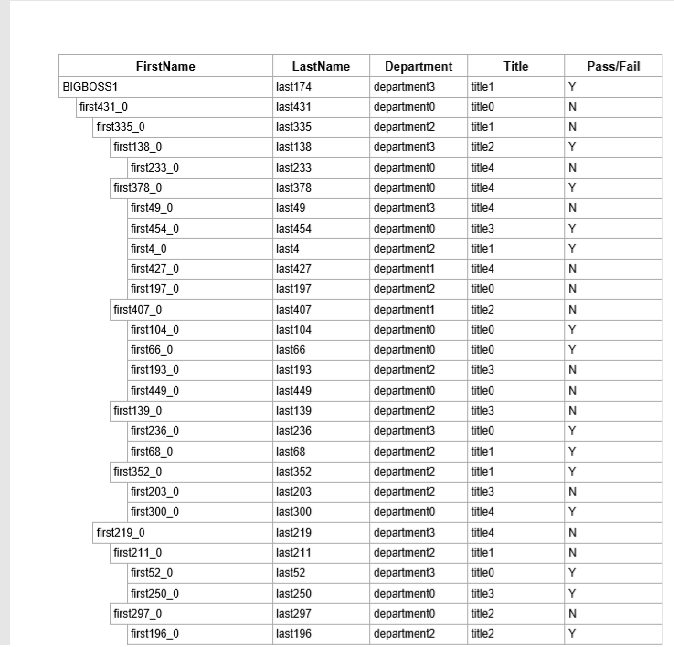
Export images to PDF
By default, images loaded in the GridTemplateColumn will not be exported to PDF. To export it, by use the CellsExportingEventHandler property in PdfExportingOptions class. In CellsExportingEventHandler, an image will be loaded in PdfGridCell.
var options = new TreeGridPdfExportingOptions();
options.CellsExportingEventHandler = GridPdfExportingEventHandler;
var document = treeGrid.ExportToPdf(options);
StorageFile storageFile = await KnownFolders.SavedPictures.CreateFileAsync("Sample" + ".pdf", CreationCollisionOption.ReplaceExisting);
if (storageFile != null)
await document.SaveAsync(storageFile);
public void GridPdfExportingEventHandler(object sender, TreeGridCellPdfExportingEventArgs args)
{
//Here we have load the image for each cell,by Checking if the ExportCellType is RecordCell or not
if (args.CellType == TreeGridCellType.RecordCell && args.ColumnName == "IsClosed")
{
var style = new PdfGridCellStyle();
PdfPen normalBorder = new PdfPen(PdfBrushes.DarkGray, 0.2f);
if (args.CellValue.Equals("True"))
{
//Access the image as stream from the specified path
Stream images = typeof(MainPage).GetTypeInfo().Assembly.GetManifestResourceStream("SfTreeGridDemo.Image.icon.png") as Stream;
//Create the PDF image for the specified stream and assigned to BackgroundImage of the PdfGridCellStyle
style.BackgroundImage = PdfImage.FromStream(images);
//Customize the image position as Fit
args.PdfGridCell.ImagePosition = PdfGridImagePosition.Fit;
//Apply the new style to PdfGridCell's style
args.PdfGridCell.Style = style;
}
else
{
//Access the image as stream from the specified path
Stream images = typeof(MainPage).GetTypeInfo().Assembly.GetManifestResourceStream("SfTreeGridDemo.Image.Untied.png") as Stream;
style.BackgroundImage = PdfImage.FromStream(images);
args.PdfGridCell.ImagePosition = PdfGridImagePosition.Center;
args.PdfGridCell.Style = style;
}
args.PdfGridCell.Style.Borders.All = normalBorder;
args.CellValue = null;
}
}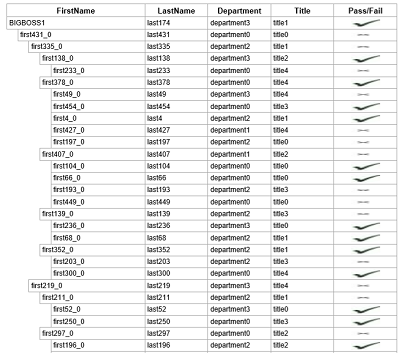
You can download the sample here.
Embed fonts in PDF file
By default, some fonts (such as Unicode font) are not supported in PDF. In this case, it is possible to embed the font in PDF document with the help of PdfTrueTypeFont.
var options = new TreeGridPdfExportingOptions();
options.CellsExportingEventHandler = GridPdfExportingEventHandler;
var document = treeGrid.ExportToPdf(options);
StorageFile storageFile = await KnownFolders.SavedPictures.CreateFileAsync("Sample" + ".pdf", CreationCollisionOption.ReplaceExisting);
if (storageFile != null)
await document.SaveAsync(storageFile);
public void GridPdfExportingEventHandler(object sender, TreeGridCellPdfExportingEventArgs args)
{
if (args.CellType == TreeGridCellType.RecordCell)
{
Stream images = typeof(MainPage).GetTypeInfo().Assembly.GetManifestResourceStream("SfTreeGridDemo.Image.ARIALUNI.TTF") as Stream;
// creating the TrueType font
PdfFont font = new PdfTrueTypeFont(images, 9f, PdfFontStyle.Regular);
//Assigns that font to PDFGridCell
args.PdfGridCell.Style.Font = font;
}
}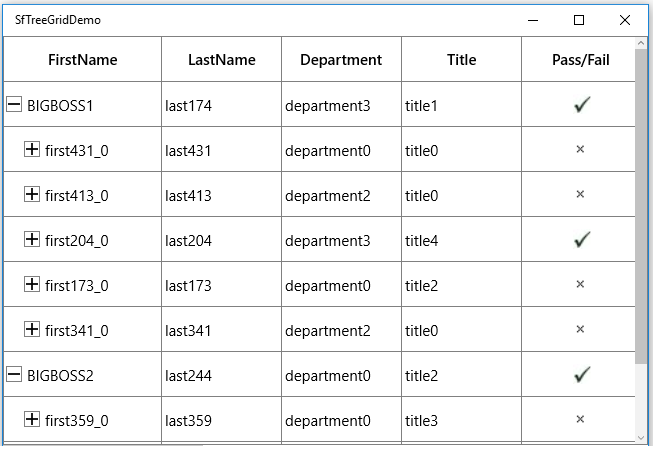
You can download the sample here.
Export parent and expanded child nodes
By default, all the tree grid nodes will be exported when exporting. You can export the parent and expanded child nodes alone by overriding the ExportNodesToPdf method of TreeGridToPdfConverter class,
var options = new TreeGridPdfExportingOptions();
var document = treeGrid.ExportToPdf(options,true);
StorageFile storageFile = await KnownFolders.SavedPictures.CreateFileAsync("Sample" + ".pdf", CreationCollisionOption.ReplaceExisting);
if (storageFile != null)
await document.SaveAsync(storageFile);
public class TreeGridCustomPdfConverter : TreeGridToPdfConverter
{
internal bool _excludeNonExpandedNodes;
public TreeGridCustomPdfConverter(bool excludeNonExpandedNodes) : base()
{
_excludeNonExpandedNodes = excludeNonExpandedNodes;
}
/// <summary>
/// ExportNodes to PDF
/// </summary>
/// <param name="treeGrid"></param>
/// <param name="nodes"></param>
/// <param name="pdfGrid"></param>
/// <param name="pdfExportingOptions"></param>
protected override void ExportNodesToPdf(SfTreeGrid treeGrid, TreeNodes nodes, PdfGrid pdfGrid, TreeGridPdfExportingOptions pdfExportingOptions)
{
if (!_excludeNonExpandedNodes)
{
base.ExportNodesToPdf(treeGrid, nodes, pdfGrid, pdfExportingOptions);
}
else
{
for (int i = 0; i < nodes.Count; i++)
{
TreeNode node = nodes[i];
ExportNodeToPdf(treeGrid, node, pdfGrid, pdfExportingOptions);
if (node.IsExpanded && node.HasChildNodes)
{
node.PopulateChildNodes();
ExportNodesToPdf(treeGrid, node.ChildNodes, pdfGrid, pdfExportingOptions);
}
}
}
}
}You can download the sample here.