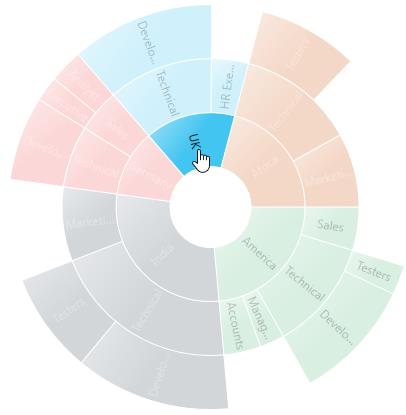Selection in UWP Sunburst Chart (SfSunburstChart)
10 May 20216 minutes to read
Sunburst chart supports selection that enables you to select a segment by using SunburstSelectionBehavior.
The below code shows, how to enable the selection behavior.
<sunburst:SfSunburstChart.Behaviors>
<sunburst:SunburstSelectionBehavior/>
</sunburst:SfSunburstChart.Behaviors>SunburstSelectionBehavior selection = new SunburstSelectionBehavior();
chart.Behaviors.Add(selection);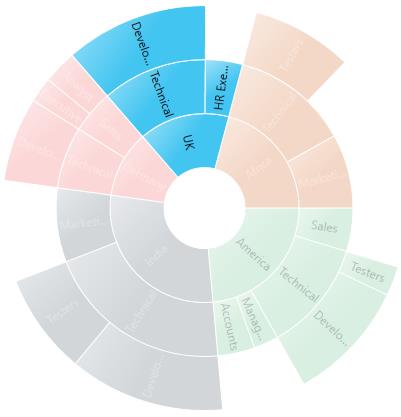
SelectionDisplayMode
You can customize the selected segment appearance by using brush or opacity. You can choose between color or opacity using the SelectionDisplayMode property in the selection behavior
- HighlightByColor – To display the selected segment appearance using brush.
- HighlightByOpacity – To display the selected segment appearance using opacity.
The following code shows, how to set the display mode using brush.
<sunburst:SfSunburstChart.Behaviors>
<sunburst:SunburstSelectionBehavior EnableSelection="True"
SelectionBrush="Black"
SelectionDisplayMode="HighlightByColor"/>
</sunburst:SfSunburstChart.Behaviors>SunburstSelectionBehavior selection = new SunburstSelectionBehavior();
selection.EnableSelection = true;
selection.SelectionBrush = new SolidColorBrush(Colors.Black);
selection.SelectionDisplayMode = SelectionDisplayMode.HighlightByColor;
chart.Behaviors.Add(selection);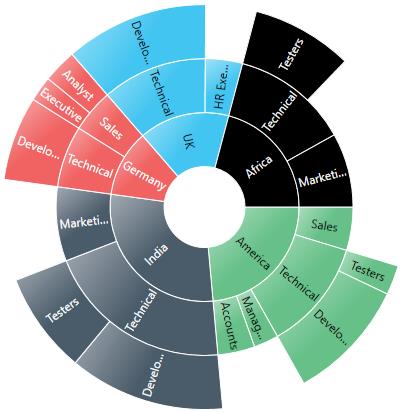
NOTE
The default value of SelectionDisplayMode is HighlightByOpacity.
SelectionMode
Sunburst chart provides support to select or highlight the segment by clicking or hovering the mouse over a segment. By default, this property value is MouseClick.
- Both – Select the segment using mouse move and mouse click.
- MouseClick – Select the segment using mouse click.
- MouseMove – Select the segment using mouse move.
<sunburst:SfSunburstChart.Behaviors>
<sunburst:SunburstSelectionBehavior EnableSelection="True"
SelectionMode="MouseClick"/>
</sunburst:SfSunburstChart.Behaviors>SunburstSelectionBehavior selection = new SunburstSelectionBehavior();
selection.EnableSelection = true;
selection.SelectionMode = Syncfusion.UI.Xaml.SunburstChart.SelectionMode.MouseClick;
chart.Behaviors.Add(selection);SelectionType
Sunburst chart provides multiple option to represent the selected categories. You can select the segment categories by using the SelectionType property in selection behavior.
- Child – To select the child of selected parent.
- Group – To select the entire categories in group.
- Parent – To select the parent of selected child.
- Single - To select single item in the category.
Child
The following code shows, how to set the selection type as child.
<sunburst:SfSunburstChart.Behaviors>
<sunburst:SunburstSelectionBehavior EnableSelection="True"
SelectionType="Child" />
</sunburst:SfSunburstChart.Behaviors>SunburstSelectionBehavior selection = new SunburstSelectionBehavior();
selection.EnableSelection = true;
selection.SelectionType = SelectionType.Child;
chart.Behaviors.Add(selection);
Group
The following code shows, how to set the selection type as group.
<sunburst:SfSunburstChart.Behaviors>
<sunburst:SunburstSelectionBehavior EnableSelection="True"
SelectionType="Group" />
</sunburst:SfSunburstChart.Behaviors>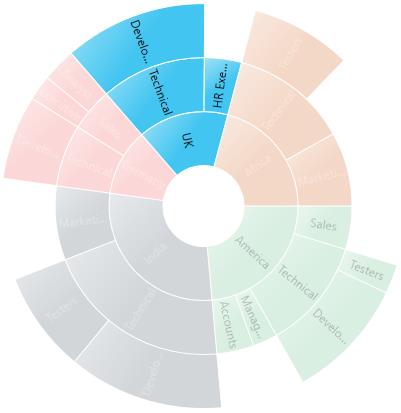
Parent
The following code shows, how to set the selection type as parent.
<sunburst:SfSunburstChart.Behaviors>
<sunburst:SunburstSelectionBehavior EnableSelection="True"
SelectionType="Parent" />
</sunburst:SfSunburstChart.Behaviors>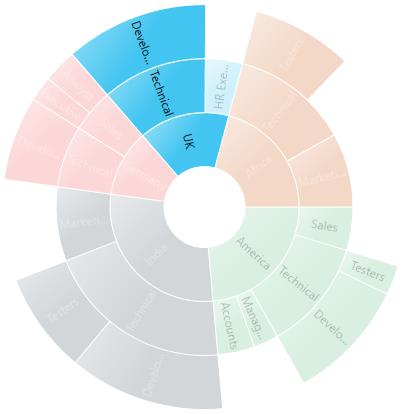
Single
The following code shows, how to set the selection type as single.
<sunburst:SfSunburstChart.Behaviors>
<sunburst:SunburstSelectionBehavior EnableSelection="True"
SelectionType="Single" />
</sunburst:SfSunburstChart.Behaviors>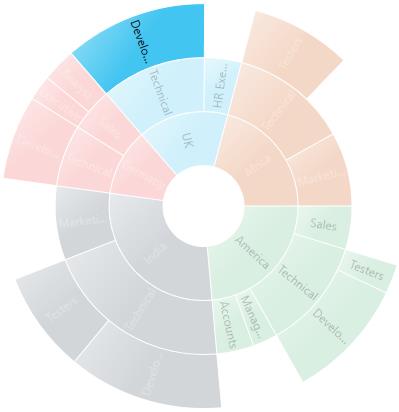
Selection Cursor
SelectionCursor property allows you to customize the cursor when mouse is hovered over the segment.
The following code shows, how to set the selection cursor as hand.
<sunburst:SfSunburstChart.Behaviors>
<sunburst:SunburstSelectionBehavior EnableSelection="True"
SelectionCursor="Hand" />
</sunburst:SfSunburstChart.Behaviors>SunburstSelectionBehavior selection = new SunburstSelectionBehavior();
selection.EnableSelection = true;
selection.SelectionCursor = Windows.UI.Core.CoreCursorType.Hand;
chart.Behaviors.Add(selection);