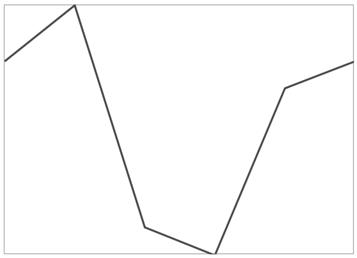Getting Started with UWP Sparkline (SfSparkline)
25 May 20217 minutes to read
The following section helps you to build your application with SfChart.
Create a simple sparkline from XAML
Adding assembly reference
- Open the Add Reference window from your project.
- Choose Windows > Extensions > SyncfusionControls for UWP XAML.
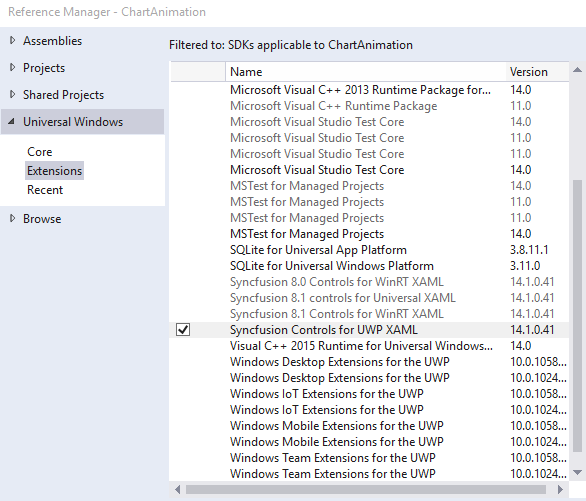
Add the following namespace in your XAML window.
xmlns:syncfusion="using:Syncfusion.UI.Xaml.Charts"using Syncfusion.UI.Xaml.Charts;Add Sparkline from Toolbox
Drag and drop the Sparkline controls from the Toolbox to your application.
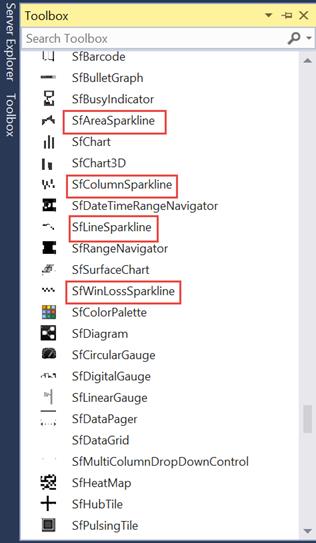
Now the Syncfusion.SfChart.UWP reference is added to the application references and the xmlns namespace code is generated in MainWindow.xaml as below.
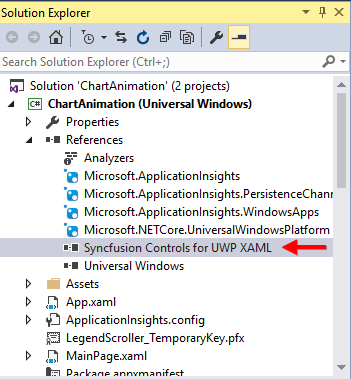
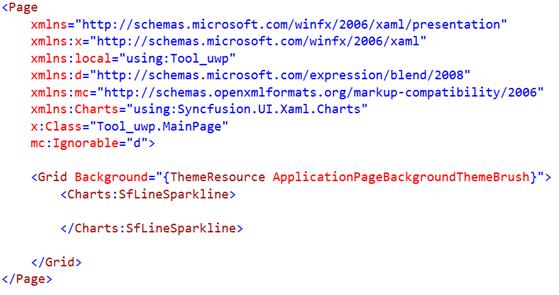
Initialize the Sparkline
You need to initialize the sparkline represented by the following class of Syncfusion.UI.Xaml.Charts.SfChart,
<chart:SfLineSparkline >
</chart:SfLineSparkline>SfLineSparkline sparkline = new SfLineSparkline()Create a data source
Since the above step will produce only an empty sparkline, we need to add some data to the sparkline for plotting. In this step, let’s create a sample data source.
public class UserProfile
{
public DateTime TimeStamp { get; set; }
public double NoOfUsers { get; set; }
}
public class UsersViewModel
{
public UsersViewModel()
{
this.UsersList = new ObservableCollection<UserProfile>();
DateTime date = DateTime.Today;
UsersList.Add(new UserProfile { TimeStamp = date.AddHours(0.5), NoOfUsers = 3000 });
UsersList.Add(new UserProfile { TimeStamp = date.AddHours(0.5), NoOfUsers = 5000 });
UsersList.Add(new UserProfile { TimeStamp = date.AddHours(0.5), NoOfUsers = -3000 });
UsersList.Add(new UserProfile { TimeStamp = date.AddHours(0.5), NoOfUsers = -4000 });
UsersList.Add(new UserProfile { TimeStamp = date.AddHours(0.5), NoOfUsers = 2000 });
UsersList.Add(new UserProfile { TimeStamp = date.AddHours(0.5), NoOfUsers = 3000 }); }
public ObservableCollection<UserProfile> UsersList
{
get; set;
}
}Applying data to Sparkline
We need to add the above UsersViewModel to the DataContext of the sparkline, bind the data source to the ItemsSource property of the SfLineSparkline, and then map the data using YBindingPath .
<Grid>
<Grid.DataContext>
<local:UsersViewModel/>
</Grid.DataContext>
<chart:SfLineSparkline Interior="#4a4a4a" BorderThickness="1"
ItemsSource="{Binding UsersList}" BorderBrush="DarkGray"
YBindingPath="NoOfUsers" >
</chart:SfLineSparkline>
</Grid>SfLineSparkline sparkline = new SfLineSparkline()
{
ItemsSource = new SparkViewModel().UsersList,
YBindingPath = "NoOfUsers",
Interior = new SolidColorBrush(Color.FromRgb(0x4a,0x4a,0x4a)),
BorderThickness = new Thickness(1,1,1,1)
};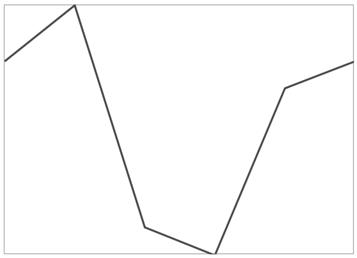
Create a simple sparkline from Code behind(C#/VB)
Some developers prefer code behind as the first approach for development, to create things dynamically. This section helps you create to sparkline from code behind.
Add Assembly reference
- Open the Add Reference window from your project.
- Choose Windows > Extensions > SyncfusionControls for UWP XAML.
- Add the following namespace in code behind
using Syncfusion.UI.Xaml.Charts;Imports Syncfusion.UI.Xaml.ChartsInitializing SparkLine
You need to create the instance for the Sparkline as below.
SfLineSparkline sfLineSparkline = new SfLineSparkline();Dim sfLineSparkline As New SfLineSparkline()Create a data source
Since the above step will produce only an empty sparkline, we need to add some data to the sparkline for plotting. In this step, let’s create a sample data source.
public class UserProfile
{
public DateTime TimeStamp { get; set; }
public double NoOfUsers { get; set; }
}
public class UsersViewModel
{
public UsersViewModel()
{
this.UsersList = new ObservableCollection<UserProfile>();
DateTime date = DateTime.Today;
UsersList.Add(new UserProfile { TimeStamp = date.AddHours(0.5), NoOfUsers = 3000 });
UsersList.Add(new UserProfile { TimeStamp = date.AddHours(0.5), NoOfUsers = 5000 });
UsersList.Add(new UserProfile { TimeStamp = date.AddHours(0.5), NoOfUsers = -3000 });
UsersList.Add(new UserProfile { TimeStamp = date.AddHours(0.5), NoOfUsers = -4000 });
UsersList.Add(new UserProfile { TimeStamp = date.AddHours(0.5), NoOfUsers = 2000 });
UsersList.Add(new UserProfile { TimeStamp = date.AddHours(0.5), NoOfUsers = 3000 }); }
public ObservableCollection<UserProfile> UsersList
{
get; set;
}
}Applying data to Sparkline
After you have added the sparkline, you need to add ItemSource and YBindingPath APIs, to populate your data in the chart.
UsersViewModel viewModel = new UsersViewModel();
sfLineSparkline.ItemsSource = viewModel.UsersList;
sfLineSparkline.YBindingPath = "NoOfUsers";The following code example gives the complete set of code for creating sparkline in code behind
//creating object for viewModel
UsersViewModel viewModel = new UsersViewModel();
//Assigning the data context for the sparkline.
this.DataContext = viewModel;
//Initializing the sparkline
SfLineSparkline sfLineSparkline = new SfLineSparkline();
//setting itemsource and binding path
sfLineSparkline.ItemsSource = viewModel.UsersList;
sfLineSparkline.YBindingPath = "NoOfUsers";
//Sparkline can be customized by setting the below properties
Color color = (Color)ColorConverter.ConvertFromString("#4a4a4a");
sfLineSparkline.Interior = new SolidColorBrush(color);
sfLineSparkline.BorderBrush = new SolidColorBrush(Colors.DarkGray);
sfLineSparkline.BorderThickness = new Thickness(1);
//adding sparkline to grid
grid.Children.Add(sfLineSparkline);