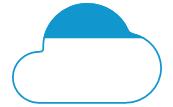Animating Custom Objects in UWP Progress Bar (SfProgressBar)
18 Feb 20253 minutes to read
Custom objects animation can be customized by change the FillDirection of path and perform reverse animation.
Animating Custom Objects along Directions
The direction of fill for Custom progress type can be changed in SfProgressBar control using the property FillDirection. The enumeration “Directions” values are
- Horizontal
- Vertical
The default value is Horizontal.
Set a custom object using Template property as given below:
<notification:SfProgressBar ProgressType="Custom" FillPath="CloudFillPath" Value="35">
<notification:SfProgressBar.Template>
<ControlTemplate TargetType="notification:SfProgressBar">
<Viewbox>
<Grid>
<Path Data="F1M88.6366,20.4367C104.1566,20.4367,117.9286,29.6127,123.7326,43.2487C124.4526,44.9407,126.0886,46.1447,128.0046,46.5567C141.9406,49.5567,152.4046,61.6487,152.4046,76.0887C152.4046,92.7767,138.4526,106.3527,121.2846,106.3527L47.1966,106.3527C34.6246,106.3527,24.4046,96.3967,24.4046,84.1807C24.4046,71.9487,34.6246,62.0127,47.1966,62.0127C47.3606,62.0127,47.5206,62.0127,47.6846,62.0167C49.3766,62.0607,50.8006,60.8127,50.7006,59.2567C50.6646,58.6327,50.6446,58.0087,50.6446,57.3847C50.6446,37.0087,67.6886,20.4367,88.6366,20.4367" Fill="White" Stroke="#FF1196CD" StrokeThickness="1.5" Height="85.916" Stretch="Fill" Width="128" HorizontalAlignment="Center" VerticalAlignment="Center"/>
<Path x:Name="CloudFillPath" Data="F1M88.6366,20.4367C104.1566,20.4367,117.9286,29.6127,123.7326,43.2487C124.4526,44.9407,126.0886,46.1447,128.0046,46.5567C141.9406,49.5567,152.4046,61.6487,152.4046,76.0887C152.4046,92.7767,138.4526,106.3527,121.2846,106.3527L47.1966,106.3527C34.6246,106.3527,24.4046,96.3967,24.4046,84.1807C24.4046,71.9487,34.6246,62.0127,47.1966,62.0127C47.3606,62.0127,47.5206,62.0127,47.6846,62.0167C49.3766,62.0607,50.8006,60.8127,50.7006,59.2567C50.6646,58.6327,50.6446,58.0087,50.6446,57.3847C50.6446,37.0087,67.6886,20.4367,88.6366,20.4367" Fill="#FF1196CD" Height="85.916" Stretch="Fill" Width="128" HorizontalAlignment="Center" VerticalAlignment="Center"/>
</Grid>
</Viewbox>
</ControlTemplate>
</notification:SfProgressBar.Template>
</notification:SfProgressBar>Set the FillDirection to Horizontal and the object will be filled in horizontal direction.
progressBar.FillDirection = Syncfusion.UI.Xaml.Controls.Notification.Directions.Horizontal;
Set the FillDirection to Vertical and the object will be filled in vertical direction.
progressBar.FillDirection = Syncfusion.UI.Xaml.Controls.Notification.Directions.Vertical;
NOTE
Progress types other than
Customdoes not show any changes in their animation direction
Reverse Animation
The direction of animation can be reversed in [SfProgressBar]((https://help.syncfusion.com/cr/uwp/Syncfusion.UI.Xaml.Controls.Notification.SfProgressBar.html#Syncfusion_UI_Xaml_Controls_Notification_SfProgressBar_ProgressType) control using the property IsDirectionReversed. The default value is false and it can be set as given below:
<notification:SfProgressBar x:Name="progressBar" IsDirectionReversed="true"/>progressBar.IsDirectionReversed = true;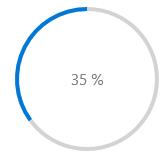
<notification:SfProgressBar x:Name="progressBar" IsDirectionReversed="true" ProgressType="SolidLinear" Width="500"/>progressBar.ProgressType = Syncfusion.UI.Xaml.Controls.Notification.ProgressTypes.SolidLinear;
progressBar.IsDirectionReversed = true;
<notification:SfProgressBar x:Name="progressBar" IsDirectionReversed="true" ProgressType="SegmentedCircular" />progressBar.ProgressType = Syncfusion.UI.Xaml.Controls.Notification.ProgressTypes.SegmentedCircular;
progressBar.IsDirectionReversed = true;<notification:SfProgressBar x:Name="progressBar" IsDirectionReversed="true" ProgressType="SegmentedLinear" Width="500"/>progressBar.ProgressType = Syncfusion.UI.Xaml.Controls.Notification.ProgressTypes.SegmentedLinear;
progressBar.IsDirectionReversed = true;
<notification:SfProgressBar x:Name="progressBar" IsDirectionReversed="true" ProgressType="CustomFill"/>progressBar.IsDirectionReversed = true;The above code shows the reverse animation in Horizontal direction.

progressBar.FillDirection = Syncfusion.UI.Xaml.Controls.Notification.Directions.Vertical;
progressBar.IsDirectionReversed = true;The above code shows the reverse animation in Vertical direction.