Sorting in UWP Pivot Grid (SfPivotGrid)
10 May 20215 minutes to read
Sorting enables you to quickly visualize and understand your data better. Ultimately, it allows you to organize and find the data by which you can make more effective decisions. By default, the SfPivotGrid holds built-in comparers for all data types so that it will populate the data in ascending/descending order based on its data type. You can also define own custom comparer to view the data.
Sorting using custom comparer
Sorting can be achieved by defining own custom comparer and initializing its instance to the Comparer property of the corresponding pivot item.
For example, a custom comparer named as ReverseOrderComparer is defined to sort items in the descending order.
public class ReverseOrderComparer: IComparer
{
public int Compare(object x, object y) {
if (x == null && y == null)
return 0;
else if (y == null)
return 1;
else if (x == null)
return -1;
else
return -x.ToString().CompareTo(y.ToString());
}
}Public Class ReverseOrderComparer
Implements IComparer
Public Function Compare(x As Object, y As Object) As Integer
If x Is Nothing AndAlso y Is Nothing Then
Return 0
ElseIf y Is Nothing Then
Return 1
ElseIf x Is Nothing Then
Return -1
Else
Return -x.ToString().CompareTo(y.ToString())
End If
End Function
End ClassTo apply this comparer to the pivot item, an instance of ReverseOrderComparer is created and assigned to the Comparer property of the pivot item as specified in the following code snippet.
PivotGrid1.PivotRows[0].Comparer = new ReverseOrderComparer();PivotGrid1.PivotRows(0).Comparer = New ReverseOrderComparer()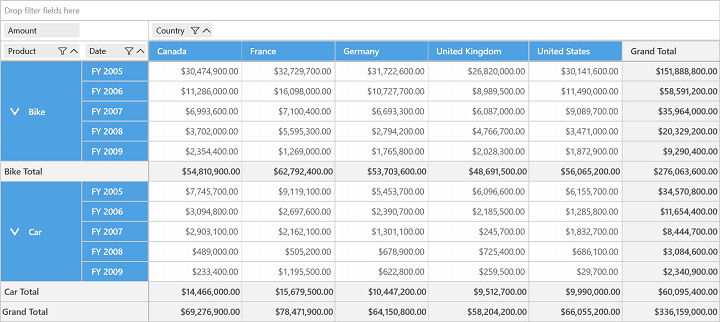
SfPivotGrid without ReverseOrderComparer
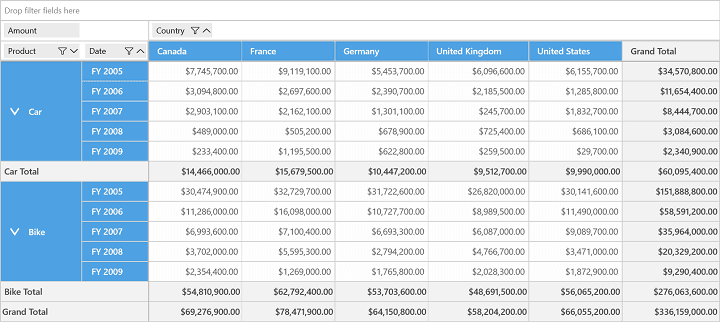
SfPivotGrid with ReverseOrderComparer
Sorting using values
The SfPivotGrid supports sorting based on value fields. The sorting order such as ascending or descending can be specified with the help of SortDirection property and the way of sorting is differentiated by using the SortOption property.
The following are the different kinds of sorting options available in the SfPivotGrid:
- Sort all columns.
- Sort all columns other than total and grand total columns.
- Sort only total columns.
- Sort only grand total columns.
- Disable sort.
Sorting all columns
The All option allows you to sort all value columns of the SfPivotGrid.
<syncfusion:SfPivotGrid x:Name="PivotGrid1" SortOption="All"/>PivotGrid1.SortOption = SortOption.All;PivotGrid1.SortOption = SortOption.All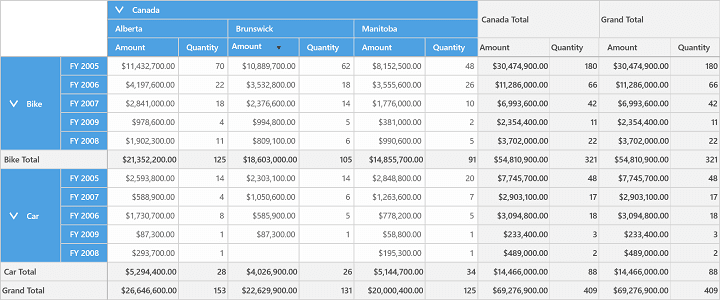
Sorting all columns except total and grandTotal columns
The ColumnSorting option is used to enable sorting for all value columns other than the sub total and grand total columns of the SfPivotGrid.
<syncfusion:SfPivotGrid x:Name="PivotGrid1" SortOption="ColumnSorting"/>PivotGrid1.SortOption = SortOption.ColumnSorting;PivotGrid1.SortOption = SortOption.ColumnSorting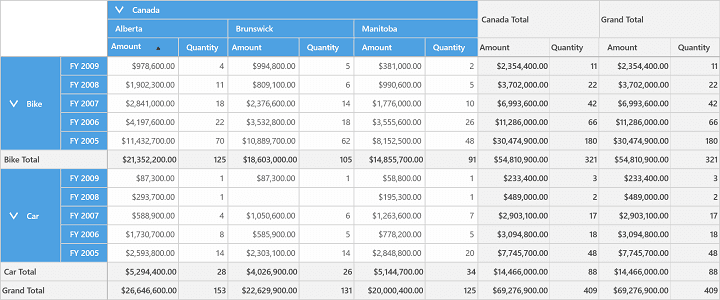
Sorting only total columns
The TotalSorting option is used to enable sorting only for sub-total columns of the SfPivotGrid.
<syncfusion:SfPivotGrid x:Name="PivotGrid1" SortOption="TotalSorting"/>PivotGrid1.SortOption = SortOption.TotalSorting;PivotGrid1.SortOption = SortOption.TotalSorting
Sorting only grand total columns
The GrandTotalSorting option is used to enable sorting only for grand total columns of the SfPivotGrid.
<syncfusion:SfPivotGrid x:Name="PivotGrid1" SortOption="GrandTotalSorting"/>PivotGrid1.SortOption = SortOption.GrandTotalSorting;PivotGrid1.SortOption = SortOption.GrandTotalSorting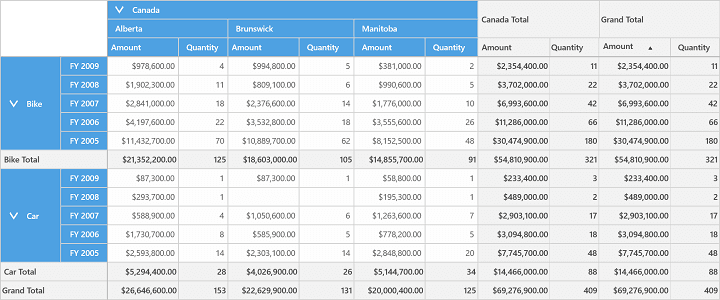
Disable sorting
None is the default option that disables sorting on all value columns of the SfPivotGrid.
<syncfusion:SfPivotGrid x:Name="PivotGrid1" SortOption="None"/>PivotGrid1.SortOption = SortOption.None;PivotGrid1.SortOption = SortOption.None