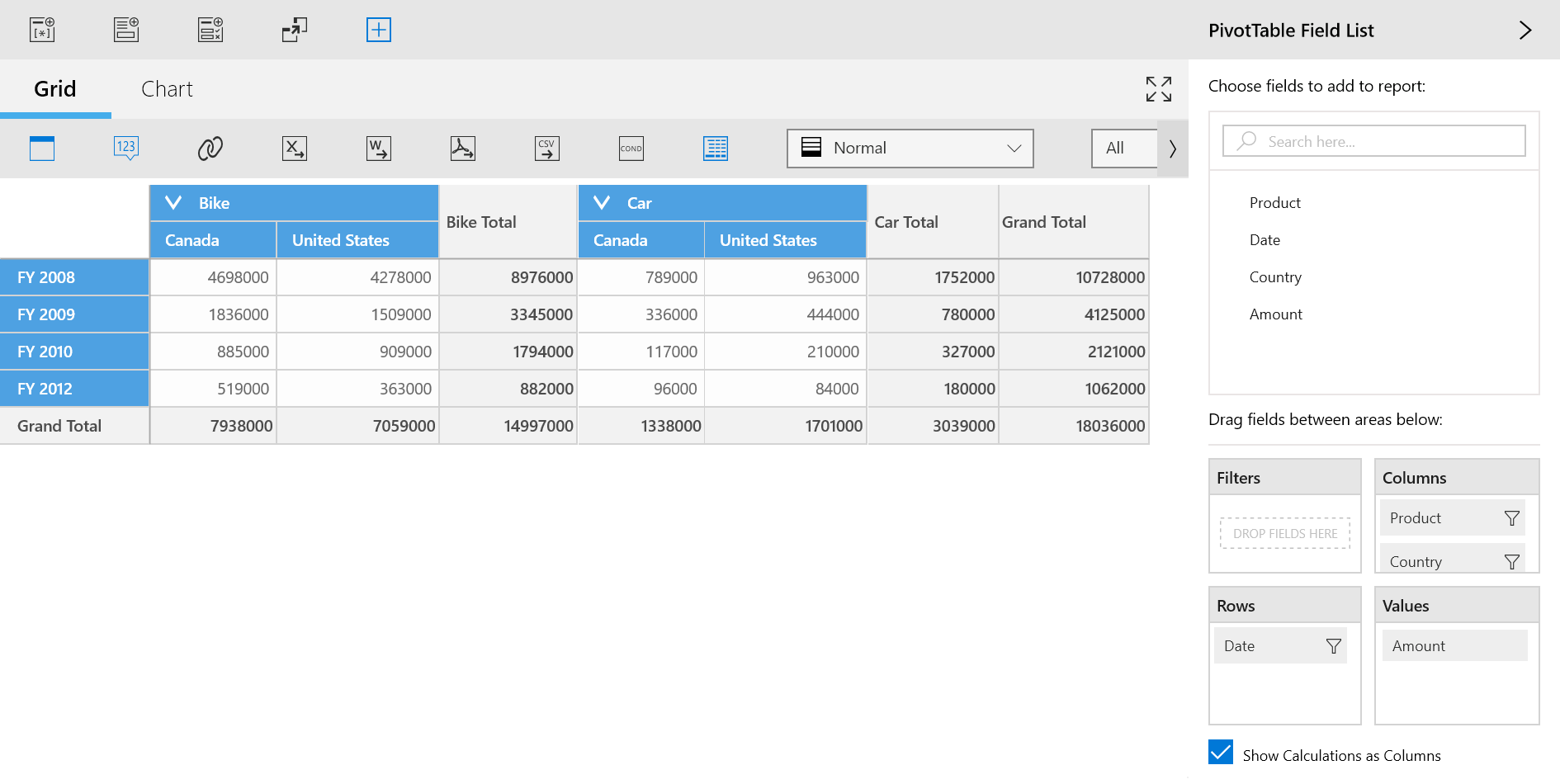Getting Started with UWP Pivot Client (SfPivotClient)
13 Mar 202522 minutes to read
t
Important
To start with v16.2.0.x, if you refer to Syncfusion assemblies from a trial setup or NuGet feed, include a license key in your projects. Refer to this link to learn about registering Syncfusion license key in your UWP application to use the components.
This section explains the steps required to create a simple SfPivotClient control bound to the relational data source such as IList, IEnumerable, etc.
Initializing SfPivotClient control
-
Open Visual Studio IDE and select File > New > Project to open a new project dialog.
-
Select Installed > Templates > Visual C# > Windows > Universal > Blank APP(Universal Windows) to create a new UWP application and name the project as “SfPivotClientDemo”.
The target version/minimum version dialog appears, in which you can change the target version of the application to “Windows 10 (10.0; Build 10240)”.
The SfPivotClient control can be initialized and added to the application through the following ways:
- Designer.
- XAML.
- Code-behind.
Adding control through designer
-
Double-click the MainPage.xaml from the solution explorer to open it in the design view.
-
Click the toolbox and drag the SfPivotClient control from the “Syncfusion Controls for UWP XAML” group to drop it on the middle of the design canvas.
Now, the SfPivotClient control will be added to the designer as follows.
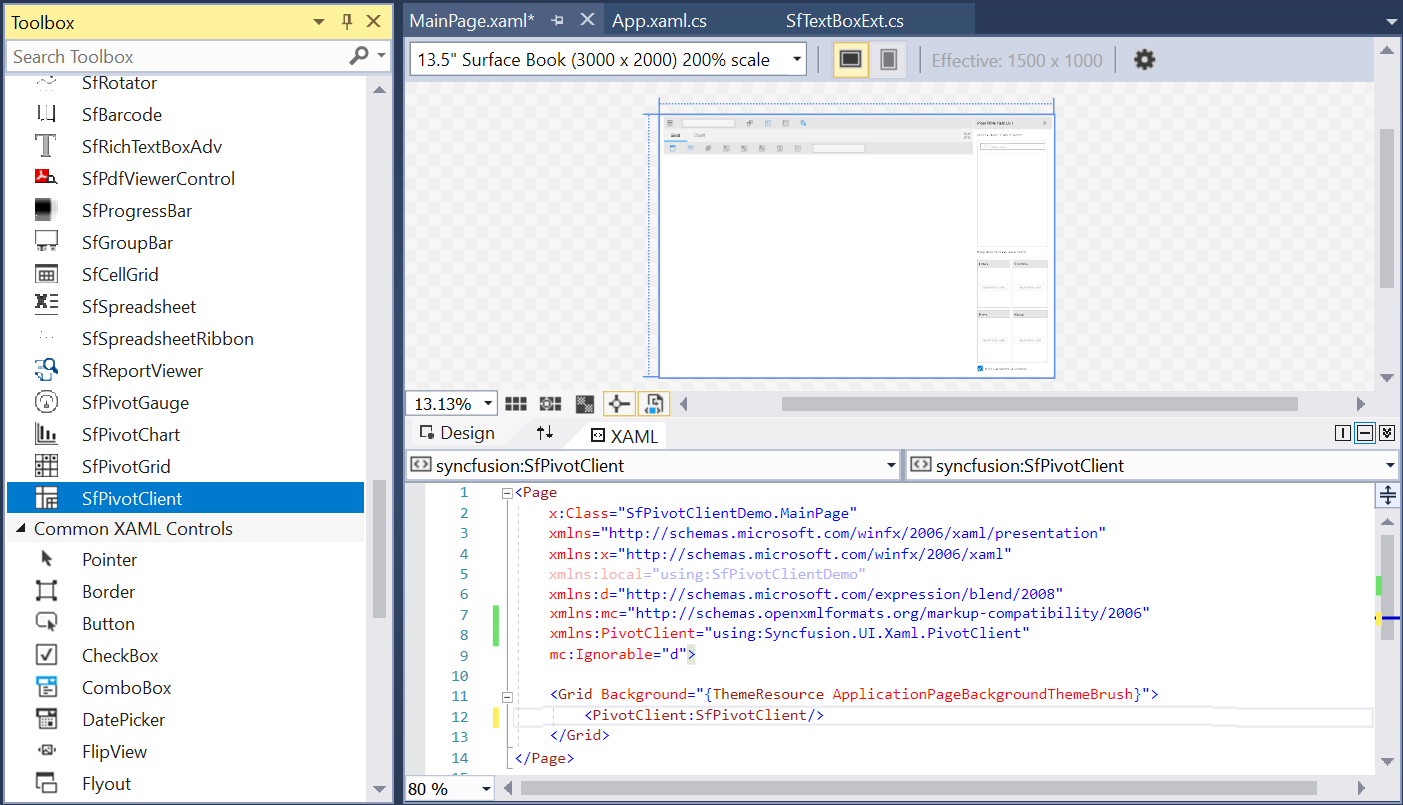
Adding control through XAML
The SfPivotClient control can be added to the project by referring assemblies or extension SDK as described below.
Assembly reference
-
Right-click the project in the solution explorer and select Add > Reference… to add the required assemblies.
-
Then, click Browse to select the following assemblies from the installed location and click OK.
- Syncfusion.Data.UWP
- Syncfusion.Olap.UWP
- Syncfusion.PivotAnalysis.UWP
- Syncfusion.SfBusyIndicator.UWP
- Syncfusion.SfCellGrid.UWP
- Syncfusion.SfChart.UWP
- Syncfusion.SfColorPickers.UWP
- Syncfusion.SfGrid.UWP
- Syncfusion.SfGridCommon.UWP
- Syncfusion.SfInput.UWP
- Syncfusion.SfPivotChart.UWP
- Syncfusion.SfPivotChartConverter.UWP
- Syncfusion.SfPivotClient.UWP
- Syncfusion.SfPivotGrid.UWP
- Syncfusion.SfPivotGridConverter.UWP
- Syncfusion.SfPivotShared.UWP
- Syncfusion.SfShared.UWP
- Syncfusion.SfTabControl.UWP
NOTE
You can find these libraries under the following location.
<Installed Drive>:\Program Files (x86)\Syncfusion\Essential Studio\<Version>\Assemblies for Universal Windows\10.0
Extension SDK reference
-
Right-click the project in the solution explorer and select Add > Reference… > Universal Windows > Extensions > Syncfusion Controls for UWP XAML.
-
After adding the required reference, add the following namespace in the MainPage.xaml file.
xmlns:PivotClient="using:Syncfusion.UI.Xaml.PivotClient"- Then, add the SfPivotClient control to the grid by using the namespace specified in the following code snippet.
<Page
xmlns="http://schemas.microsoft.com/winfx/2006/xaml/presentation"
xmlns:x="http://schemas.microsoft.com/winfx/2006/xaml"
xmlns:local="using:SfPivotClientDemo"
xmlns:d="http://schemas.microsoft.com/expression/blend/2008"
xmlns:mc="http://schemas.openxmlformats.org/markup-compatibility/2006"
x:Class="SfPivotClientDemo.MainPage"
xmlns:PivotClient="using:Syncfusion.UI.Xaml.PivotClient"
mc:Ignorable="d">
<Grid Background="{ThemeResource ApplicationPageBackgroundThemeBrush}">
<PivotClient:SfPivotClient/>
</Grid>
</Page>Adding control through code-behind
The SfPivotClient control can be added to the project by referring assemblies or extension SDK as described below.
Assembly reference
-
Right-click the project in the solution explorer and select Add > Reference… to add the required assemblies.
-
Then, click Browse to select the following assemblies from the installed location and click OK.
- Syncfusion.Data.UWP
- Syncfusion.Olap.UWP
- Syncfusion.PivotAnalysis.UWP
- Syncfusion.SfBusyIndicator.UWP
- Syncfusion.SfCellGrid.UWP
- Syncfusion.SfChart.UWP
- Syncfusion.SfColorPickers.UWP
- Syncfusion.SfGrid.UWP
- Syncfusion.SfGridCommon.UWP
- Syncfusion.SfInput.UWP
- Syncfusion.SfPivotChart.UWP
- Syncfusion.SfPivotChartConverter.UWP
- Syncfusion.SfPivotClient.UWP
- Syncfusion.SfPivotGrid.UWP
- Syncfusion.SfPivotGridConverter.UWP
- Syncfusion.SfPivotShared.UWP
- Syncfusion.SfShared.UWP
- Syncfusion.SfTabControl.UWP
NOTE
You can find these libraries under the following location.
<Installed Drive>:\Program Files (x86)\Syncfusion\Essential Studio\<Version>\Assemblies for Universal Windows\10.0
Extension SDK reference
-
Right-click the project in the solution explorer and select Add > Reference… > Universal Windows > Extensions > Syncfusion Controls for UWP XAML.
-
After adding the required reference, open the MainPage.xaml file and name the grid “RootGrid” to refer it in the code-behind.
<Page
xmlns="http://schemas.microsoft.com/winfx/2006/xaml/presentation"
xmlns:x="http://schemas.microsoft.com/winfx/2006/xaml"
xmlns:local="using:SfPivotClientDemo"
xmlns:d="http://schemas.microsoft.com/expression/blend/2008"
xmlns:mc="http://schemas.openxmlformats.org/markup-compatibility/2006"
x:Class="SfPivotClientDemo.MainPage"
mc:Ignorable="d">
<Grid Background="{ThemeResource ApplicationPageBackgroundThemeBrush}" x:Name="RootGrid">
</Grid>
</Page>-
Open the MainPage.xaml.cs file and include the namespace “Syncfusion.UI.Xaml.PivotClient”.
-
Then, initialize the SfPivotClient control in the constructor and add it to the grid as illustrated below.
using Windows.UI.Xaml.Controls;
using Syncfusion.UI.Xaml.PivotClient;
namespace SfPivotClientDemo
{
/// <summary>
/// An empty page that can be used on its own or navigated to within a Frame.
/// </summary>
public sealed partial class MainPage : Page
{
public MainPage()
{
this.InitializeComponent();
SfPivotClient PivotClient = new SfPivotClient();
RootGrid.Children.Add(PivotClient);
}
}
}Imports Windows.UI.Xaml.Controls
Imports Syncfusion.UI.Xaml.PivotClient
Namespace SfPivotClientDemo
Public NotInheritable Partial Class MainPage
Inherits Page
Public Sub New()
Me.InitializeComponent()
Dim PivotClient As SfPivotClient = New SfPivotClient()
RootGrid.Children.Add(PivotClient)
End Sub
End Class
End NamespaceBinding relational data to SfPivotClient control
Creating relational data through view model
After initializing the SfPivotClient control, right-click the project in the solution explorer and select Add > New Item… > Class to create a new class file. Then, name the class ProductSalesViewModel and click OK.
The following code snippet illustrates how to define the relational data for the SfPivotClient control.
using System;
using System.Collections.ObjectModel;
namespace SfPivotClientDemo
{
public class ProductSalesViewModel
{
private ProductSalesCollection productSales;
public ProductSalesCollection ProductSales
{
get { return this.productSales; }
set { this.productSales = value; }
}
public ProductSalesViewModel()
{
this.productSales = GetSalesData();
}
public static ProductSalesCollection GetSalesData()
{
// Geography
string[] countries = new string[] { "Germany", "Canada", "United States" };
// Time
string[] dates = new string[] { "FY 2008", "FY 2009", "FY 2010", "FY 2012" };
// Products
string[] products = new string[] { "Bike", "Car" };
Random r = new Random(123345);
int numberOfRecords = 1000;
ProductSalesCollection listOfProductSales = new ProductSalesCollection();
for (int i = 0; i < numberOfRecords; i++)
{
ProductSale sales = new ProductSale();
sales.Country = countries[r.Next(1, countries.GetLength(0))];
sales.Amount = (3000 * r.Next(1, 12));
sales.Date = dates[r.Next(r.Next(dates.GetLength(0) + 1))];
sales.Product = products[r.Next(r.Next(products.GetLength(0) + 1))];
listOfProductSales.Add(sales);
}
return listOfProductSales;
}
}
public class ProductSale
{
public string Product { get; set; }
public string Date { get; set; }
public string Country { get; set; }
public double Amount { get; set; }
}
public class ProductSalesCollection : ObservableCollection<ProductSale>
{
}
}Imports System
Imports System.Collections.ObjectModel
Namespace SfPivotClientDemo
Public Class ProductSalesViewModel
Private productSales As ProductSalesCollection
Public Property ProductSales As ProductSalesCollection
Get
Return Me.productSales
End Get
Set(ByVal value As ProductSalesCollection)
Me.productSales = value
End Set
End Property
Public Sub New()
Me.productSales = GetSalesData()
End Sub
Public Shared Function GetSalesData() As ProductSalesCollection
Dim countries As String() = New String() {"Germany", "Canada", "United States"}
Dim dates As String() = New String() {"FY 2008", "FY 2009", "FY 2010", "FY 2012"}
Dim products As String() = New String() {"Bike", "Car"}
Dim r As Random = New Random(123345)
Dim numberOfRecords As Integer = 1000
Dim listOfProductSales As ProductSalesCollection = New ProductSalesCollection()
For i As Integer = 0 To numberOfRecords - 1
Dim sales As ProductSale = New ProductSale()
sales.Country = countries(r.[Next](1, countries.GetLength(0)))
sales.Amount =(3000 * r.[Next](1, 12))
sales.Date = dates(r.[Next](r.[Next](dates.GetLength(0) + 1)))
sales.Product = products(r.[Next](r.[Next](products.GetLength(0) + 1)))
listOfProductSales.Add(sales)
Next
Return listOfProductSales
End Function
End Class
Public Class ProductSale
Public Property Product As String
Public Property Date As String
Public Property Country As String
Public Property Amount As Double
End Class
Public Class ProductSalesCollection
Inherits ObservableCollection(Of ProductSale)
End Class
End NamespaceDefining items source, pivot rows, pivot columns, and pivot calculations for SfPivotClient control
Relational data can be bound to the SfPivotClient control by using the ItemsSource property through any of the following ways:
- XAML
- Code-behind
Through XAML
The relational data mentioned in the ProductSalesViewModel is bound to the SfPivotClient control with the help of DataContext. In addition to this, the PivotRows, PivotColumns, and PivotCalculations should be assigned to the SfPivotClient for populating data in the specific axes.
<Page xmlns="http://schemas.microsoft.com/winfx/2006/xaml/presentation"
xmlns:x="http://schemas.microsoft.com/winfx/2006/xaml"
xmlns:local="using:SfPivotClientDemo"
xmlns:d="http://schemas.microsoft.com/expression/blend/2008"
xmlns:mc="http://schemas.openxmlformats.org/markup-compatibility/2006"
xmlns:PivotClient="using:Syncfusion.UI.Xaml.PivotClient"
xmlns:pivot="using:Syncfusion.PivotAnalysis.UWP"
x:Class="SfPivotClientDemo.MainPage"
mc:Ignorable="d">
<Grid Background="{ThemeResource ApplicationPageBackgroundThemeBrush}">
<Grid.DataContext>
<local:ProductSalesViewModel/>
</Grid.DataContext>
<PivotClient:SfPivotClient ItemsSource="{Binding ProductSales}">
<PivotClient:SfPivotClient.PivotColumns>
<pivot:PivotItem FieldCaption="Product" FieldMappingName="Product" TotalHeader="Total"/>
<pivot:PivotItem FieldCaption="Country" FieldMappingName="Country" TotalHeader="Total"/>
</PivotClient:SfPivotClient.PivotColumns>
<PivotClient:SfPivotClient.PivotRows>
<pivot:PivotItem FieldCaption="Date" FieldMappingName="Date" TotalHeader="Total"/>
</PivotClient:SfPivotClient.PivotRows>
<PivotClient:SfPivotClient.PivotCalculations>
<pivot:PivotComputationInfo FieldCaption="Amount" FieldName="Amount" Format="#.##" SummaryType="DoubleTotalSum"/>
</PivotClient:SfPivotClient.PivotCalculations>
</PivotClient:SfPivotClient>
</Grid>
</Page>Through code-behind
The following code snippet illustrates how to bind data to the SfPivotClient control in code-behind.
using Windows.UI.Xaml.Controls;
using Syncfusion.PivotAnalysis.UWP;
using Syncfusion.UI.Xaml.PivotClient;
namespace SfPivotClientDemo
{
public sealed partial class MainPage : Page
{
public MainPage()
{
this.InitializeComponent();
ProductSalesViewModel productSalesViewModel = new ProductSalesViewModel();
SfPivotClient pivotClient = new SfPivotClient();
// Assigning ItemsSource to PivotClient
pivotClient.ItemsSource = productSalesViewModel.ProductSales;
// Adding PivotColumns to SfPivotClient
pivotClient.PivotColumns.Add(new Syncfusion.PivotAnalysis.UWP.PivotItem { FieldMappingName = "Product", TotalHeader = "Total" });
pivotClient.PivotColumns.Add(new Syncfusion.PivotAnalysis.UWP.PivotItem { FieldMappingName = "Country", TotalHeader = "Country" });
// Adding PivotRows to SfPivotClient
pivotClient.PivotRows.Add(new Syncfusion.PivotAnalysis.UWP.PivotItem { FieldMappingName = "Date", TotalHeader = "Date" });
// Adding PivotCalculations to SfPivotClient
pivotClient.PivotCalculations.Add(new PivotComputationInfo { FieldName = "Amount", Format = "#.##", SummaryType = SummaryType.DoubleTotalSum });
RootGrid.Children.Add(pivotClient);
}
}
}Imports Windows.UI.Xaml.Controls
Imports Syncfusion.PivotAnalysis.UWP
Imports Syncfusion.UI.Xaml.PivotClient
Namespace SfPivotClientDemo
Public NotInheritable Partial Class MainPage
Inherits Page
Public Sub New()
Me.InitializeComponent()
Dim productSalesViewModel As New ProductSalesViewModel()
Dim pivotClient As New SfPivotClient()
' Assigning ItemsSource to PivotClient
pivotClient.ItemsSource = productSalesViewModel.ProductSales
' Adding PivotColumns to SfPivotClient
pivotClient.PivotColumns.Add(New Syncfusion.PivotAnalysis.UWP.PivotItem With {.FieldMappingName = "Product", .TotalHeader = "Total"})
pivotClient.PivotColumns.Add(New Syncfusion.PivotAnalysis.UWP.PivotItem With {.FieldMappingName = "Country", .TotalHeader = "Country"})
' Adding PivotRows to SfPivotClient
pivotClient.PivotRows.Add(New Syncfusion.PivotAnalysis.UWP.PivotItem With {.FieldMappingName = "Date", .TotalHeader = "Date"})
' Adding PivotCalculations to SfPivotClient
pivotClient.PivotCalculations.Add(New PivotComputationInfo With {.FieldName = "Amount", .Format = "#.##", .SummaryType = SummaryType.DoubleTotalSum})
RootGrid.Children.Add(pivotClient)
End Sub
End Class
End NamespaceFinally, run the application to generate the following output.