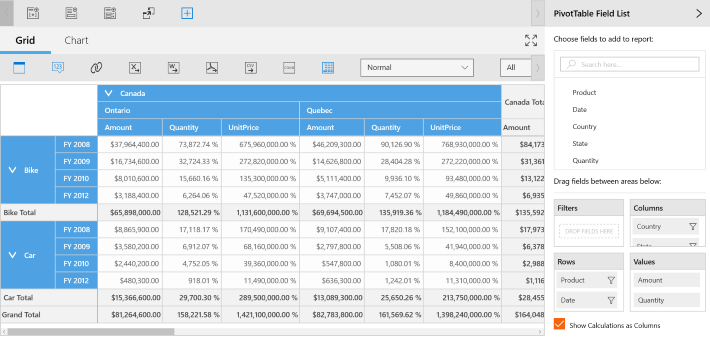Expression Fields in UWP Pivot Client (SfPivotClient)
13 Mar 20251 minute to read
The SfPivotClient supports adding expression field at runtime by using the expression field dialog.
Adding an expression field
- To add a new expression field, click Expression Field
 in the client toolbar. The expression field dialog opens.
in the client toolbar. The expression field dialog opens.
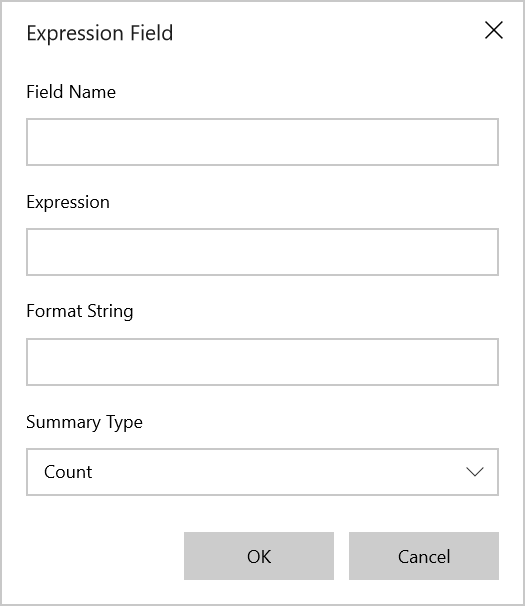
-
Define the Field Name for the expression field.
-
You can define the expression based on the existing calculation items and numerical operators using the Expression field.
-
You can define the format for the required field by using the Format String field. For example, ‘C’ for Currency, ‘P’ for Percentage, and ‘N’ for Numeric.
-
You can change the summary type value by using the Summary Type drop-down. The default value of summary type is ‘Count’.
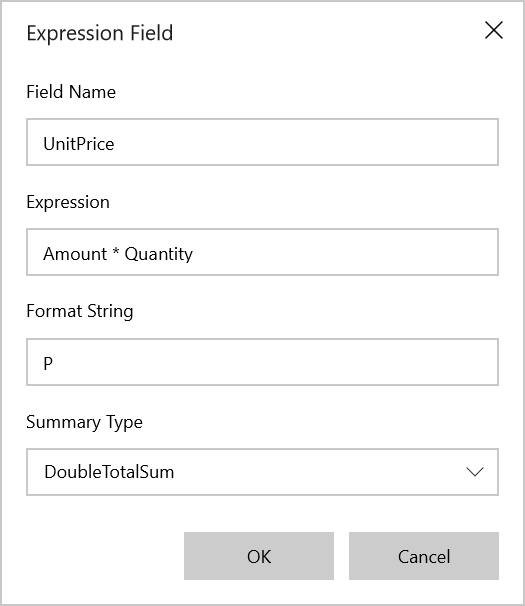
- Then, click OK to populate the values in the SfPivotClient.