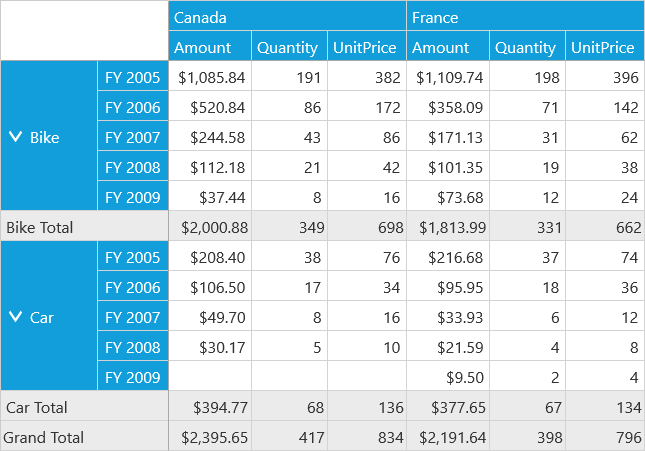Calculated Field in UWP Pivot Client (SfPivotClient)
13 Mar 20251 minute to read
The SfPivotClient supports adding a new calculated field based on existing calculated items using the calculated field dialog.
Adding a calculated field
- To add a calculated field, click the Calculated Field
 in the client toolbar. The calculated field dialog opens.
in the client toolbar. The calculated field dialog opens.
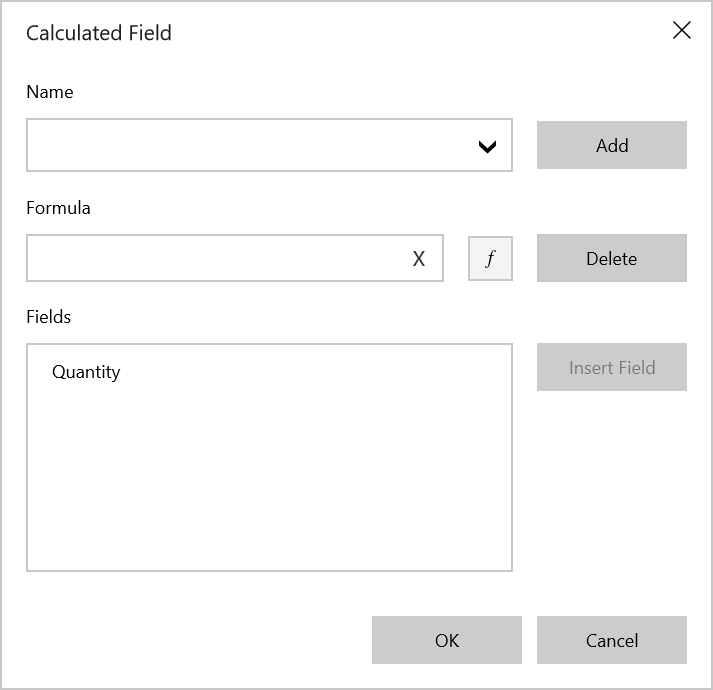
- Define the Name for the calculated field.
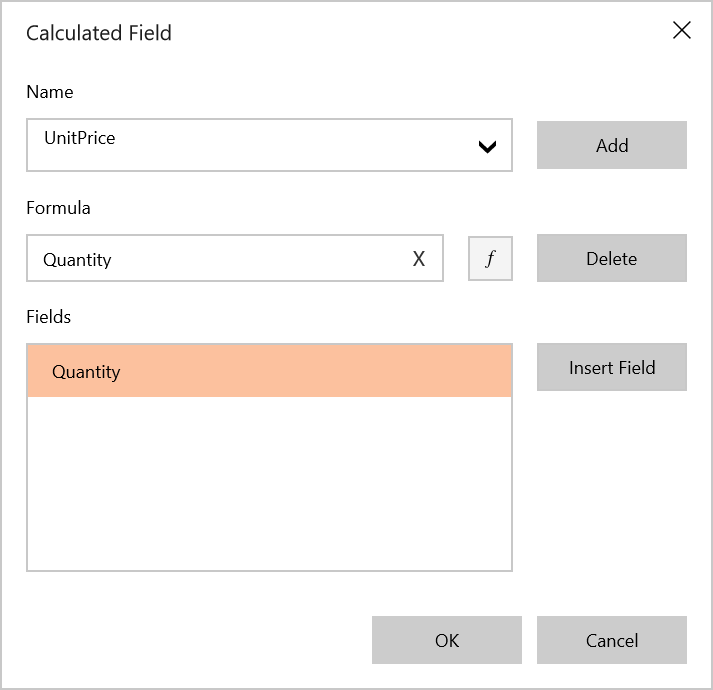
- Enter the Formula by inserting the calculation fields through the Fields section. For inserting numerical operators, you can use the formula pop-up as shown in the following screenshot.
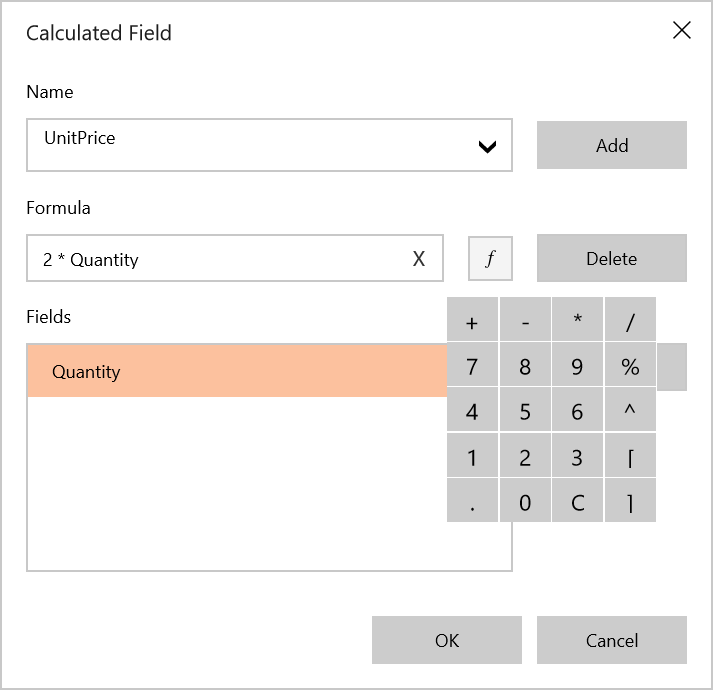
- Click Add to add the calculated field, and then click OK to populate the values in the SfPivotClient.