Paging in UWP Pivot Client (SfPivotClient)
10 May 20215 minutes to read
Paging in the SfPivotClient supports loading and rendering the large amounts of data without any performance constraint.
When you process the large CellSet, it is split into several segments and each segment is assigned and rendered in a separate page. You can navigate back and forth in all possible ways by using the UI options available in the SfPivotPager.
Paging can be enabled in any of the following ways as illustrated below.
Using ‘EnablePaging’ Property
To enable paging, the EnablePaging property should be set to true. The SfPivotPager is included and the OlapDataManager object of the SfPivotClient is bounded to respective instance of the SfPivotPager. The following code snippet and screenshot illustrate how to enable the paging option in the SfPivotClient.
<pivotclient:SfPivotClient x:Name="PivotClient1" EnablePaging="True" OlapDataManager="{Binding OlapDataManager}"/>PivotClient1.EnablePaging = true;PivotClient1.EnablePaging = TrueNOTE
Paging can be enabled or disabled at runtime by using the Pivot Pager icon
in the SfPivotClient’s toolbar. The visibility of the pager button in the toolbar can be modified with the help of the
PagerButtonVisibilityproperty.
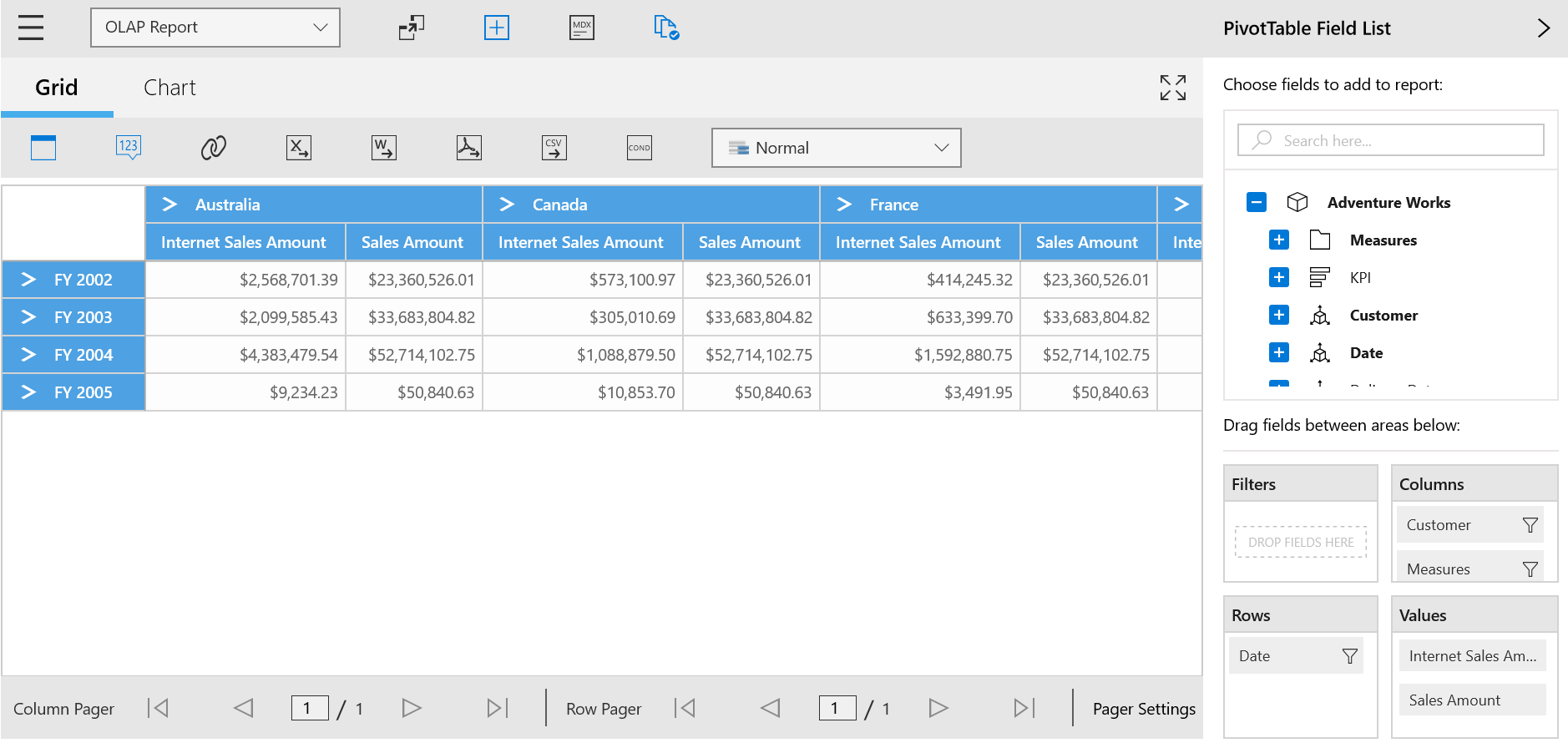
Using OLAP report
The current OLAP report can be specified with paging options to enable the SfPivotPager that is bounded with the SfPivotClient. The following code snippet shows how to enable the paging through the OLAP report.
private OlapReport CreateOlapReport()
{
OlapReport olapReport = new OlapReport
{
Name = "Paging Report",
CurrentCubeName = "Adventure Works"
};
olapReport.EnablePaging = true;
olapReport.PagerOptions.CategorialPageSize = 3;
olapReport.PagerOptions.SeriesPageSize = 3;
DimensionElement dimensionElementColumn = new DimensionElement();
dimensionElementColumn.Name = "Customer";
dimensionElementColumn.HierarchyName = "Customer Geography";
dimensionElementColumn.AddLevel("Customer Geography", "Country");
MeasureElements measureElementColumn = new MeasureElements();
measureElementColumn.Elements.Add(new MeasureElement { Name = "Internet Sales Amount" });
measureElementColumn.Elements.Add(new MeasureElement { Name = "Sales Amount" });
DimensionElement dimensionElementRow = new DimensionElement();
dimensionElementRow.Name = "Date";
dimensionElementRow.AddLevel("Fiscal", "Fiscal Year");
// Adding column members
olapReport.CategoricalElements.Add(dimensionElementColumn);
// Adding measure element
olapReport.CategoricalElements.Add(measureElementColumn);
// Adding row members
olapReport.SeriesElements.Add(dimensionElementRow);
return olapReport;
}Private Function CreateOlapReport() As OlapReport
Dim olapReport As New OlapReport() With { _
Key .Name = "Paging Report", _
Key .CurrentCubeName = "Adventure Works" _
}
olapReport.EnablePaging = True
olapReport.PagerOptions.CategorialPageSize = 3
olapReport.PagerOptions.SeriesPageSize = 3
Dim dimensionElementColumn As New DimensionElement()
dimensionElementColumn.Name = "Customer"
dimensionElementColumn.HierarchyName = "Customer Geography"
dimensionElementColumn.AddLevel("Customer Geography", "Country")
Dim measureElementColumn As New MeasureElements()
measureElementColumn.Elements.Add(New MeasureElement() With { _
Key .Name = "Internet Sales Amount" _
})
measureElementColumn.Elements.Add(New MeasureElement() With { _
Key .Name = "Sales Amount" _
})
Dim dimensionElementRow As New DimensionElement()
dimensionElementRow.Name = "Date"
dimensionElementRow.AddLevel("Fiscal", "Fiscal Year")
' Adding column members
olapReport.CategoricalElements.Add(dimensionElementColumn)
' Adding measure element
olapReport.CategoricalElements.Add(measureElementColumn)
' Adding row members
olapReport.SeriesElements.Add(dimensionElementRow)
Return olapReport
End Function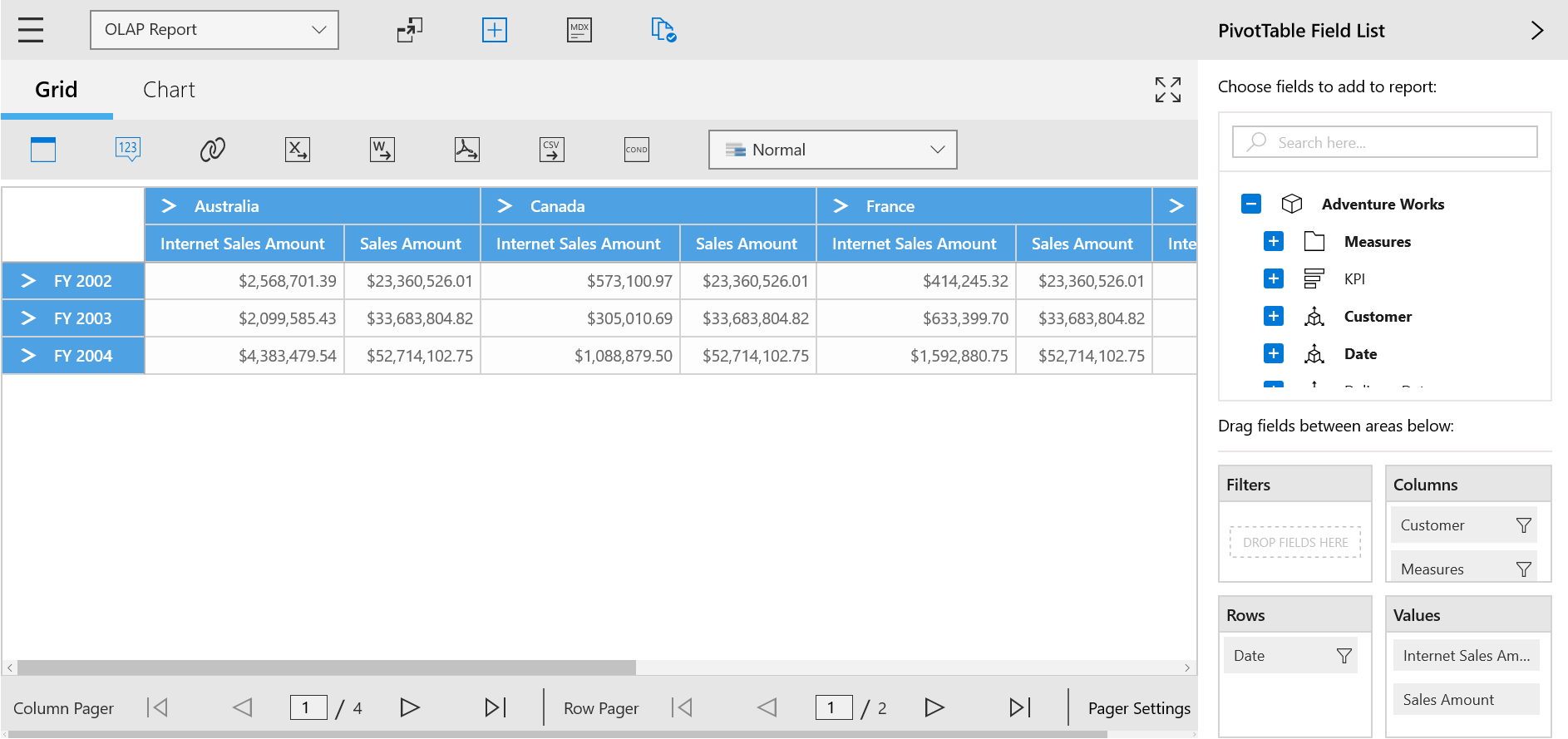
Pager settings
The page size and current page of both column and row sections can be modified by using the options available in the pager settings dialog. The pager settings dialog can be opened by clicking the settings button in the pager.
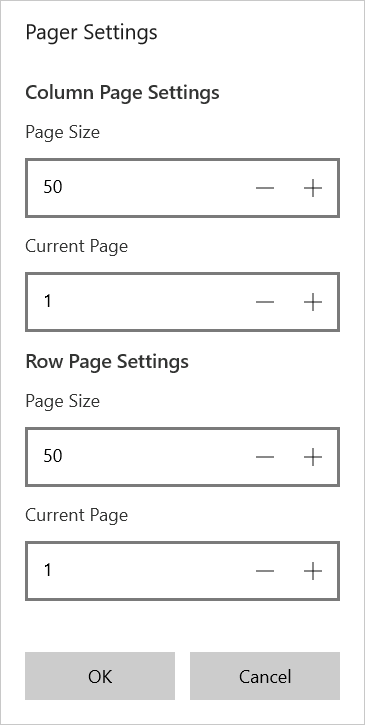
A demo sample is available in the following location.
{system drive}:\Users\<User Name>\AppData\Local\Syncfusion\EssentialStudio\<Version Number>\Samples\Universal
Windows\SampleBrowser\PivotClient\PivotClient\View\Paging.xaml