Layout Customization in UWP Pivot Client (SfPivotClient)
10 May 20211 minute to read
Display mode
By default, the SfPivotClient displays both the grid and chart components. To view any one of the required components or to view both in the SfPivotClient, the DisplayMode property is used.
Chart only
To view the pivot chart alone in the SfPivotClient, the DisplayMode property should be set to ChartOnly as specified in the following code snippet.
<pivotclient:SfPivotClient x:Name="PivotClient1" DisplayMode="ChartOnly" OlapDataManager="{Binding OlapDataManager}"/>PivotClient1.DisplayMode = PivotClientDisplayMode.ChartOnly;PivotClient1.DisplayMode = PivotClientDisplayMode.ChartOnly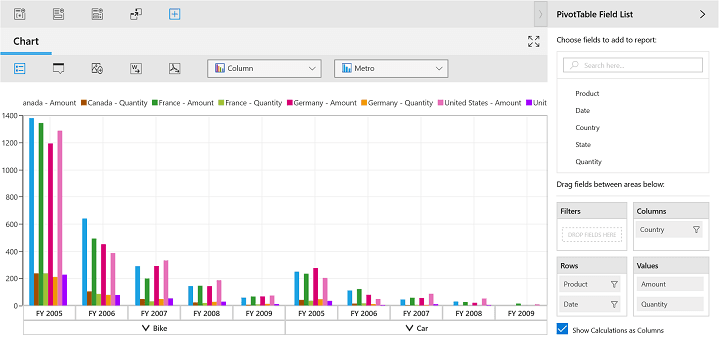
Grid only
To view the pivot grid alone in the SfPivotClient, the DisplayMode property should be set to GridOnly as specified in the following code snippet.
<pivotclient:SfPivotClient x:Name="PivotClient1" DisplayMode="GridOnly" OlapDataManager="{Binding OlapDataManager}"/>PivotClient1.DisplayMode = PivotClientDisplayMode.GridOnly;PivotClient1.DisplayMode = PivotClientDisplayMode.GridOnly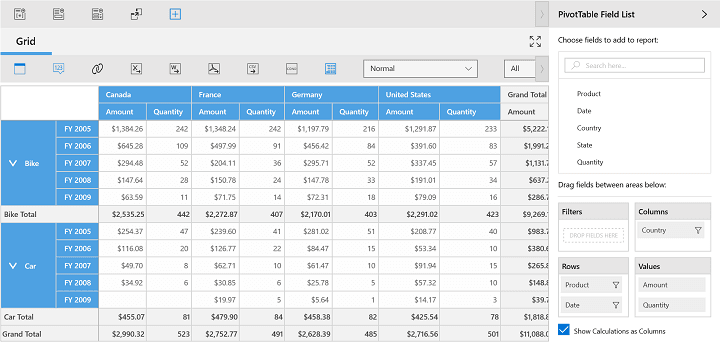
Both
To view both the pivot grid and pivot chart in the SfPivotClient, the DisplayMode property should be set to Both as shown in the following code snippet.
<pivotclient:SfPivotClient x:Name="PivotClient1" DisplayMode="Both" OlapDataManager="{Binding OlapDataManager}"/>PivotClient1.DisplayMode = PivotClientDisplayMode.Both;PivotClient1.DisplayMode = PivotClientDisplayMode.Both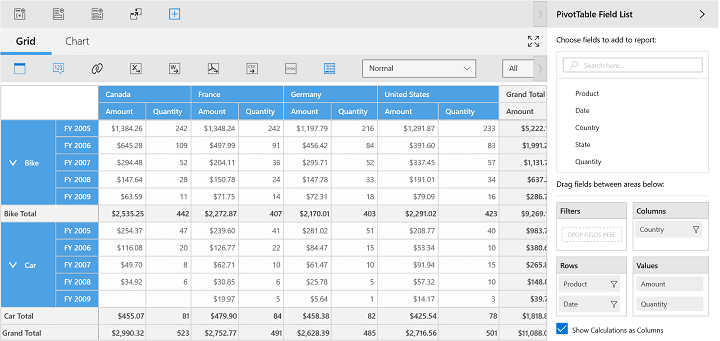
A demo sample is available in the following location.
{system drive}:\Users\<User Name>\AppData\Local\Syncfusion\EssentialStudio\<Version Number>\Samples\UWP\SampleBrowser\PivotClient\PivotClient\View\Configuration.xaml