Getting Started with UWP Pivot Chart (SfPivotChart)
8 Jan 202524 minutes to read
Important
Starting with v16.2.0.x, if you refer to Syncfusion® assemblies from trial setup or from the NuGet feed, include a license key in your projects. Refer to this link to learn about registering Syncfusion® license key in your UWP application to use the components.
This section explains the information required to create a simple SfPivotChart control bound to the OLAP data source and a WCF service that helps to bind the OLAP data with the SfPivotChart control through the OlapDataManager.
Initializing SfPivotChart control
Open Visual Studio IDE and select File > New > Project to open a new project dialog.
Select Installed > Templates > Visual C# > Windows > Universal > Blank APP(Universal Windows) to create a new UWP application and name the project as “SfPivotChartDemo”.
The target version/minimum version dialog appears, in which you should change the target version of the application as “Windows 10 (10.0; Build 10240)”.
The SfPivotChart control can be initialized and added to the application through any of the following ways:
- Through designer.
- Through XAML.
- Through code-behind.
Adding control through designer
Double-click the MainPage.xaml from the solution explorer to open it in the design view.
Click the toolbox and drag the SfPivotChart control from the “Syncfusion Controls for UWP XAML” group to drop it on the middle of the design canvas.
Now, the SfPivotChart control is added to the designer as follows.
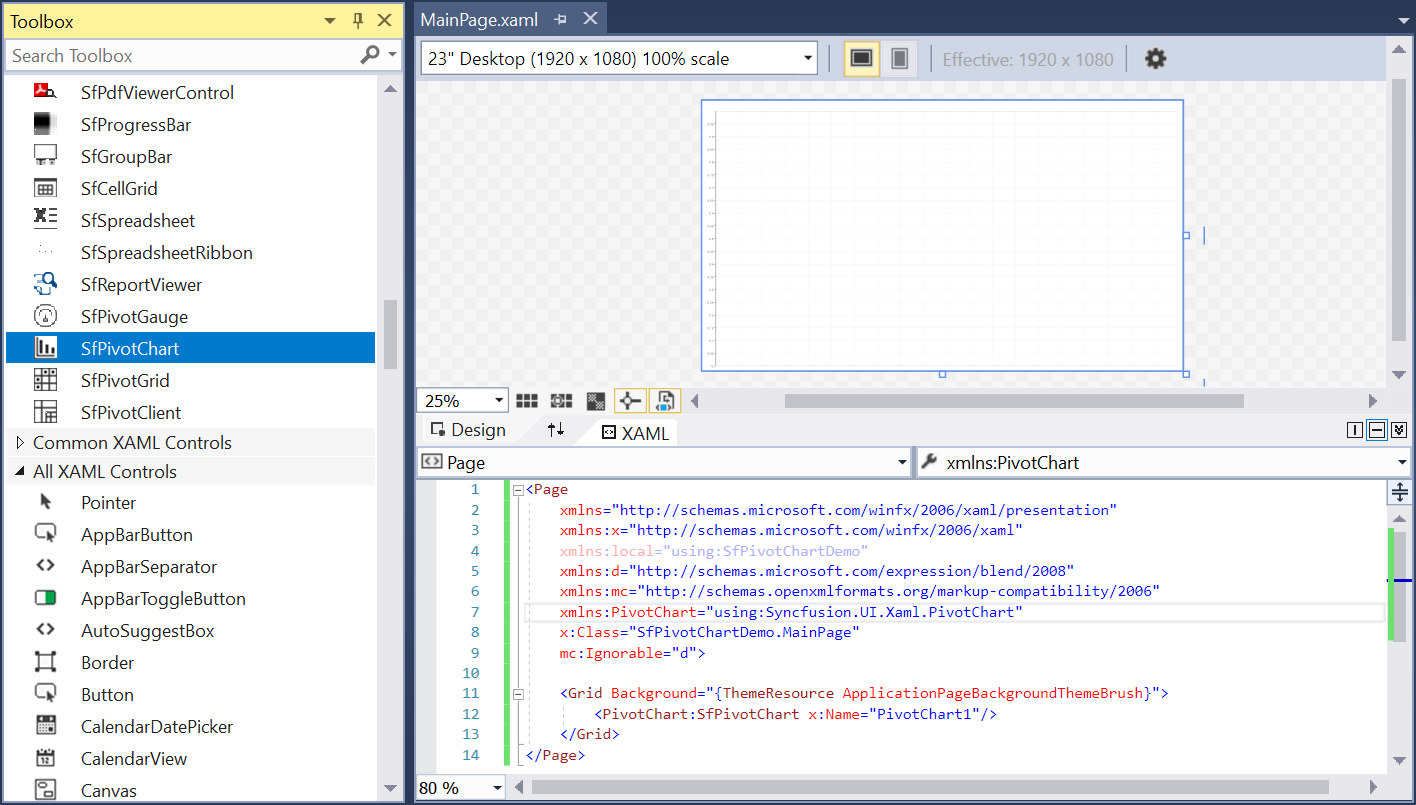
Adding control through XAML
The SfPivotChart control can be added to the project by referring assemblies or extension SDK as described below:
Assembly reference
Right-click the project in the solution explorer and select Add > Reference… to add the required assemblies. Then, click Browse to select the following assemblies from the installed location and click OK.
- Syncfusion.Data.UWP
- Syncfusion.Olap.UWP
- Syncfusion.PivotAnalysis.UWP
- Syncfusion.SfBusyIndicator.UWP
- Syncfusion.SfChart.UWP
- Syncfusion.SfPivotChart.UWP
NOTE
You can find these libraries under the following location.
<Installed Drive>:\Program Files (x86)\Syncfusion\Essential Studio\<Version>\Assemblies for Universal Windows\10.0
Extension SDK reference
Right-click the project in the solution explorer and select Add > Reference… > Universal Windows > Extensions > Syncfusion Controls for UWP XAML.
After adding the required reference, add the following namespace in the MainPage.xaml file.
xmlns:PivotChart="using:Syncfusion.UI.Xaml.PivotChart"Then, add the SfPivotChart control to the grid by using the specified namespace as specified in the following code snippet.
<Page
xmlns="http://schemas.microsoft.com/winfx/2006/xaml/presentation"
xmlns:x="http://schemas.microsoft.com/winfx/2006/xaml"
xmlns:local="using:SfPivotChartDemo"
xmlns:d="http://schemas.microsoft.com/expression/blend/2008"
xmlns:mc="http://schemas.openxmlformats.org/markup-compatibility/2006"
x:Class="SfPivotChartDemo.MainPage"
xmlns:PivotChart="using:Syncfusion.UI.Xaml.PivotChart"
mc:Ignorable="d">
<Grid Background="{ThemeResource ApplicationPageBackgroundThemeBrush}">
<PivotChart:SfPivotChart/>
</Grid>
</Page>Adding control through code-behind
The SfPivotChart control can be added to the project by referring assemblies or extension SDK.
Assembly reference
Right-click the project in the solution explorer and select Add > Reference… to add the required assemblies. Then, click Browse to select the following assemblies from the installed location and click OK.
- Syncfusion.SfPivotChart.UWP
- Syncfusion.SfChart.UWP
- Syncfusion.Olap.UWP
- Syncfusion.Data.UWP
- Syncfusion.SfBusyIndicator.UWP
- Syncfusion.PivotAnalysis.UWP
NOTE
You can find these libraries under the following location.
<Installed Drive>:\Program Files (x86)\Syncfusion\Essential Studio\<Version>\Assemblies for Universal Windows\10.0
Extension SDK reference
Right-click the project in the solution explorer and select Add > Reference… > Universal Windows > Extensions > Syncfusion Controls for UWP XAML.
After adding the required reference, open the MainPage.xaml file and name the grid as “RootGrid” to refer it in the code-behind.
<Page
xmlns="http://schemas.microsoft.com/winfx/2006/xaml/presentation"
xmlns:x="http://schemas.microsoft.com/winfx/2006/xaml"
xmlns:local="using:SfPivotChartDemo"
xmlns:d="http://schemas.microsoft.com/expression/blend/2008"
xmlns:mc="http://schemas.openxmlformats.org/markup-compatibility/2006"
x:Class="SfPivotChartDemo.MainPage"
mc:Ignorable="d">
<Grid Background="{ThemeResource ApplicationPageBackgroundThemeBrush}" x:Name="RootGrid">
</Grid>
</Page>Open the MainPage.xaml.cs file and include the namespace “Syncfusion.UI.Xaml.PivotChart”. Then, initialize the SfPivotChart control in the constructor and add it to the grid as follows.
using Windows.UI.Xaml.Controls;
using Syncfusion.UI.Xaml.PivotChart;
namespace SfPivotChartDemo
{
/// <summary>
/// An empty page that can be used on its own or navigated to within a Frame.
/// </summary>
public sealed partial class MainPage : Page
{
public MainPage()
{
this.InitializeComponent();
SfPivotChart pivotChart = new SfPivotChart();
RootGrid.Children.Add(pivotChart);
}
}
}Imports Windows.UI.Xaml.Controls
Imports Syncfusion.UI.Xaml.PivotChart
Namespace SfPivotChartDemo
Public NotInheritable Partial Class MainPage
Inherits Page
Public Sub New()
Me.InitializeComponent()
Dim pivotChart As SfPivotChart = New SfPivotChart()
RootGrid.Children.Add(pivotChart)
End Sub
End Class
End NamespaceAdding service reference to project
NOTE
This section explains how to refer the online service in UWP application for binding the cube information in the SfPivotChart. The service URL used here refers the demo cube - “Adventure Works”, mainly used for illustration purpose.
To create your own WCF service, refer to the topic of Creating WCF Service Application..
After initializing the SfPivotChart control, right-click the project in the solution explorer and select Add > Service Reference….
In “Add Service Reference” dialog, enter the following address and click Go to add the online service.
http://bi.syncfusion.com/OlapUWPTestService/OlapManager.svc
Also, change the default namespace of service reference from “ServiceReference1” to “OlapManagerService” so that it will be easier to identify the OLAP service later. Finally, click OK to add the service reference.
Binding OLAP data to SfPivotChart control
Defining OlapReport and OlapDataManager through view model
Right-click the project in the solution explorer and select Add > New Item… > Class to create a new class file. Then, name the class as OlapViewModel and click OK.
The following code snippet illustrates how to define the OlapDataManager and OlapReport for the SfPivotChart control.
NOTE
The
OlapDataChangedevent should be hooked before assigning the current report to the OlapDataManager.
using System.ServiceModel;
using SfPivotChartDemo.OlapManagerService;
using Syncfusion.Olap.UWP.Manager;
using Syncfusion.Olap.UWP.Reports;
namespace SfPivotChartDemo
{
class OlapViewModel
{
#region Private Fields
/// <summary>
/// Gets or sets the client channel.
/// </summary>
IOlapDataProvider clientChannel;
/// <summary>
/// Gets or sets the OlapDataManager.
/// </summary>
OlapDataManager olapDataManager;
#endregion
#region Public Properties
/// <summary>
/// Gets or sets the OlapDataManager.
/// </summary>
public OlapDataManager OlapDataManager
{
get
{
this.olapDataManager = this.olapDataManager ?? this.SetDataManager();
return this.olapDataManager;
}
set { this.olapDataManager = value; }
}
#endregion
#region Setting Connection to Service
private void SetConnection()
{
BasicHttpBinding basicHttpBinding = new BasicHttpBinding();
basicHttpBinding.MaxReceivedMessageSize = 2147483647;
basicHttpBinding.MaxBufferSize = 2147483647;
EndpointAddress address = new EndpointAddress("http://bi.syncfusion.com/OlapUWPTestService/OlapManager.svc/");
ChannelFactory<IOlapDataProvider> clientFactory = new ChannelFactory<IOlapDataProvider>(basicHttpBinding, address);
this.clientChannel = clientFactory.CreateChannel();
}
#endregion
#region Setting OLAP Data Manager
private OlapDataManager SetDataManager()
{
this.olapDataManager = new OlapDataManager();
this.olapDataManager.OlapDataChanged += this.OlapDataManager_OlapDataChanged;
this.olapDataManager.GetCubeSchema += this.OlapDataManager_GetCubeSchema;
this.olapDataManager.GetCubeInfoCollection += this.OlapDataManager_GetCubeInfoCollection;
this.olapDataManager.SetCurrentReport(this.CreateOlapReport());
return this.olapDataManager;
}
#endregion
#region OLAP Report Creation
private OlapReport CreateOlapReport()
{
OlapReport olapReport = new OlapReport();
olapReport.Name = "OLAP Report";
olapReport.CurrentCubeName = "Adventure Works";
DimensionElement dimensionElementColumn = new DimensionElement();
dimensionElementColumn.Name = "Customer";
dimensionElementColumn.HierarchyName = "Customer Geography";
dimensionElementColumn.AddLevel("Customer Geography", "Country");
MeasureElements measureElementColumn = new MeasureElements();
measureElementColumn.Elements.Add(new MeasureElement { Name = "Internet Sales Amount" });
DimensionElement dimensionElementRow = new DimensionElement();
dimensionElementRow.Name = "Date";
dimensionElementRow.AddLevel("Fiscal", "Fiscal Year");
olapReport.CategoricalElements.Add(dimensionElementColumn);
olapReport.CategoricalElements.Add(measureElementColumn);
olapReport.SeriesElements.Add(dimensionElementRow);
return olapReport;
}
#endregion
#region Event Handlers
/// <summary>
/// The event handler method is hooked when the data manager was changed.
/// </summary>
/// <param name="sender">The OlapDataManager.</param>
/// <param name="args">The argument parameter.</param>
private void OlapDataManager_OlapDataChanged(object sender, OlapDataChangedEventArgs args)
{
if (args.MDXQuery != null && sender is OlapDataManager)
{
this.SetConnection();
(sender as OlapDataManager).JSONData = this.clientChannel.GetJSONDataAsync(args.MDXQuery, args.SerializedReport, args.AllowMdxToOlapReportParse).Result;
}
}
/// <summary>
/// The event handler method is hooked to get the current cube schema.
/// </summary>
/// <param name="sender">The OlapDataManager.</param>
/// <param name="args">The argument parameter.</param>
private string OlapDataManager_GetCubeSchema(object sender, GetCubeSchemaEventArgs args)
{
if (args.CubeName != null && sender is OlapDataManager)
{
this.SetConnection();
return this.clientChannel.GetJSONCubeSchemaAsync(args.CubeName).Result;
}
return null;
}
/// <summary>
/// The event handler method is hooked to get the collection of cube information.
/// </summary>
/// <param name="sender">The OlapDataManager.</param>
/// <param name="args">The argument parameter.</param>
private string OlapDataManager_GetCubeInfoCollection(object sender, GetCubeInfoCollectionEventArgs args)
{
if (sender is OlapDataManager)
{
this.SetConnection();
return this.clientChannel.GetJSONCubesAsync().Result;
}
return null;
}
#endregion
}
}Imports System.ServiceModel
Imports SfPivotChartDemo.OlapManagerService
Imports Syncfusion.Olap.UWP.Manager
Imports Syncfusion.Olap.UWP.Reports
Namespace SfPivotChartDemo
Class OlapViewModel
Private clientChannel As IOlapDataProvider
Private olapDataManager As OlapDataManager
Public Property OlapDataManager As OlapDataManager
Get
Me.olapDataManager = If(Me.olapDataManager, Me.SetDataManager())
Return Me.olapDataManager
End Get
Set(ByVal value As OlapDataManager)
Me.olapDataManager = value
End Set
End Property
Private Sub SetConnection()
Dim basicHttpBinding As BasicHttpBinding = New BasicHttpBinding()
basicHttpBinding.MaxReceivedMessageSize = 2147483647
basicHttpBinding.MaxBufferSize = 2147483647
Dim address As EndpointAddress = New EndpointAddress("http://bi.syncfusion.com/OlapUWPTestService/OlapManager.svc/")
Dim clientFactory As ChannelFactory(Of IOlapDataProvider) = New ChannelFactory(Of IOlapDataProvider)(basicHttpBinding, address)
Me.clientChannel = clientFactory.CreateChannel()
End Sub
Private Function SetDataManager() As OlapDataManager
Me.olapDataManager = New OlapDataManager()
Me.olapDataManager.OlapDataChanged += AddressOf Me.OlapDataManager_OlapDataChanged
Me.olapDataManager.GetCubeSchema += AddressOf Me.OlapDataManager_GetCubeSchema
Me.olapDataManager.GetCubeInfoCollection += AddressOf Me.OlapDataManager_GetCubeInfoCollection
Me.olapDataManager.SetCurrentReport(Me.CreateOlapReport())
Return Me.olapDataManager
End Function
Private Function CreateOlapReport() As OlapReport
Dim olapReport As OlapReport = New OlapReport()
olapReport.Name = "OLAP Report"
olapReport.CurrentCubeName = "Adventure Works"
Dim dimensionElementColumn As DimensionElement = New DimensionElement()
dimensionElementColumn.Name = "Customer"
dimensionElementColumn.HierarchyName = "Customer Geography"
dimensionElementColumn.AddLevel("Customer Geography", "Country")
Dim measureElementColumn As MeasureElements = New MeasureElements()
measureElementColumn.Elements.Add(New MeasureElement With {.Name = "Internet Sales Amount"})
Dim dimensionElementRow As DimensionElement = New DimensionElement()
dimensionElementRow.Name = "Date"
dimensionElementRow.AddLevel("Fiscal", "Fiscal Year")
olapReport.CategoricalElements.Add(dimensionElementColumn)
olapReport.CategoricalElements.Add(measureElementColumn)
olapReport.SeriesElements.Add(dimensionElementRow)
Return olapReport
End Function
Private Sub OlapDataManager_OlapDataChanged(ByVal sender As Object, ByVal args As OlapDataChangedEventArgs)
If args.MDXQuery IsNot Nothing AndAlso TypeOf sender Is OlapDataManager Then
Me.SetConnection()
(TryCast(sender, OlapDataManager)).JSONData = Me.clientChannel.GetJSONDataAsync(args.MDXQuery, args.SerializedReport, args.AllowMdxToOlapReportParse).Result
End If
End Sub
Private Function OlapDataManager_GetCubeSchema(ByVal sender As Object, ByVal args As GetCubeSchemaEventArgs) As String
If args.CubeName IsNot Nothing AndAlso TypeOf sender Is OlapDataManager Then
Me.SetConnection()
Return Me.clientChannel.GetJSONCubeSchemaAsync(args.CubeName).Result
End If
Return Nothing
End Function
Private Function OlapDataManager_GetCubeInfoCollection(ByVal sender As Object, ByVal args As GetCubeInfoCollectionEventArgs) As String
If TypeOf sender Is OlapDataManager Then
Me.SetConnection()
Return Me.clientChannel.GetJSONCubesAsync().Result
End If
Return Nothing
End Function
End Class
End NamespaceBinding OlapDataManager with SfPivotChart control
The OLAP data can be bound with SfPivotChart control by using the OlapDataManager property using any of the following ways:
- Through XAML
- Through code-behind
Through XAML
The following code snippet explains how to bind the OLAP data mentioned in the OlapViewModel to the SfPivotChart control with the help of DataContext in XAML.
<Page xmlns="http://schemas.microsoft.com/winfx/2006/xaml/presentation"
xmlns:x="http://schemas.microsoft.com/winfx/2006/xaml"
xmlns:local="using:SfPivotChartDemo"
xmlns:d="http://schemas.microsoft.com/expression/blend/2008"
xmlns:mc="http://schemas.openxmlformats.org/markup-compatibility/2006"
xmlns:PivotChart="using:Syncfusion.UI.Xaml.PivotChart"
x:Class="SfPivotChartDemo.MainPage"
mc:Ignorable="d">
<Grid Background="{ThemeResource ApplicationPageBackgroundThemeBrush}">
<Grid.DataContext>
<local:OlapViewModel/>
</Grid.DataContext>
<PivotChart:SfPivotChart OlapDataManager="{Binding OlapDataManager}"/>
</Grid>
</Page>Through code-behind
The following code snippet illustrates how to bind the OLAP data to the SfPivotChart control in code-behind.
using Syncfusion.UI.Xaml.PivotChart;
using Windows.UI.Xaml.Controls;
namespace SfPivotChartDemo
{
public sealed partial class MainPage : Page
{
public MainPage()
{
this.InitializeComponent();
SfPivotChart pivotChart = new SfPivotChart();
OlapViewModel olapViewModel = new OlapViewModel();
pivotChart.OlapDataManager = olapViewModel.OlapDataManager;
this.RootGrid.Children.Add(pivotChart);
}
}
}Imports Syncfusion.UI.Xaml.PivotChart
Imports Windows.UI.Xaml.Controls
Namespace SfPivotChartDemo
Public NotInheritable Partial Class MainPage
Inherits Page
Public Sub New()
Me.InitializeComponent()
Dim pivotChart As SfPivotChart = New SfPivotChart()
Dim olapViewModel As OlapViewModel = New OlapViewModel()
pivotChart.OlapDataManager = olapViewModel.OlapDataManager
Me.RootGrid.Children.Add(pivotChart)
End Sub
End Class
End NamespaceFinally, run the application to generate the following output.
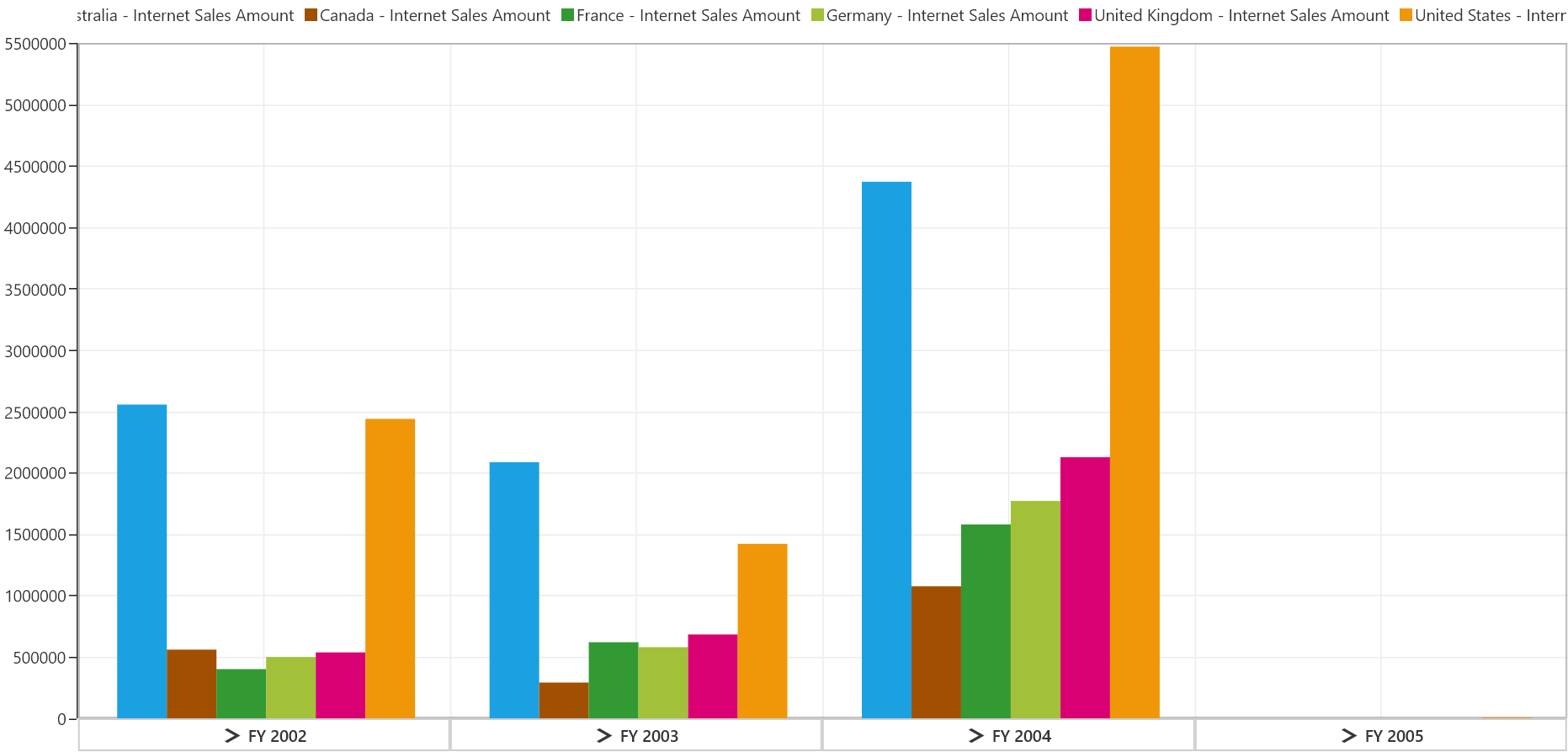
Creating WCF service application
Open Visual Studio IDE and select File > New > Project to open the new project dialog.
Select Installed > Templates > Visual C# > WCF > WCF Service Application to create a new WCF service application and name the project as “OlapManagerService”.
Right-click the project in the solution explorer and select Add > Reference… to add the required assemblies. Then, click Browse to select the following assemblies from the installed location and click OK.
- Syncfusion.Olap.Base.dll
- Syncfusion.OlapUWP.BaseWrapper.dll
NOTE
You can find these libraries under the following location.
<Installed Drive>:\Program Files (x86)\Syncfusion\Essential Studio\<Version>\Assemblies\4.6\
IMPORTANT
ADOMD.NET assembly (Microsoft.AnalysisServices.AdomdClient.dll) is required to create the SfPivotChart control.
The above assembly can be obtained only after installing the following setup files:
SQLSERVER2008_ASADOMD10.msi and SQLSERVER2008_ASOLEDB10.msi
These setup files can be downloaded at Microsoft download center.
If you have installed any version of SQL Server Analysis Service (SSAS) or Microsoft ADOMD.NET utility, then the location of Microsoft.AnalysisServices.AdomdClient library is [system drive:\Program Files (x86)\Microsoft.NET\ADOMD.NET].
Now, the “Service1.svc” looks like:
<%@ ServiceHost Language="C#" Debug="true" Service="OlapManagerService.Service1" CodeBehind="Service1.svc.cs" %>Then, double-click the “Service1.svc” file in the solution explorer and replace the existing code with the exact following code.
using Syncfusion.Olap.UWP.Common;
using Syncfusion.Olap.UWP.Data;
using Syncfusion.Olap.UWP.Manager;
using System.ServiceModel;
using System.ServiceModel.Activation;
namespace OlapManagerService
{
[AspNetCompatibilityRequirements(RequirementsMode = AspNetCompatibilityRequirementsMode.Allowed)]
[ServiceBehavior(IncludeExceptionDetailInFaults = true)]
public class Service1: IOlapDataProvider
{
#region Private variables
private readonly OlapDataProvider _dataProvider;
#endregion
# region Constructor
/// <summary>
/// Initializes a new instance of the <see cref="Service1"/> class.
/// </summary>
public Service1()
{
string connectionString = "Data Source=http://bi.syncfusion.com/olap/msmdpump.dll; Initial Catalog=Adventure Works DW 2008 SE;";
_dataProvider = new OlapDataProvider(connectionString);
}
#endregion
# region IOlapDataProvider Members
public string GetJSONData(string mDXQuery, string currentReport, bool allowMdxToOlapReportParse)
{
CellSet cellSet = _dataProvider.ExecuteMdxQuery(mDXQuery, currentReport, allowMdxToOlapReportParse);
_dataProvider.DataProvider.CloseConnection();
return cellSet != null ? Utils.Serialize(cellSet) : string.Empty;
}
public string GetJSONCubeSchema(string cubeName)
{
CubeSchema cubeSchema = _dataProvider.GetCubeSchema(cubeName);
_dataProvider.DataProvider.CloseConnection();
return cubeSchema != null ? Utils.Serialize(cubeSchema) : string.Empty;
}
public string GetJSONCubes()
{
CubeInfoCollection cubeInfoCollection = _dataProvider.GetCubes();
_dataProvider.DataProvider.CloseConnection();
return cubeInfoCollection != null ? Utils.Serialize(cubeInfoCollection) : string.Empty;
}
public string GetJSONChildMembers(string cubeName, string levelName)
{
MemberCollection memberCollection = _dataProvider.GetChildMembers(cubeName, levelName);
_dataProvider.DataProvider.CloseConnection();
return memberCollection != null ? Utils.Serialize(memberCollection) : string.Empty;
}
public string GetJSONChildrenByMDX(string command)
{
MemberCollection memberCollection = _dataProvider.GetChildrenByMDX(command);
_dataProvider.DataProvider.CloseConnection();
return memberCollection != null ? Utils.Serialize(memberCollection) : string.Empty;
}
public string GetJSONDataWithTotalCount(string currentReport)
{
SerializableDictionary<string, object> count = _dataProvider.GetCellSetWithTotalCount(currentReport);
_dataProvider.DataProvider.CloseConnection();
return count != null ? Utils.Serialize(count) : string.Empty;
}
public string GetJSONExecuteDrillThroughQuery(string mdxQuery)
{
var executedQuery = _dataProvider.ExecuteDrillThroughQuery(mdxQuery);
_dataProvider.DataProvider.CloseConnection();
return executedQuery != null ? Utils.Serialize(executedQuery) : null;
}
public string GetJSONExecuteMemberCount(string mdxQuery)
{
var memberCount = _dataProvider.ExecuteMemberCount(mdxQuery);
_dataProvider.DataProvider.CloseConnection();
return memberCount >= 0 ? Utils.Serialize(memberCount) : string.Empty;
}
public string GetJSONLevelMembersUsingMdx(string memberUniqueName, int axisPosition, bool isGrandTotalOn, string cubeName, string pagingParams)
{
var levelMembers = _dataProvider.GetLevelMembersUsingMdx(memberUniqueName, axisPosition, isGrandTotalOn, cubeName, pagingParams);
_dataProvider.DataProvider.CloseConnection();
return levelMembers != null ? Utils.Serialize(levelMembers) : string.Empty;
}
public string GetJSONMeasureGroupsDimensions(string cubeName, string measureGroupName)
{
var dimensions = _dataProvider.GetMeasureGroupsDimensions(cubeName, measureGroupName);
_dataProvider.DataProvider.CloseConnection();
return dimensions != null ? Utils.Serialize(dimensions) : string.Empty;
}
public string GetJSONParentMember(string uniqueName, string currentCubeName)
{
var parentMember = _dataProvider.GetParentMember(uniqueName, currentCubeName);
_dataProvider.DataProvider.CloseConnection();
return parentMember != null ? Utils.Serialize(parentMember) : string.Empty;
}
#endregion
}
}Imports Syncfusion.Olap.UWP.Common
Imports Syncfusion.Olap.UWP.Data
Imports Syncfusion.Olap.UWP.Manager
Imports System.ServiceModel
Imports System.ServiceModel.Activation
Namespace OlapManagerService
<AspNetCompatibilityRequirements(RequirementsMode:=AspNetCompatibilityRequirementsMode.Allowed)>
<ServiceBehavior(IncludeExceptionDetailInFaults:=True)>
Public Class Service1
Inherits IOlapDataProvider
Private ReadOnly _dataProvider As OlapDataProvider
Public Sub New()
Dim connectionString As String = "Data Source=http://bi.syncfusion.com/olap/msmdpump.dll; Initial Catalog=Adventure Works DW 2008 SE;"
_dataProvider = New OlapDataProvider(connectionString)
End Sub
Public Function GetJSONData(ByVal mDXQuery As String, ByVal serializedReport As String) As String
Dim cellSet As CellSet = _dataProvider.ExecuteMdxQuery(mDXQuery, serializedReport)
_dataProvider.DataProvider.CloseConnection()
Return If(cellSet IsNot Nothing, Utils.Serialize(cellSet), String.Empty)
End Function
Public Function GetJSONCubeSchema(ByVal cubeName As String) As String
Dim cubeSchema As CubeSchema = _dataProvider.GetCubeSchema(cubeName)
_dataProvider.DataProvider.CloseConnection()
Return If(cubeSchema IsNot Nothing, Utils.Serialize(cubeSchema), String.Empty)
End Function
Public Function GetJSONCubes() As String
Dim cubeInfoCollection As CubeInfoCollection = _dataProvider.GetCubes()
_dataProvider.DataProvider.CloseConnection()
Return If(cubeInfoCollection IsNot Nothing, Utils.Serialize(cubeInfoCollection), String.Empty)
End Function
Public Function GetJSONChildMembers(ByVal cubeName As String, ByVal levelName As String) As String
Dim memberCollection As MemberCollection = _dataProvider.GetChildMembers(cubeName, levelName)
_dataProvider.DataProvider.CloseConnection()
Return If(memberCollection IsNot Nothing, Utils.Serialize(memberCollection), String.Empty)
End Function
Public Function GetJSONChildrenByMDX(ByVal command As String) As String
Dim memberCollection As MemberCollection = _dataProvider.GetChildrenByMDX(command)
_dataProvider.DataProvider.CloseConnection()
Return If(memberCollection IsNot Nothing, Utils.Serialize(memberCollection), String.Empty)
End Function
Public Function GetJSONDataWithTotalCount(ByVal serializedReport As String) As String
Dim count As SerializableDictionary(Of String, Object) = _dataProvider.GetCellSetWithTotalCount(serializedReport)
_dataProvider.DataProvider.CloseConnection()
Return If(count IsNot Nothing, Utils.Serialize(count), String.Empty)
End Function
End Class
End NamespaceNOTE
Here, the sample cube path is specified for demonstration purpose. You can modify the connection string as desired.
Then, include the basic HTTP binding and service endpoint address in the web.config file by replacing the following code snippet of the “serviceModel” section.
<system.serviceModel>
<bindings>
<basicHttpBinding>
<!-- Create a custom binding for our service to enable sending large amount of data -->
<binding name="MyBasicHttpBinding" maxBufferPoolSize="2147483647" maxReceivedMessageSize="2147483647" maxBufferSize="2147483647">
<readerQuotas maxArrayLength="2147483647" maxBytesPerRead="2147483647" maxDepth="2147483647" maxNameTableCharCount="2147483647" maxStringContentLength="2147483647" />
</binding>
</basicHttpBinding>
</bindings>
<behaviors>
<serviceBehaviors>
<behavior name="">
<serviceMetadata httpGetEnabled="true" httpsGetEnabled="true" />
<serviceDebug includeExceptionDetailInFaults="false" />
<dataContractSerializer maxItemsInObjectGraph="2147483647" />
</behavior>
<!-- Enable the serializer to serialize greater number of records -->
<behavior name="OlapManagerService.OlapManager">
<serviceMetadata httpGetEnabled="true" />
<serviceDebug includeExceptionDetailInFaults="true" />
<dataContractSerializer maxItemsInObjectGraph="2147483647" />
</behavior>
</serviceBehaviors>
</behaviors>
<protocolMapping>
<add binding="basicHttpsBinding" scheme="https"/>
</protocolMapping>
<serviceHostingEnvironment multipleSiteBindingsEnabled="false"/>
<services>
<!--Bind the WCF service to our custom binding-->
<service behaviorConfiguration="OlapManagerService.OlapManager" name="OlapManagerService.Service1">
<endpoint address="" binding="basicHttpBinding" bindingConfiguration="MyBasicHttpBinding" contract="Syncfusion.Olap.UWP.Manager.IOlapDataProvider" />
<endpoint address="mex" binding="mexHttpBinding" contract="IMetadataExchange" />
</service>
</services>
</system.serviceModel>Then, build and host the WCF service in IIS. Refer to the hosted URL as service reference in your Universal Windows Platform (UWP) application (client application). This is how you can host the service in IIS and refer to the obtained URL as service reference in the sample as illustrated in the previous section.