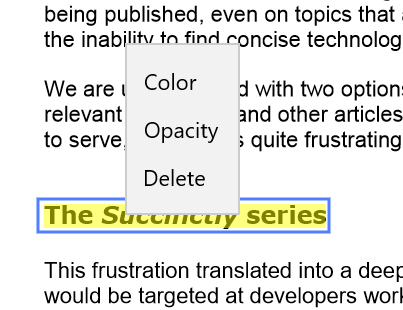- Adding text markup annotations
- Customizing the appearance of text markup annotations
Contact Support
Working with text markup annotations in UWP PDF Viewer
8 Jan 20252 minutes to read
PDF Viewer allows users to include text markup annotations in a PDF document and provides options to modify or remove the existing text markup annotations. The supported text markup annotations are:
- Highlight
- Underline
- Strikeout
In all the code snippets that follow, only Highlight annotation is used for brevity. Other text markup annotations can be used in the same way.
Adding text markup annotations
Enabling text markup annotation mode
To enable a text markup annotation, execute the annotation’s corresponding command with true as parameter.
<syncfusion:SfPdfViewerControl x:Name="pdfViewer"/>
<Button x:Name="textMarkupAnnotationButton" Click="TextMarkupAnnotationButton_Click"/>private void TextMarkupAnnotationButton_Click(object sender, RoutedEventArgs e)
{
pdfViewer.HighlightAnnotationCommand.Execute(true);
}Disabling text markup annotation mode
Text markup annotation can be disabled by executing the same command with false as parameter.
<syncfusion:SfPdfViewerControl x:Name="pdfViewer"/>
<Button x:Name="resetAnnotationButton" Click="resetAnnotationButton_Click" />private void resetAnnotationButton_Click(object sender, RoutedEventArgs e)
{
pdfViewer.HighlightAnnotationCommand.Execute(false);
}Customizing the appearance of text markup annotations
You can customize the default values of color and opacity of all text markup annotations to be added. This will not affect the already added text markup annotations.
Setting the default color
You can set the default color of a highlight annotation by using the SfPdfViewerControl.HighlightAnnotationSettings.Color property. Refer to the following code.
SfPdfViewerControl pdfViewer = new SfPdfViewerControl();
pdfViewer.HighlightAnnotationSettings.Color = Color.FromArgb(255, 255, 0, 0);Setting the default opacity
You can set the default opacity of a highlight markup annotation by using the SfPdfViewerControl.HighlightAnnotationSettings.Opacity property. Opacity value ranges from 0 to 1. Refer to the following code example.
SfPdfViewerControl pdfViewer = new SfPdfViewerControl();
pdfViewer.HighlightAnnotationSettings.Opacity = 0.5f;Changing the properties of a selected text markup
You can change the properties of a selected text markup annotation or remove it by right clicking it and choosing the desired property from the displayed options.