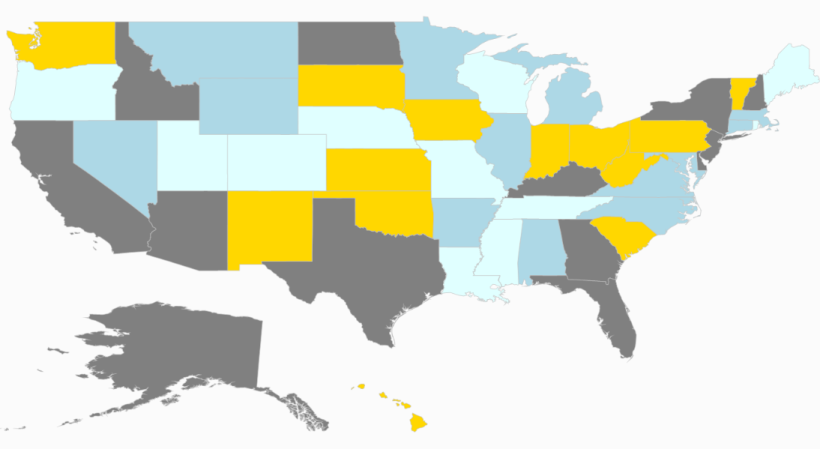Shapes Color Customization in UWP Map (SfMaps)
10 May 202112 minutes to read
Maps highly support the customization of the shape’s color. The shape’s color can be customized using the following methods:
- Using the
ShapeFill,ShapeStrokeandShapeStrokeThicknessproperties. - Using tree map-like support.
- Using the color palette.
The important property that makes an impact on shape colors is AutoFillColors. This is a Boolean type property. This property is available in the FillSetting. The use of this property is explained in the following sections.
About ShapeFill, ShapeStroke and ShapeStrokeThickness
The above mentioned properties are available in the ShapesSetting property of the ShapeFileLayer. ShapeSetting defines the basic customization settings of shapes in the map.
ShapeFill
ShapeFill is a Brush type property which sets the fill color of the shapes in the map.
ShapeStroke
ShapeStroke is also a brush type property that sets the border color of the shape in the map.
ShapeStrokeThickness
ShapeStrokeThickness is a double type property that sets the border thickness of the shape in the map.
NOTE
These setting works only when
AutoFillColoris set as false.
<syncfusion:SfMap>
<syncfusion:SfMap.Layers>
<syncfusion:ShapeFileLayer Uri="MapApp.usa_st.shp">
<syncfusion:ShapeFileLayer.ShapeSettings>
<syncfusion:ShapeSetting ShapeFill="Gray" ShapeStroke="Black" ShapeStrokeThickness="1">
<syncfusion:ShapeSetting.FillSetting>
<syncfusion:ShapeFillSetting AutoFillColors="False"/>
</syncfusion:ShapeSetting.FillSetting>
</syncfusion:ShapeSetting>
</syncfusion:ShapeFileLayer.ShapeSettings>
</syncfusion:ShapeFileLayer>
</syncfusion:SfMap.Layers>
</syncfusion:SfMap >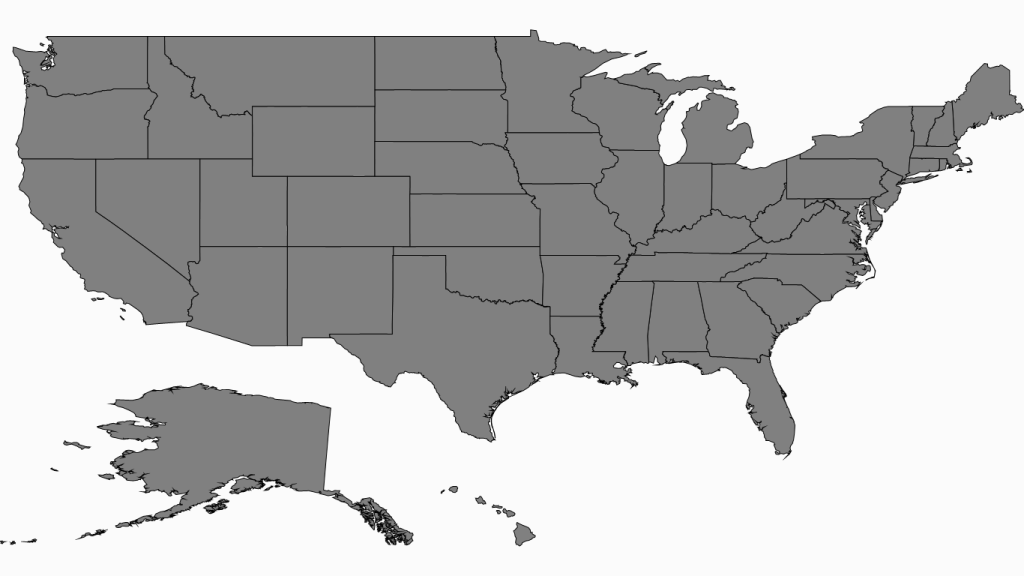
Tree map-like support
ShapeFill is set based on the under-bound values of the shape. This provides a tree map-like impact on the map UI. The RangeColorMapping property provides a tree map-like fill for the shapes.
Range Color Mapping
Range color mapping is one of the features used to differentiate the shape’s fill based on its under-bound value and color ranges. Range color mapping contains the following properties:
| Property | Type | Description |
|---|---|---|
| Range | Double | Gets or sets the value range of the bubble. |
| Color | Color | Gets or sets the color values for the given range. |
The fill color of a particular bubble fill is determined by its under-bound value and color range. To provide a Tree Map like impact on the map, the data binding should work properly. For example, consider the following color ranges.
<syncfusion:ShapeSetting ShapeFill="#E5E5E5" ShapeStroke="#C1C1C1" ShapeStrokeThickness="0.5" ShapeValuePath="Population">
<syncfusion:ShapeSetting.FillSetting>
<syncfusion:ShapeFillSetting AutoFillColors="False">
<syncfusion:ShapeFillSetting.ColorMappings>
<syncfusion:RangeColorMapping To="1500000000" From="750000000" Color="#2A91CF"/>
<syncfusion:RangeColorMapping To="750000000" From="0" Color="#3D9FD8"/>
<syncfusion:RangeColorMapping To="0" From="0" Color="#C7E9FA"/>
</syncfusion:ShapeFillSetting.ColorMappings>
</syncfusion:ShapeFillSetting>
</syncfusion:ShapeSetting.FillSetting>
</syncfusion:ShapeSetting>AutoFillColor must be set to false to enable the range color mapping.
NOTE
The shape’s under-bound object value must have numeric property and should be mentioned in
ShapeValuePathto work on this. The color between the given ranges is applied only to the shapes that have a proper under-bound values. The color for other shapes will be the ShapeFill’s color.
<syncfusion:SfMap >
<syncfusion:SfMap.DataContext>
<local:ViewModel/>
</syncfusion:SfMap.DataContext>
<syncfusion:SfMap.Layers>
<syncfusion:ShapeFileLayer ItemsSource="{Binding Countries}" Uri="App2.world1.shp" ShapeIDPath="Country" ShapeIDTableField="NAME">
<syncfusion:ShapeFileLayer.ShapeSettings>
<syncfusion:ShapeSetting ShapeValuePath="Population">
<syncfusion:ShapeSetting.FillSetting>
<syncfusion:ShapeFillSetting AutoFillColors="False">
<syncfusion:ShapeFillSetting.ColorMappings>
<syncfusion:RangeColorMapping To="1500000000" From="750000000" Color="#2A91CF"/>
<syncfusion:RangeColorMapping To="750000000" From="0" Color="#3D9FD8"/>
<syncfusion:RangeColorMapping To="0" From="0" Color="#C7E9FA"/>
</syncfusion:ShapeFillSetting.ColorMappings>
</syncfusion:ShapeFillSetting>
</syncfusion:ShapeSetting.FillSetting>
</syncfusion:ShapeSetting>
</syncfusion:ShapeFileLayer.ShapeSettings>
</syncfusion:ShapeFileLayer>
</syncfusion:SfMap.Layers>
</syncfusion:SfMap >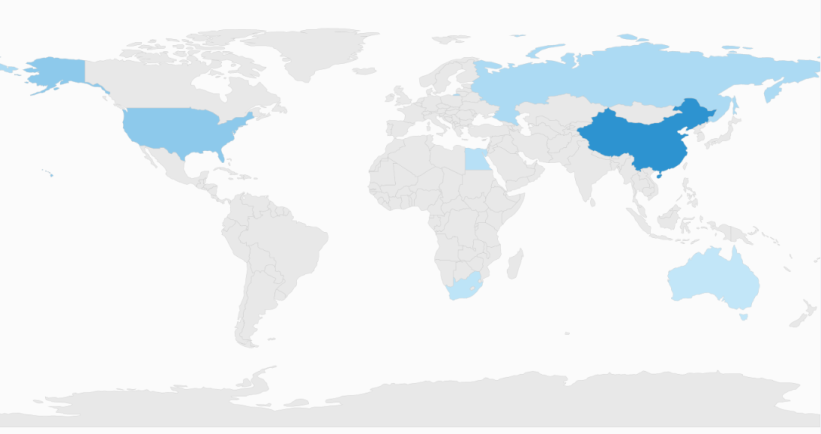
ColorPalette
ColorPalette is a set of colors that are applied on the shapes. Map contains two built-in color palettes. They are:
- Metro
- CoolBlue
- CustomPalette
ColorPalette has to be set in the ShapeSetting’s ColorPalette property. ColorPalette is the enum property which accepts Metro, CoolBlue and CustomPalette.
<syncfusion:SfMap >
<syncfusion:SfMap.Layers>
<syncfusion:ShapeFileLayer Uri="MapApp.usa_st.shp">
<syncfusion:ShapeFileLayer.ShapeSettings>
<syncfusion:ShapeSetting ColorPalette="Metro">
<syncfusion:ShapeSetting.FillSetting>
<syncfusion:ShapeFillSetting AutoFillColors="True"/>
</syncfusion:ShapeSetting.FillSetting>
</syncfusion:ShapeSetting>
</syncfusion:ShapeFileLayer.ShapeSettings>
</syncfusion:ShapeFileLayer>
</syncfusion:SfMap.Layers>
</syncfusion:SfMap >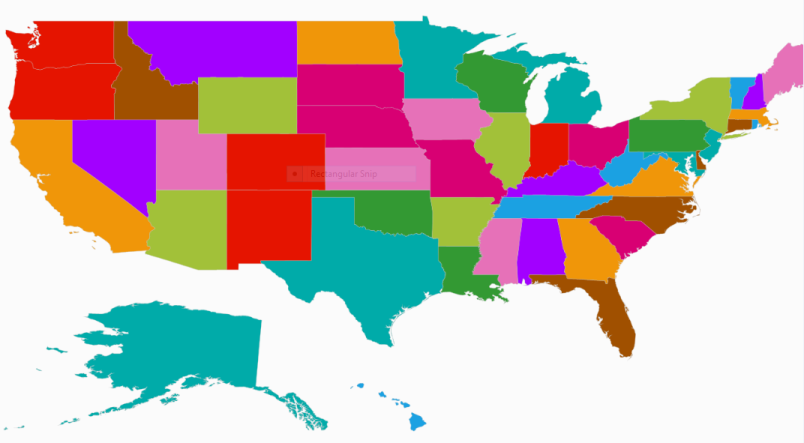
About CustomPalette
Besides the built-in color palettes, the custom colors can be defined for the color palette. The custom colors are defined in the CustomColors in ShapeSetting. CustomColors is the collection property which accepts the MapColorPalette. To apply the custom colors, “ColorPalette” must be set to CustomPalette and CustomColors should be defined.
About MapColorPalette
MapColorPalette contains a property named FillBrush. This property sets the fill color of the shape when custom palette is set.
<syncfusion:SfMap>
<syncfusion:SfMap.Layers>
<syncfusion:ShapeFileLayer Uri="MapApp.usa_st.shp">
<syncfusion:ShapeFileLayer.ShapeSettings>
<syncfusion:ShapeSetting ColorPalette="CustomPalette">
<syncfusion:ShapeSetting.CustomColors>
<syncfusion:MapColorPalette FillBrush="Gray"/>
<syncfusion:MapColorPalette FillBrush="Gold"/>
<syncfusion:MapColorPalette FillBrush="LightBlue"/>
<syncfusion:MapColorPalette FillBrush="LightCyan"/>
</syncfusion:ShapeSetting.CustomColors>
<syncfusion:ShapeSetting.FillSetting>
<syncfusion:ShapeFillSetting AutoFillColors="True"/>
</syncfusion:ShapeSetting.FillSetting>
</syncfusion:ShapeSetting>
</syncfusion:ShapeFileLayer.ShapeSettings>
</syncfusion:ShapeFileLayer>
</syncfusion:SfMap.Layers>
</syncfusion:SfMap >