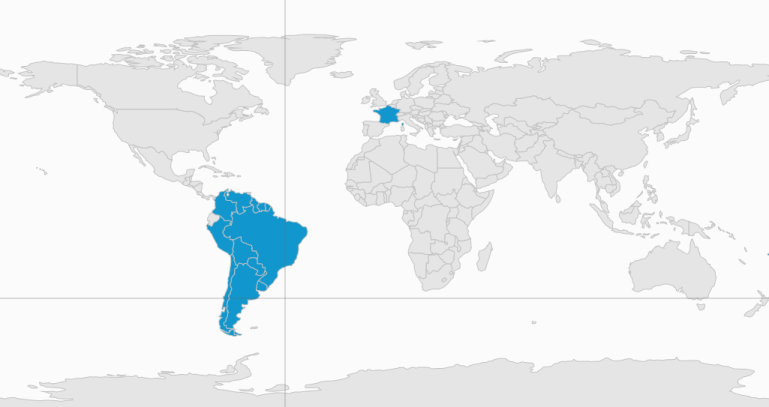Map Selection in UWP Map (SfMaps)
10 May 20214 minutes to read
Each shape in the map can be selected and unselected when interacted with shapes. There are two ways to select the map shapes:
SingleSelectionMultiSelection
The selected map shapes is differentiate by its fill. SelectedShapeColor of ShapeSetting is the API that is used to get or set the selected shape color.
All selected shapes available in the SelectedMapShapes of ShapeFileLayer.
Single Selection
Single selection allows only one map shape to be selected at a time. You can select the shape by tapping on the shape. Single selection is enabled by the EnableSelection property of ShapeFileLayer. When EnableSelection is set to true, then the map can be selected. When it is set to false, the shapes cannot be selected. When any other shape or the map area is selected, then the shape that is already selected is unselected.
<syncfusion:SfMap >
<syncfusion:SfMap.Layers>
<syncfusion:ShapeFileLayer x:Name="shapeLayer" EnableSelection ="True"
Uri="MapApp.world1.shp" >
<syncfusion:ShapeFileLayer.ShapeSettings>
<syncfusion:ShapeSetting ShapeFill="#E5E5E5" SelectedShapeColor="#1196CD" ShapeStroke="#C1C1C1" ShapeStrokeThickness="1" />
</syncfusion:ShapeFileLayer.ShapeSettings>
</syncfusion:ShapeFileLayer>
</syncfusion:SfMap.Layers>
</syncfusion:SfMap >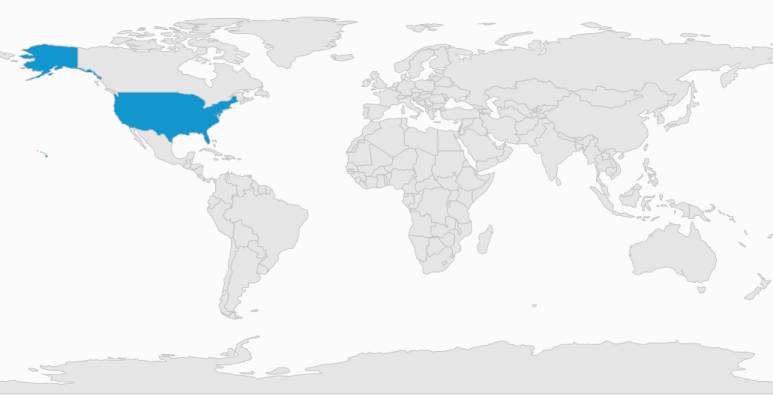
Multi Selection
Multiple shapes in the map can be selected when EnableMultiSelection of ShapeFileLayer is set to true. When EnableMultiSelection is set to true, a cross-hair cursor appears on the map to guide the selection. When you drag on the map, a rectangle appears. The shapes bound that intersect with the rectangle is selected. When EnableMultiSelection is set to True, the panning does not work through interactions.
<syncfusion:SfMap >
<syncfusion:SfMap.Layers>
<syncfusion:ShapeFileLayer x:Name="shapeLayer" CrossCursorStroke="#686868" CrossCursorStrokeThickness="0.5"
EnableMultiSelection="True"
Uri="MapApp.world1.shp" >
<syncfusion:ShapeFileLayer.ShapeSettings>
<syncfusion:ShapeSetting ShapeFill="#E5E5E5" SelectedShapeColor="#1196CD" ShapeStroke="#C1C1C1" ShapeStrokeThickness="1" />
</syncfusion:ShapeFileLayer.ShapeSettings>
</syncfusion:ShapeFileLayer>
</syncfusion:SfMap.Layers>
</syncfusion:SfMap >