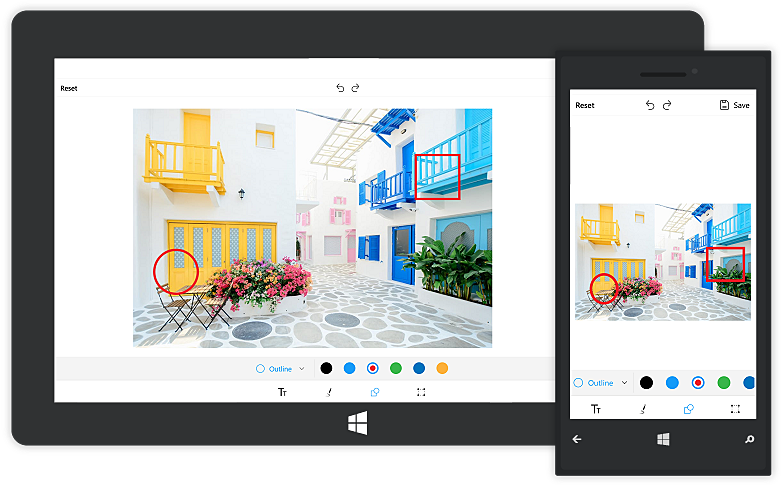Undo and Redo in UWP Image Editor (SfImageEditor)
10 May 20211 minute to read
One of the important features of the image editor control is to perform Undo and Redo operations of adding shapes, text and drawing paths. The undo and redo operations can be done in the following two ways:
- From Toolbar
- Using Code
NOTE
Undo and Redo will not be applied for cropping and transformations.
Undo
From Toolbar
The top toolbar in the Image Editor control contains the undo and redo buttons in between the Save and Reset buttons. The Undo and Redo buttons will be disabled by default. If we add a shape or text or draw path, the undo button will be enabled. Clicking the Undo button will clear the last performed operation. Undo can be performed for the following operations:
- Add/Delete shapes, text
- Change Positions
- Color/Fill changes
- Path Drawings
Using Code
Programmatically, the Undo method can be used in the SfImageEditor control to revert the changes.
imageEditor.Undo();Redo
From Toolbar
The Redo button will be disabled by default. The redo button will be enabled only when an undo operation is performed. Clicking the Redo button negates the undo operations.
Using Code
The Redo method is used to redo the changes reverted in the undo operation.
imageEditor.Redo();