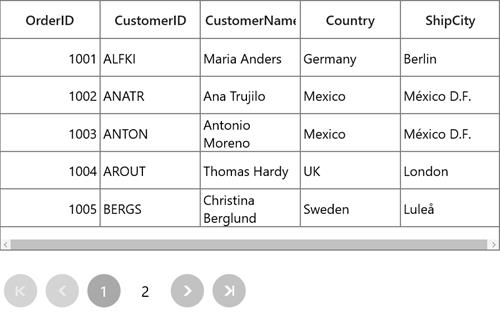Getting Started with UWP DataPager (SfDataPager)
28 Feb 202512 minutes to read
The SfDataPager control provides a configurable user interface for paging. You can specify the page count or you can bind the SfDataPager to any IEnumerable . When you bind collection, the SfDataPager control process the collection internally and provides the data for the current page using PagedSource property.
Assembly deployment
The following list of assemblies needs to be added as reference to use SfDataPager control in any application,
| Required Assemblies | Description |
|---|---|
| Syncfusion.SfGrid.UWP | Covers the SfDataPager and other elements. |
| Syncfusion.Data.UWP | Handles data operations and paging. |
When you use SfDataPager with SfDataGrid, need to add the following assemblies along with above assemblies.
| Required Assemblies | Description |
|---|---|
| Syncfusion.SfInput.UWP | Covers various editor controls (such as SfNumericTextBox, SfDateTimeEdit and etc) which are used in SfDataGrid. |
| Syncfusion.SfShared.UWP | `Syncfusion.SfShared.UWP` is dependent assembly for Syncfusion.SfInput.UWP. |
Creating simple application with SfDataPager
The following steps help you to use the SfDataPager in an application,
Creating the Project
Create new Universal Windows Platform project in Visual Studio.
Adding control via Designer
SfDataPager control can be added to the application by dragging it from Toolbox and dropping it in Designer view. The required assembly references will be added automatically.
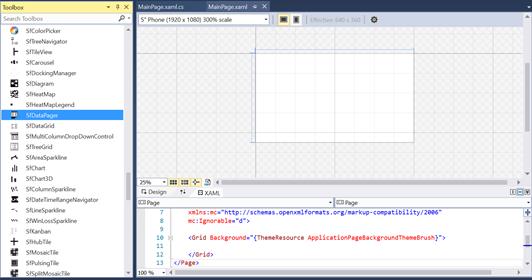
Adding Control Manually in XAML
In order to add control manually in XAML, do the below steps
- Add the below required assembly references to the project,
- Syncfusion.Data.UWP
- Syncfusion.SfGrid.UWP
- Syncfusion.SfInput.UWP
- Syncfusion.SfShared.UWP
-
Import SfDataPager control namespace
Syncfusion.UI.Xaml.Controls.DataPagerin XAML page. - Declare
SfDataPagercontrol in XAML page.
<Page
x:Class="GettingStarted.MainPage"
xmlns="http://schemas.microsoft.com/winfx/2006/xaml/presentation"
xmlns:x="http://schemas.microsoft.com/winfx/2006/xaml"
xmlns:local="using:GettingStarted"
xmlns:d="http://schemas.microsoft.com/expression/blend/2008"
xmlns:mc="http://schemas.openxmlformats.org/markup-compatibility/2006"
xmlns:datapager="using:Syncfusion.UI.Xaml.Controls.DataPager"
mc:Ignorable="d">
<Grid>
<datapager:SfDataPager x:Name="sfDataPager"/>
</Grid>
</Page>Adding Control Manually in C#
In order to add control manually in C#, do the below steps,
- Add the below required assembly references to the project,
- Syncfusion.Data.UWP
- Syncfusion.SfGrid.UWP
- Syncfusion.SfInput.UWP
- Syncfusion.SfShared.UWP
-
Import SfDataPager control namespace
Syncfusion.UI.Xaml.Controls.DataPager. - Create
SfDataPagercontrol instance and add it to the Page.
using Syncfusion.UI.Xaml.Controls.DataPager;
namespace GettingStarted
{
/// <summary>
/// An empty page that can be used on its own or navigated to within a Frame.
/// </summary>
public sealed partial class MainPage : Page
{
public MainPage()
{
this.InitializeComponent();
SfDataPager dataPager = new SfDataPager();
Root_Grid.Children.Add(dataPager);
}
}
}Populating control by binding with data
1.Create data object class named OrderInfo and declare properties as shown below,
public class OrderInfo
{
int orderID;
string customerId;
string country;
string customerName;
string shippingCity;
public int OrderID
{
get { return orderID; }
set { orderID = value; }
}
public string <CustomerID></CustomerID>
{
get { return customerId; }
set { customerId = value; }
}
public string CustomerName
{
get { return customerName; }
set { customerName = value;}
}
public string Country
{
get { return country; }
set { country = value; }
}
public string ShipCity
{
get { return shippingCity; }
set { shippingCity = value; }
}
public OrderInfo(int orderId, string customerName, string country, string customerId,string shipCity)
{
this.OrderID = orderId;
this.CustomerName = customerName;
this.Country = country;
this.CustomerID = customerId;
this.ShipCity = shipCity;
}
}2.Create a ViewModel class with Orders property and Orders property is initialized with several data objects in constructor.
public class ViewModel
{
private ObservableCollection<OrderInfo> _orders;
public ObservableCollection<OrderInfo> Orders
{
get { return _orders; }
set { _orders = value; }
}
public ViewModel()
{
_orders = new ObservableCollection<OrderInfo>();
this.GenerateOrders();
}
private void GenerateOrders()
{
_orders.Add(new OrderInfo(1001, "Maria Anders", "Germany", "ALFKI", "Berlin"));
_orders.Add(new OrderInfo(1002, "Ana Trujillo", "Mexico", "ANATR", "Mexico D.F."));
_orders.Add(new OrderInfo(1003, "Antonio Moreno", "Mexico", "ANTON", "Mexico D.F."));
_orders.Add(new OrderInfo(1004, "Thomas Hardy", "UK", "AROUT", "London"));
_orders.Add(new OrderInfo(1005, "Christina Berglund", "Sweden", "BERGS", "Lula"));
_orders.Add(new OrderInfo(1006, "Hanna Moos", "Germany", "BLAUS", "Mannheim"));
_orders.Add(new OrderInfo(1007, "Frederique Cite", "France", "BLONP", "Strasbourg"));
_orders.Add(new OrderInfo(1008, "Martin", "Spain", "BOLID", "Madrid"));
_orders.Add(new OrderInfo(1009, "Laurence", "France", "BONAP", "Marseille"));
_orders.Add(new OrderInfo(1010, "Elizabeth Lincoln", "Canada", "BOTTM", "Tsawassen"));
}
}3.Bind the collection created in previous step to SfDataPager.Source property in XAML by setting ViewModel as DataContext.
<Page
<Page.DataContext>
<local:ViewModel />
</Page.DataContext>
<Grid>
<datapager:SfDataPager x:Name="sfDataPager"
PageSize="5"
Source="{Binding Orders}" />
</Grid>
</Page>Orders collection has 10 items and PageSize is 5. Therefore, SfDataPager loaded with two page buttons and PageCount is two. Here PageSize denotes number of records per page.

Using with SfDataGrid
Then bind the PagedSource property of the SfDataPager control to SfDataGrid.ItemsSource property. You can define the number of records per page by setting PageSize property.
<Page xmlns:syncfusion="using:Syncfusion.UI.Xaml.Grid">
<Page.DataContext>
<local:ViewModel />
</Page.DataContext>
<Grid>
<Grid.RowDefinitions>
<RowDefinition Height="300"/>
<RowDefinition Height="*"/>
</Grid.RowDefinitions>
<syncfusion:SfDataGrid x:Name="sfGrid"
Grid.Row="0"
ItemsSource="{Binding
ElementName=sfDataPager,Path=PagedSource}"/>
<datapager:SfDataPager x:Name="sfDataPager"
Grid.Row="1"
PageSize="5"
NumericButtonCount="5"
Source="{Binding Orders}" />
</Grid>
</Page>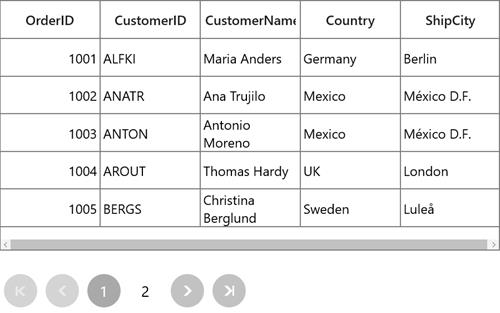
Populating control in Unbound Mode
You can define the number of pages by setting UseOnDemandPaging to true and PageCount property, where you don’t have to bind SfDataPager to any collection.
<Grid>
<datapager:SfDataPager x:Name="sfDataPager"
PageCount="2"
UseOnDemandPaging="True"/>
</Grid>
Using with SfDataGrid
If you want to load the data for any control, you can load using OnDemandLoading event and LoadDynamicItems method. In this case, you have to specify the PageSize property to denote the number of records per page.
The OnDemandLoading event is triggered when the user moves to the corresponding page. The OnDemandLoading event contains the following event arguments,
- StartIndex: Corresponding page start index.
- PageSize: Number of items to be load for that page.
In an OnDemandLoading event, you can use the LoadDynamicItems method to load the data for the corresponding page.
<Page>
<Page.DataContext>
<local:ViewModel />
</Page.DataContext>
<Grid>
<Grid.RowDefinitions>
<RowDefinition Height="300"/>
<RowDefinition Height="*"/>
</Grid.RowDefinitions>
<syncfusion:SfDataGrid x:Name="sfGrid"
Grid.Row="0"
ItemsSource="{Binding
ElementName=sfDataPager,Path=PagedSource}"/>
<datapager:SfDataPager x:Name="sfDataPager"
Grid.Row ="1"
PageSize="5"
OnDemandLoading="SfDataPager_OnDemandLoading"
NumericButtonCount="5"
PageCount="2"
UseOnDemandPaging="True"/>
</Grid>
</Page>this.sfDataPager.OnDemandLoading += SfDataPager_OnDemandLoading;
private void SfDataPager_OnDemandLoading(object sender, OnDemandLoadingEventArgs args)
{
sfDataPager.LoadDynamicItems(args.StartIndex, (this.DataContext as ViewModel).Orders.Skip(args.StartIndex).Take(args.PageSize));
}