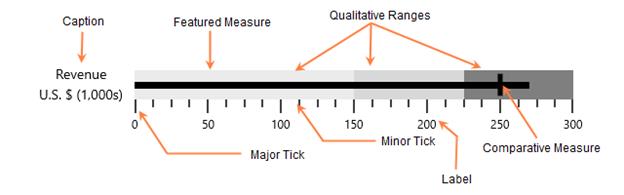Key Features in UWP Bullet Graph (SfBulletGraph)
10 May 20211 minute to read
SfBulletGraph is Composite UI element with following sub-parts:
- Ticks
- Label
- Caption
- Range
- Feature Measure
Ticks
Ticks are scale indicator which is used to specify the values on quantitative scale.
Label
A quantitative scale label specifies the numeric value according to the major ticks in the range of the scale.
Caption
The Caption for a bullet graph is used to specify a unique label describing the value represented in the bullet graph.
Range
A qualitative range is a visual element which ends at a specified RangeEnd at the start of the previous range’s RangeEnd. The qualitative ranges are arranged according to each RangeEnd value.
Performance Measure
Featured Measure
Featured measure is used to display the primary data, or the current value of the data that you are measuring. It should usually be encoded as a bar, like the bar on a bar graph, and be prominent.
Comparative Measure
Comparative measure should be less visually dominant than the featured measure. It should always be encoded as a short line that runs perpendicular to the orientation of the graph. A good example would be a target for YTD revenue. Whenever the featured measure intersects a comparative measure, the comparative measure should appear behind the featured measure.
Bullet graphs type
The Bullet Graph types can be differed by its orientation of the control, the control direction may be horizontal or vertical.
Easy to use
SfBulletGraph is available in Visual Studio toolbox itself, you can easily drag and drop the control from toolbox.
Data Binding Support
The control can be bound to your application data from a variety of data sources in the form of binding declaration or by setting its properties directly.
MVVM support
The Model-View-ViewModel (MVVM) pattern is to be followed to get better control customization.
SfBulletGraph Elements