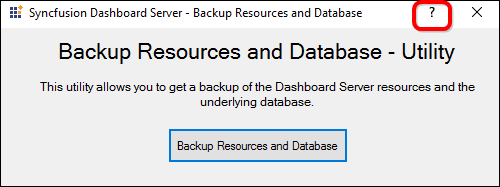Database Backup
This section explains how to back up your resources and databases of User Management Server.
NOTE
This utility cannot be worked outside of the native folder.
User Management Server is deployed in the below location by default.
{Windows_Drive}\Syncfusion\UMS\UMS.Web\
For example, C:\Syncfusion\UMS\UMS.Web\
We have shipped a utility with the Syncfusion User Management Server application in the below location by default.
{Windows_Drive}\Syncfusion\UMS\Utilities\UMSBackup
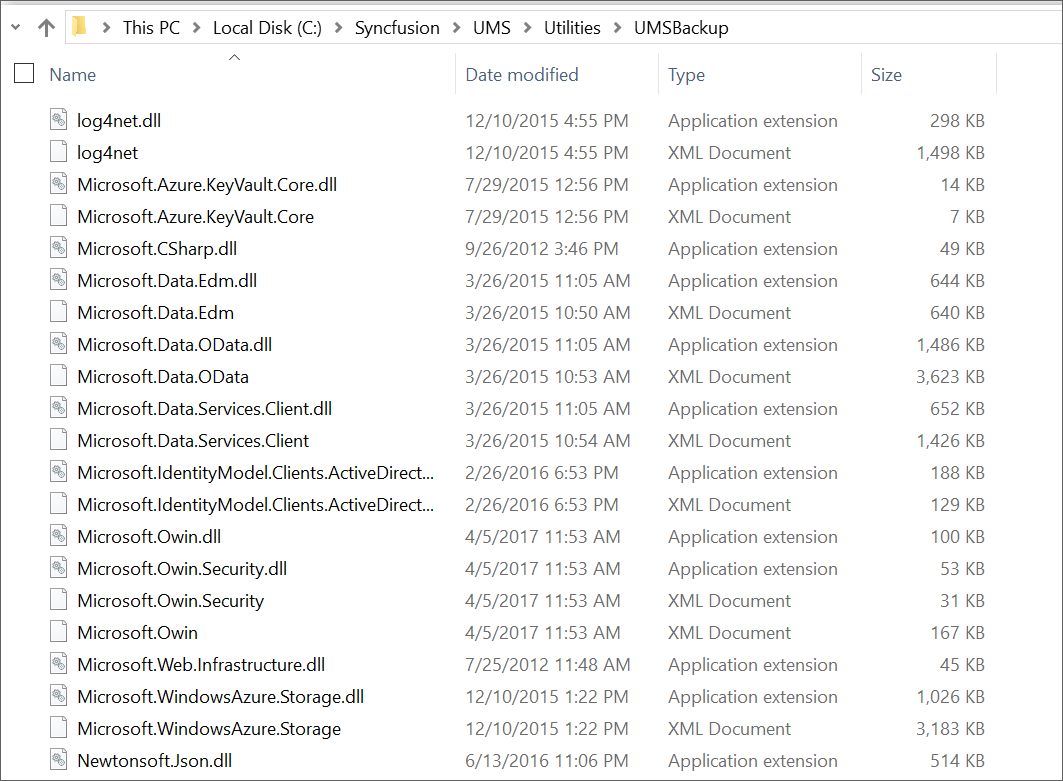
This utility can take both the resources and database backups for the below types of Databases.
- SQL CE
- SQL Server
This utility can take only the resources backup for the below types of Databases.
- MySQL
- Oracle
- PostgreSQL
Embedded SQL CE (For Testing purposes only)
Backup utility layout for Embedded SQL CE database.
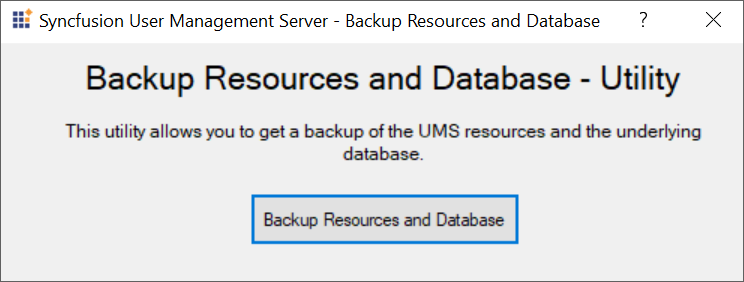
On clicking the Backup Resources and Database button, backup is created and success message is displayed.
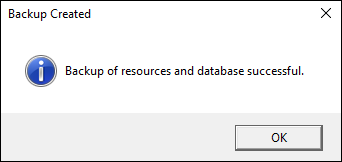
Created backup is stored as zip file in deployed folder as below.
{Windows_Drive}\Syncfusion\UMS\UMS.Web\UMSBackup

Created zip files contents are as like below,

SQL Server
Backup utility layout for SQL Server database.
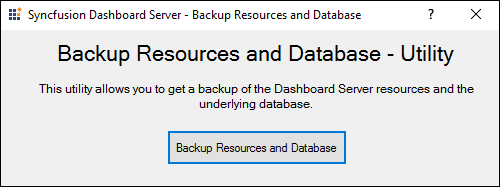
On clicking the Backup Resources and Database button, backup is created and success message is displayed.
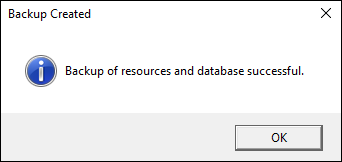
Backup of resources is stored as zip file in deployed folder as below.
{Windows_Drive}\Syncfusion\UMS\UMS.Web\UMSBackup

Created zip files contents are as like below,

Backup of database is stored as bak file in C:\Program Files\Microsoft SQL Server\MSSQL11.MSSQLSERVER2012\MSSQL\Backup

MySQL
Backup utility layout for MySQL database.
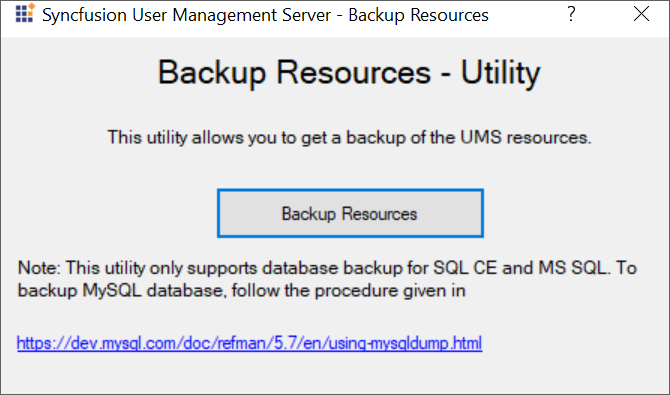
On clicking the Backup Resources button, backup is created and success message is displayed.
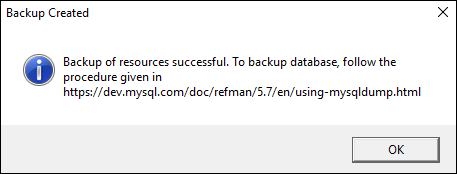
Backup of resources is stored as zip file in deployed folder as below.
{Windows_Drive}\Syncfusion\UMS\UMS.Web\UMSBackup

Created zip files contents are as like below,

Database backup can be taken by following the procedure given in the mentioned link in utility.
Oracle
Backup utility layout for Oracle database.
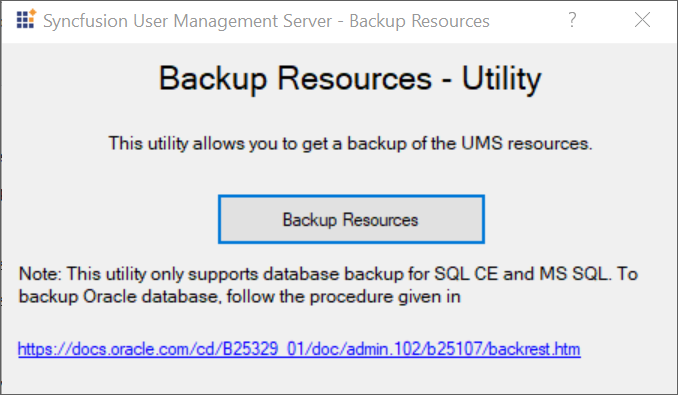
On clicking the Backup Resources button, backup is created and success message is displayed.
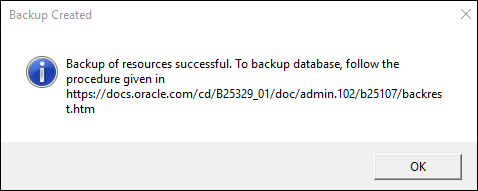
Backup of resources is stored as zip file in deployed folder as below.
{Windows_Drive}\Syncfusion\UMS\UMS.Web\UMSBackup

Created zip files’ contents are as like below,

Database backup can be taken by following the procedure given in the mentioned link in utility.
PostgreSQL
Backup utility layout for PostgreSQL database.
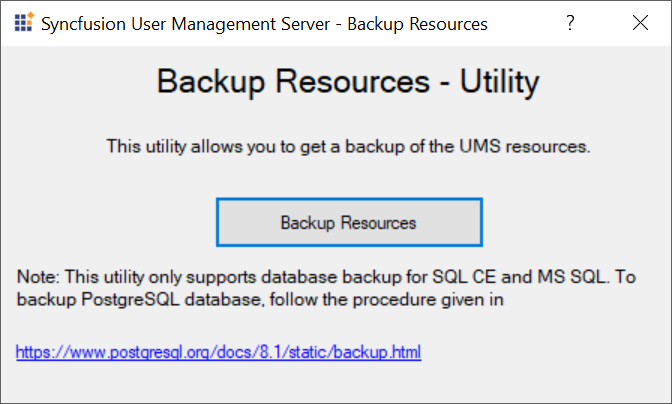
On clicking the Backup Resources button, backup is created and success message is displayed.
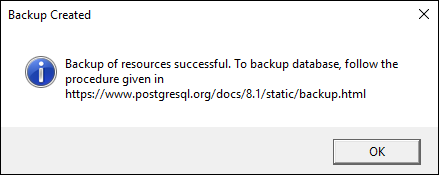
Backup of resources is stored as zip file in deployed folder as below.
{Windows_Drive}\Syncfusion\UMS\UMS.Web\UMSBackup

Created zip files contents are as like below,

Database backup can be taken by following the procedure given in the mentioned link in utility.
Help Link
UG Documentation help link is provided at the title bar of the utility for all the database types.