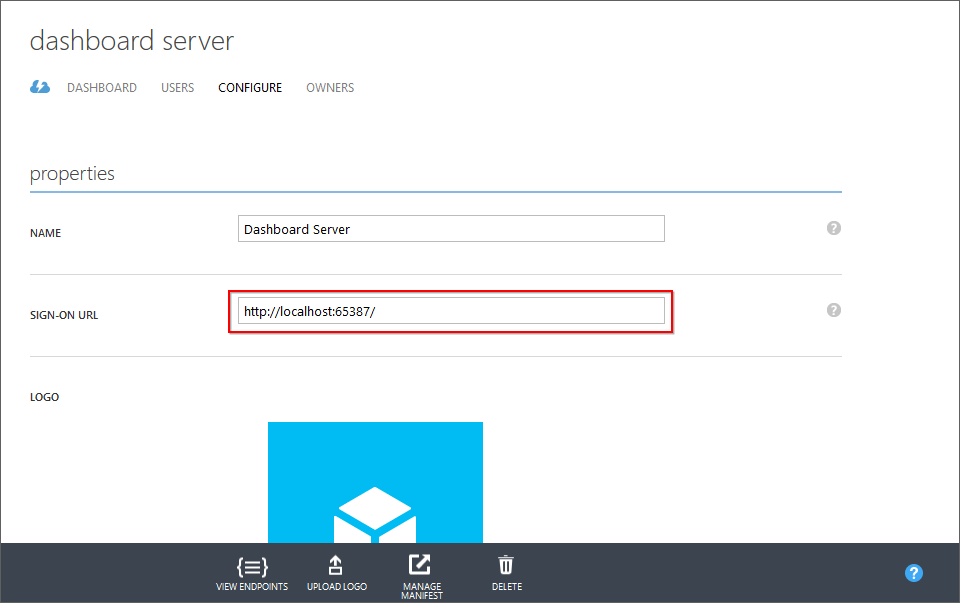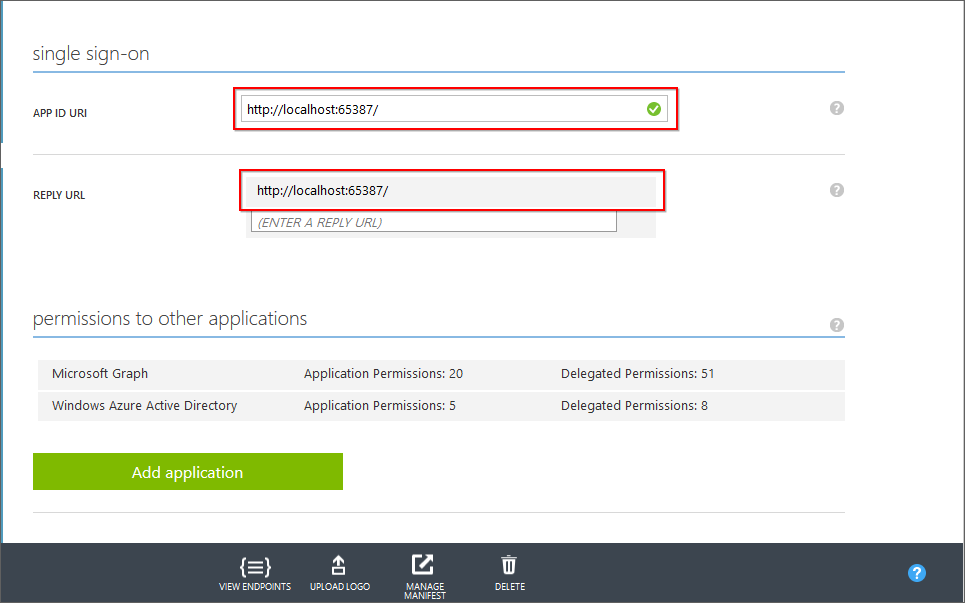Authentication Settings
This section explains how to enable Windows Authentication and SSO with Azure Active Directory in Syncfusion User Management Server.

Windows Authentication
Windows Authentication can be enabled or disabled. If Enable Windows Authentication is enabled in settings, it will display the Windows Authentication in login screen and if it is disabled, it will hide the Windows Authentication from login screen. After changing the settings, click on the Save button to save the settings.
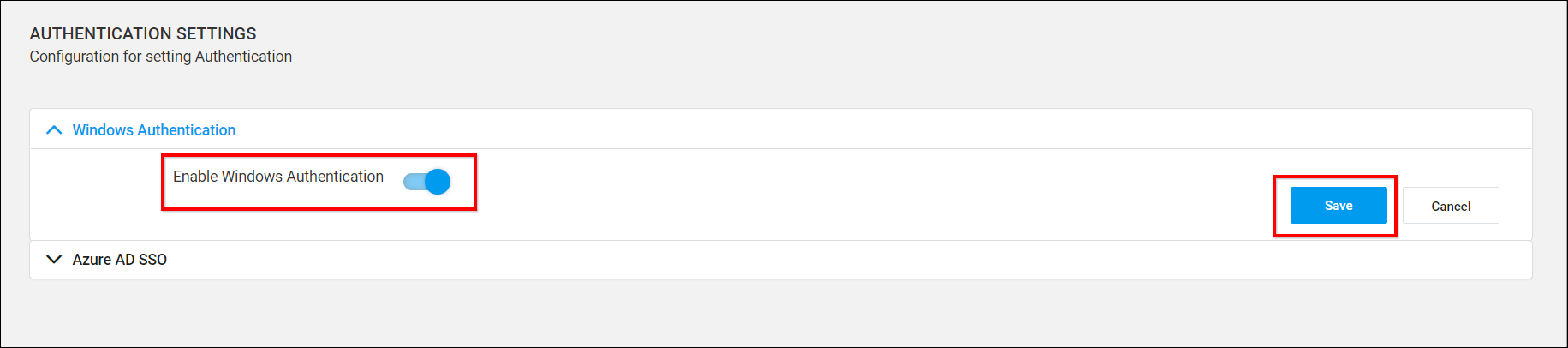
By default, Enable Windows Authentication will be enabled.
Azure AD SSO
Single Sign-On can be enabled or disabled at anytime .If Enable SSO is enabled in settings, it will display the Microsoft ADFS in login screen and if it is disabled, it will hide the Microsoft ADFS from login screen. After filling the details in Azure AD SSO, click on the Save button to save the settings.
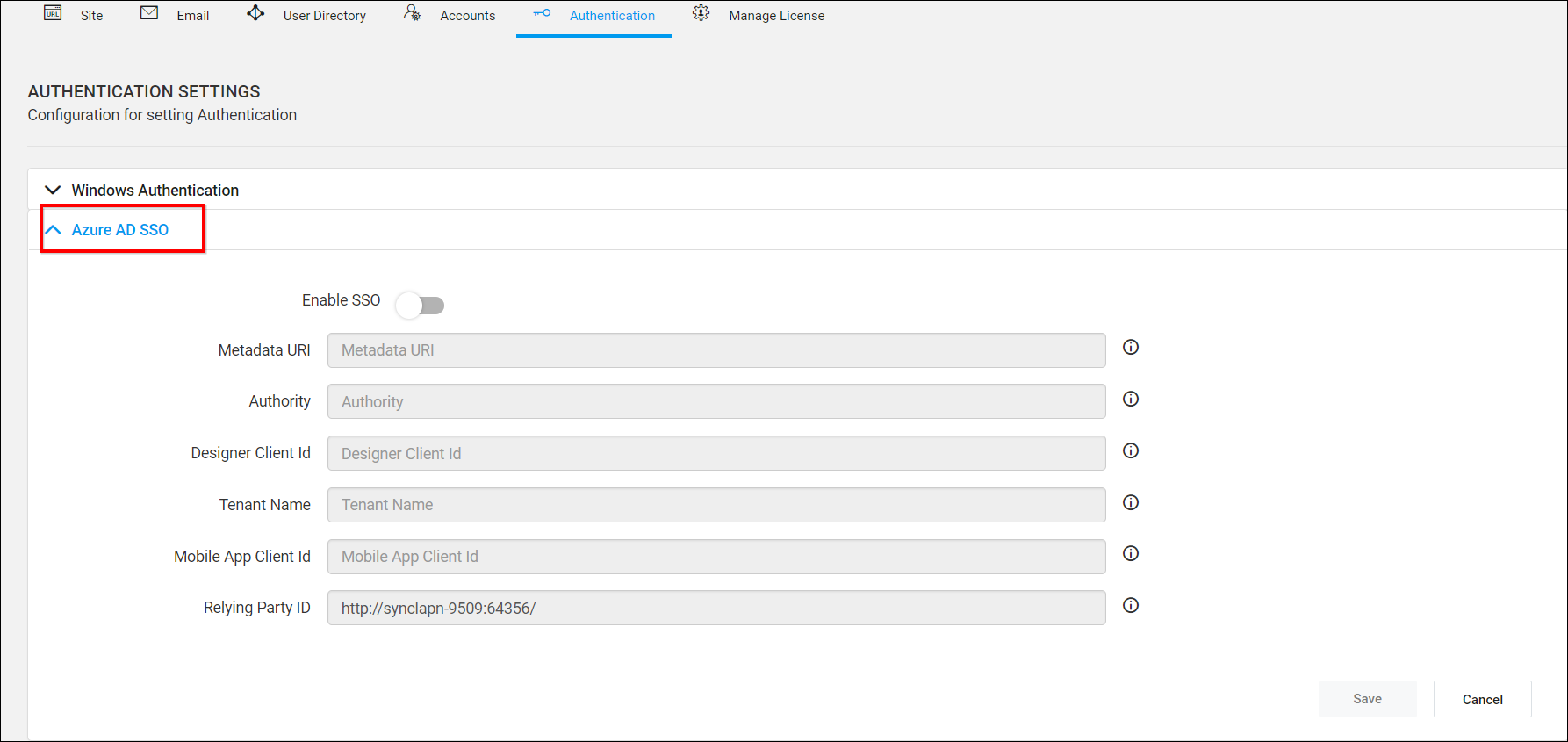
Metadata URI
The URL for the federation metadata document that your application uses for authentication through Microsoft Azure AD. For Example, http://myFederationServer/federationmetadata/2007-06/federationmetadata.xml
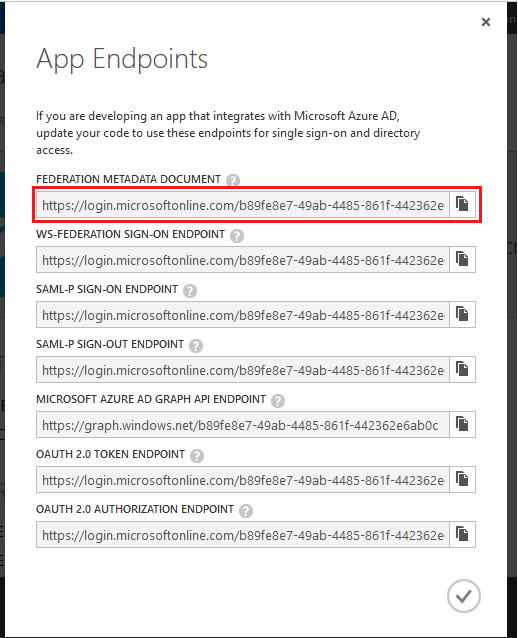
Authority
The URL to the authority that issues the authorization token. For Example, http://myFederationServer/adfs
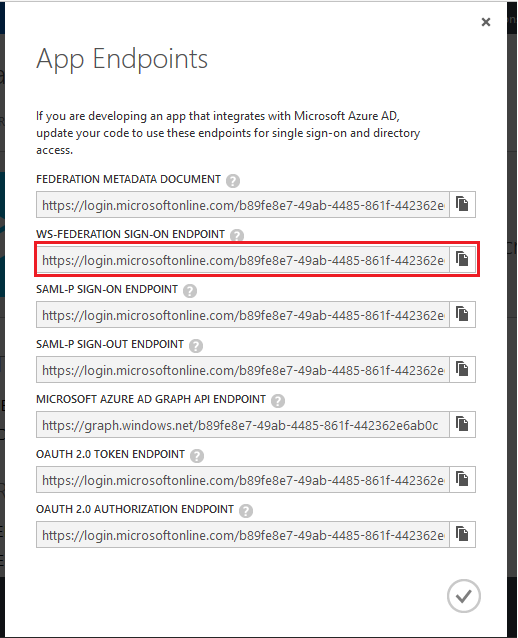
Tenant Name
The default Domain name of your Active Directory.
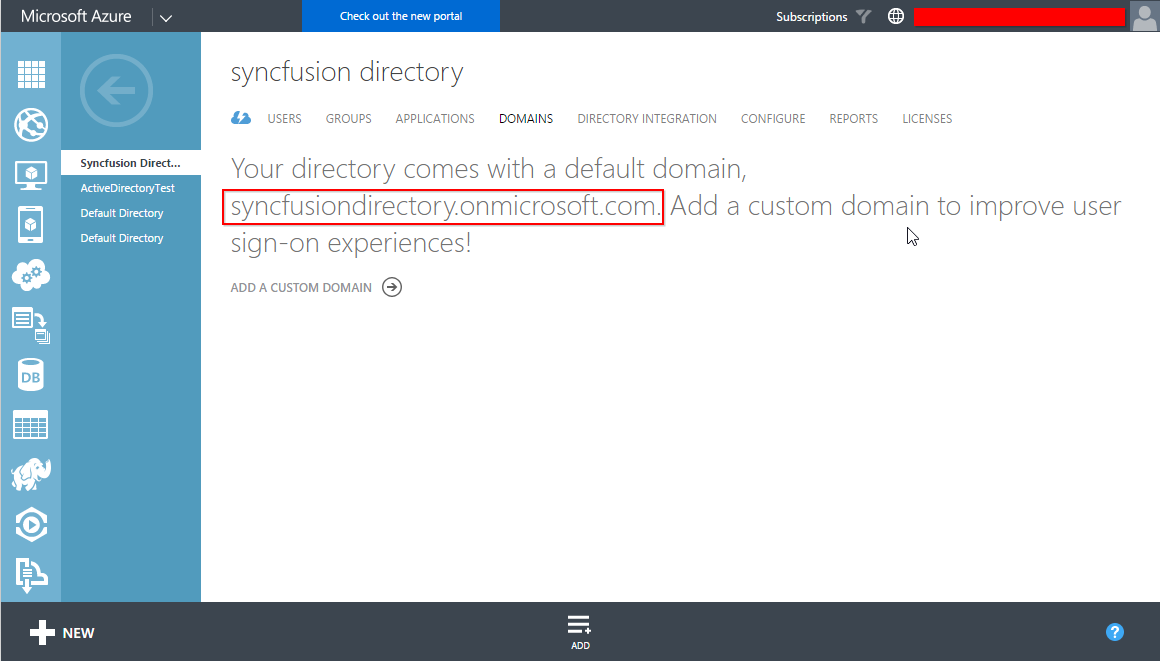
Relying Party ID
A URI that identifies the relying party to the security token service. This is the default URL of your Syncfusion User Management Server application.
NOTE
This URL should be entered as the URL of Sign-on URL, App ID URI, Reply URL of your server application and Redirect URIs of your native client application in Azure Active Directory.