Create new Web App
Click here and follow the steps to create new user management server Azure Web App in File Stroage as storage type.
Migration from 2.1.0.2 to 2.2.0.31
Please follow the below steps to update the web to latest to latest source.
Get old Web App storage account details
Download the web config files into Azure Web App portal through FileZilla, so it is must to create the FileZilla credentials from the Azure portal website.
Find the settings panel at the left side of the Web Application panel as shown in figure.

After get logged into your FTP, download the files into the below folder in FTP.
/site/wwwroot
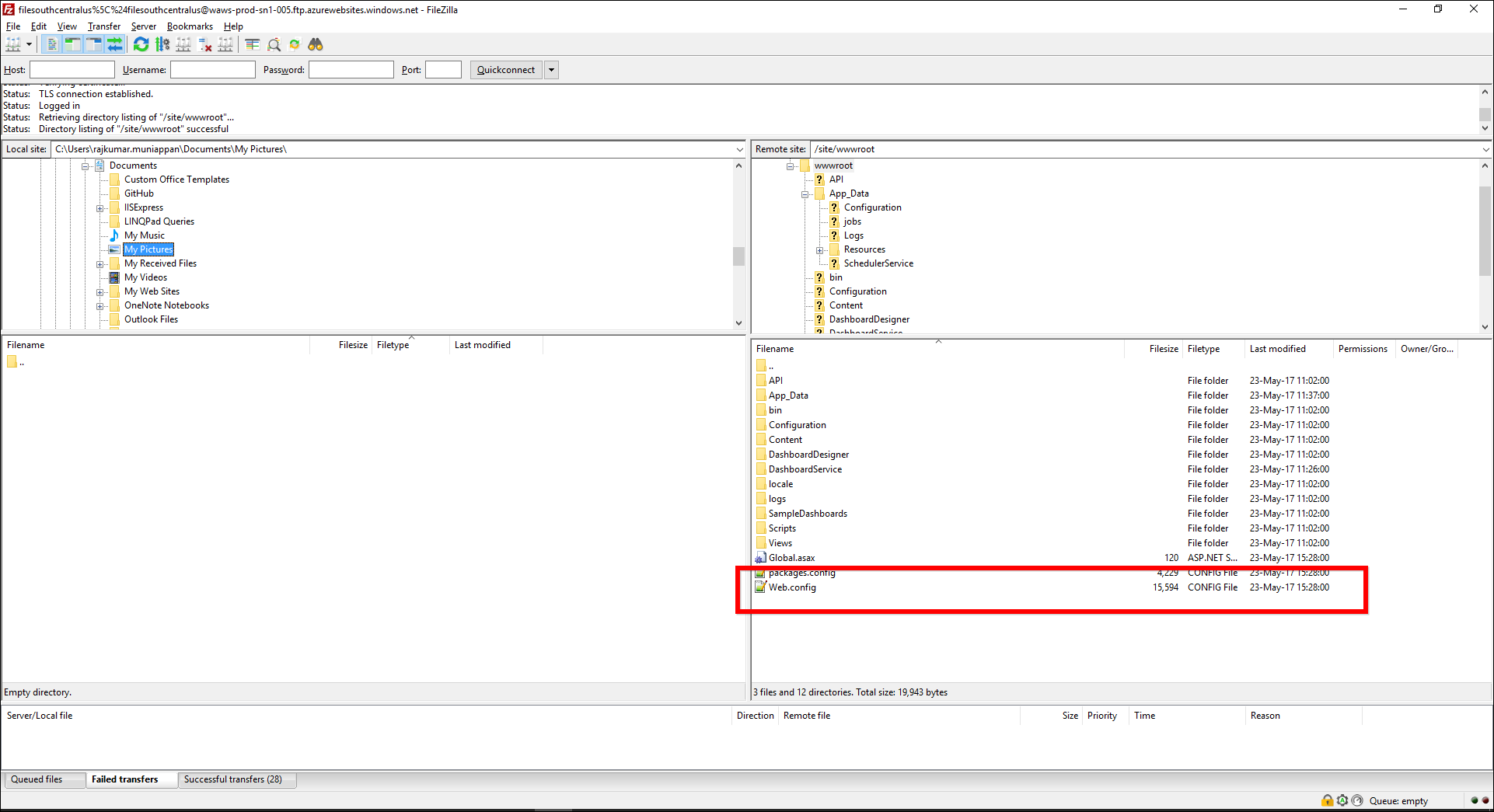
Get the below web config details in the old Web App web.config file
* AzureStorageAccountName
* AzureStorageBlobServiceEndpoint
* AzureStorageAccessKey
* AzureStorageContainerName
* AzureStorageConnectionType
* AzureStorageBlobURL

Update App setting in new Web App
-
Old Web app Storage accounts need to update the details to the new Web App, App Setting section in sctions tab.

- Add the below details in the App setting section.
- AzureStorageAccountName
- AzureStorageBlobServiceEndpoint
- AzureStorageAccessKey
- AzureStorageContainerName
- AzureStorageConnectionType
- AzureStorageBlobURL
- Update the below value in the app setting section
- StorageType value as AzureBlob
- Click on Save button.

- Restart the Azure App Service as below.

-
Stop and start the web jobs


Was this page helpful?
Yes
No
Thank you for your feedback!
Thank you for your feedback and comments. We will rectify this as soon as possible!
An unknown error has occurred. Please try again.
Help us improve this page