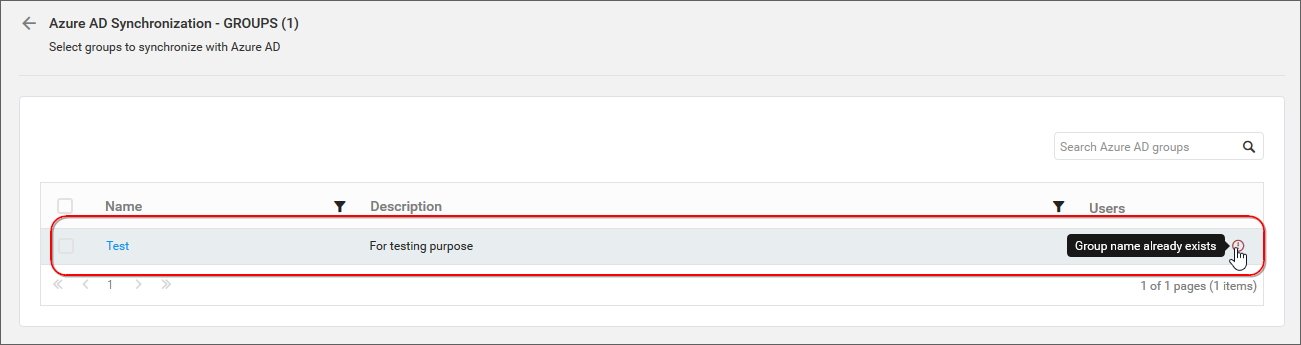Azure Active Directory Group Synchronization
This section explains how to synchronize the imported Azure Active Directory groups and its users with the Azure Active Directory.
You can navigate to the group synchronization page from groups page.
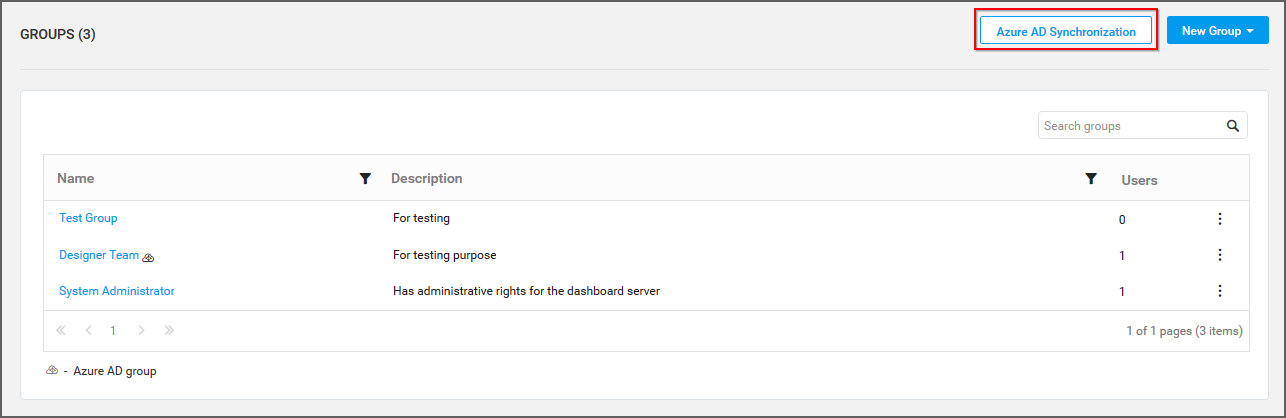
Synchronize Groups
User Management Server will list the Azure Active Directory groups that are already imported.
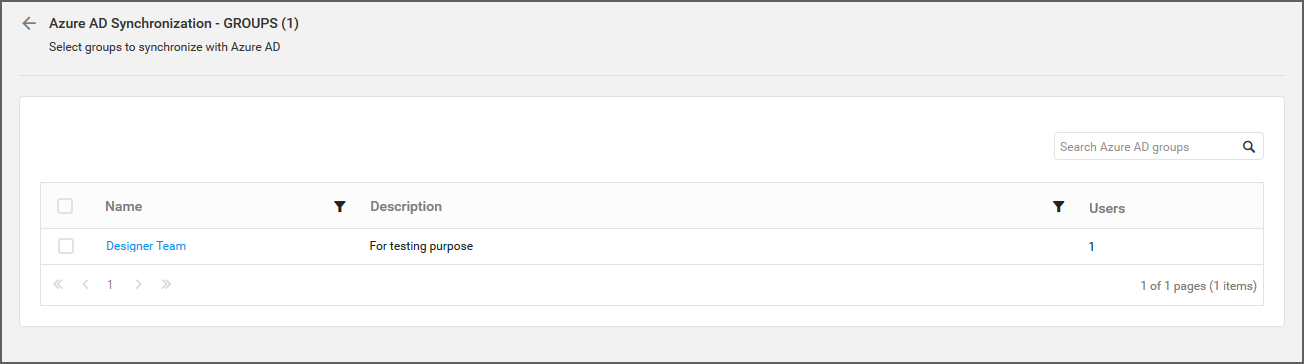
Choose the groups you want to synchronize and click on Synchronize at the top.
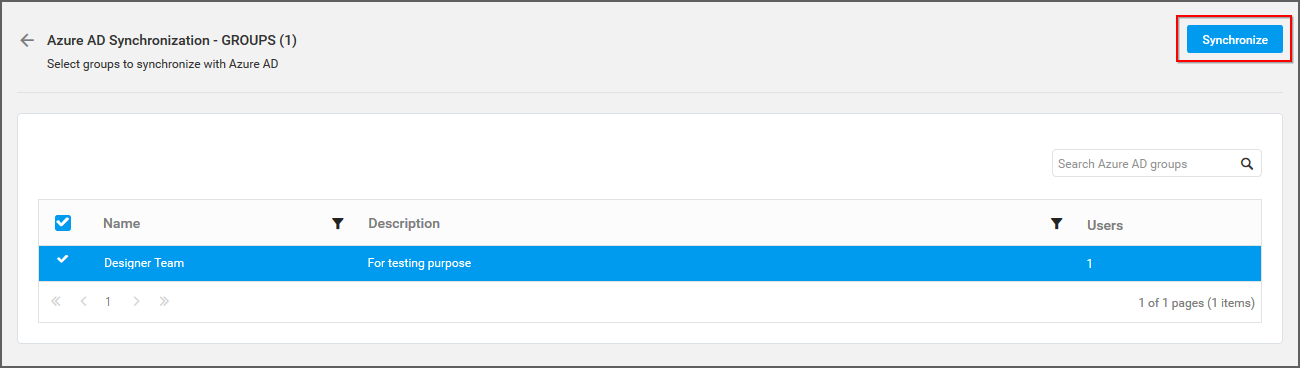
Synchronization Procedure
-
User Management Server will update the group’s name and description from the Azure Active Directory Server.
-
User Management Server will delete the groups if the group has been deleted from the Azure Active Directory Server.
-
User Management Server will delete the user from User Management Server group, if the user has been deleted from Azure Active Directory Server group. User Management Server will add the user into User Management Server, if a new user is added into the Azure Active Directory group. If the new user is not present in the User Management Server, then a new user account will be created in the User Management Server and will be added into the group.
After synchronization completes, the number of groups modified, deleted, duplicated will be shown in the success message box.
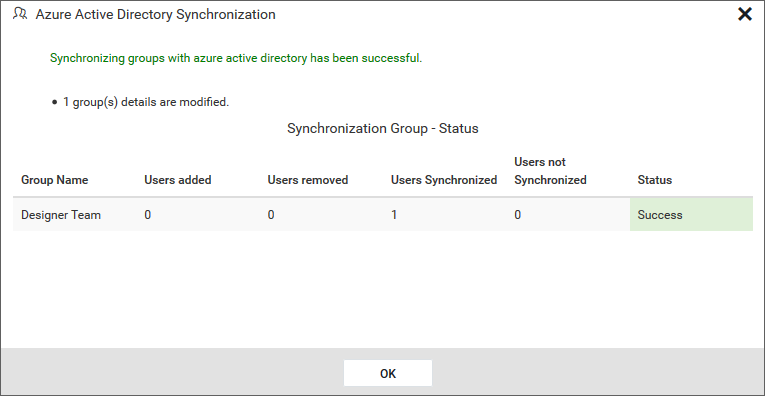
Duplicate Groups
Azure Active Directory groups who has the same group name as that of the User Management Server groups (which are already present) will be marked as duplicate groups and will not be allowed to synchronize with Azure Active Directory.